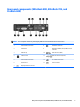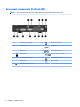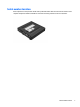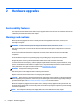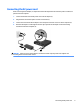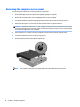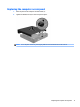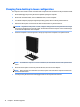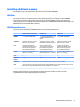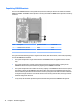Hardware Reference Guide
Changing from desktop to tower conguration
The computer can be used in a tower orientation with an optional tower stand that can be purchased from HP.
1. Remove/disengage any security devices that prohibit opening the computer.
2. Remove all removable media, such as a USB ash drive, from the computer.
3. Turn o the computer properly through the operating system, then turn o any external devices.
4. Disconnect the AC power cord from the AC outlet and disconnect any external devices.
CAUTION: Regardless of the power-on state, voltage is always present on the system board as long as
the system is plugged into an active AC outlet. You must disconnect the AC power cord to avoid damage
to the internal components of the computer.
5. Orient the computer so that its right side is facing up and place the computer in the optional stand.
NOTE: To stabilize the computer in a tower orientation, HP recommends the use of the optional tower
stand.
6. Reconnect the AC power cord and any external devices, then turn on the computer.
NOTE: Ensure at least 10.2 centimeters (4 inches) of space on all sides of the computer remains clear
and free of obstructions.
7. Lock any security devices that were disengaged when the access panel was removed.
12 Chapter 2 Hardware upgrades