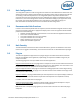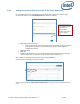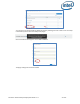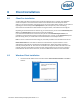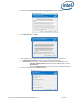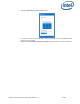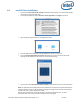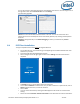Intel Unite Solution - Enterprise Deployment Guide
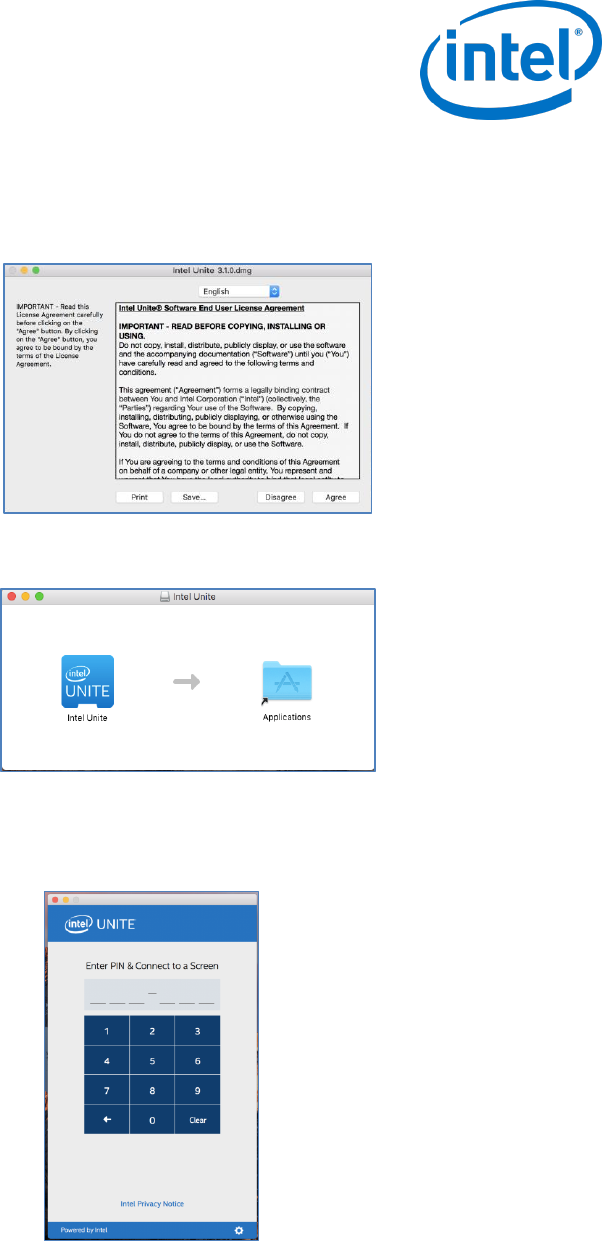
Intel Unite® Solution Enterprise Deployment Guide v3.1.7 29 of 83
6.3 macOS Client Installation
Locate the file Intel Unite macOS X,X.dmg and download the software on your Mac Client. Double
click the file to extract the application.
You will be prompted to accept an End User License Agreement. Click Agree to continue.
When extracted, drag and drop it to the Applications folder.
Go to the Applications folder and locate the application, click on it to launch it.
The screen Enter PIN & Connect to a Screen will be opened, you may connect to the Hub by
entering the PIN displayed on the monitor or screen and start sharing.
Please refer to the Intel Unite® Solution User Guide to learn about features and user information.
Note: The application will use DNS Auto Discovery (DNS service record) to locate the Enterprise Server.
A default Enterprise Server can be specified by changing the settings to the com.intel.Intel-Unite.plist
located in the user’s ~/Library/Preferences folder:
defaults write com.intel.Intel-Unite EnterpriseServer myServer.mydomain.myTLD . For more
information refer to Intel Unite Solution for macOS section of this guide.