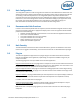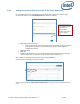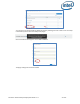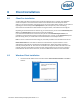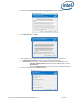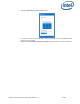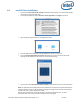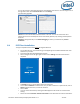Intel Unite Solution - Enterprise Deployment Guide
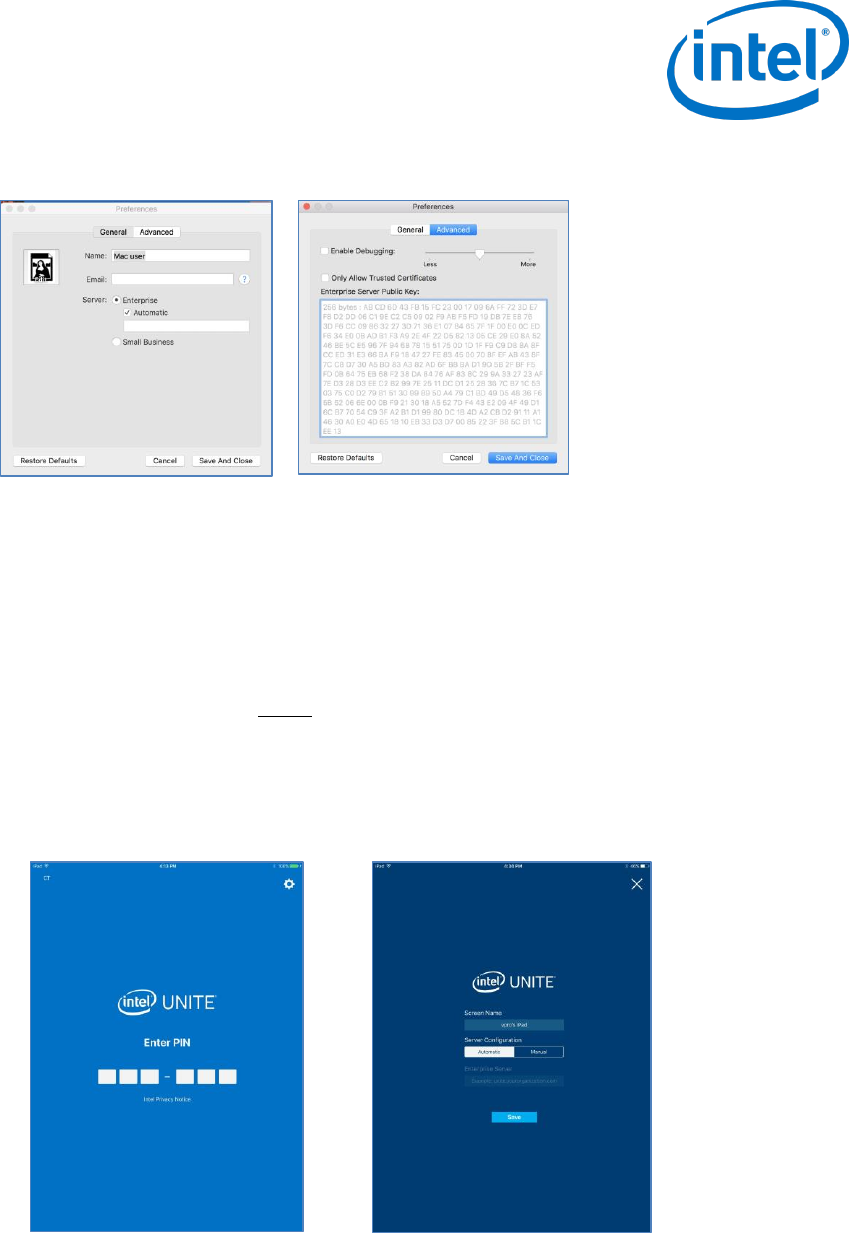
Intel Unite® Solution Enterprise Deployment Guide v3.1.7 30 of 83
You can also change to which Enterprise Server the application will connect to. Click on the gear icon at
the right lower corner of the Connect Screen to access Settings.
Two tabs will be available:
General: You can enter the Name, Email and Avatar of the user. You can also select if this client
machine will connect to the Enterprise Server automatically (default) or by entering a defined path to
the Server.
Advanced: Through this tab you can Enable Debugging or select if you will allow only Trusted
Certificates.
6.4 iOS Client Installation
The app is compatible with all iPads except the original 2010 iPad.
On your iOS Client (i.e. your iPad device) go to the Apple app store and download the Intel Unite
software for your Client.
Once the app has been downloaded, open the app.
Click on the gear icon at the right upper corner to access Settings and enter the information
requested.
On Settings enter your Screen Name and Server information.
You can select Automatic to find the server, or if you want to connect to a specific server, click on
Manual and enter the server you want to connect to.
Click on Save.
You may connect to the Hub by entering the PIN displayed on the monitor or screen and start
sharing.
Please refer to the Intel Unite® Solution User Guide to learn about features and user information.