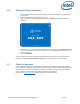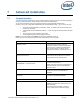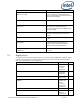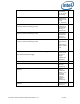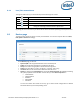Intel Unite Solution - Enterprise Deployment Guide
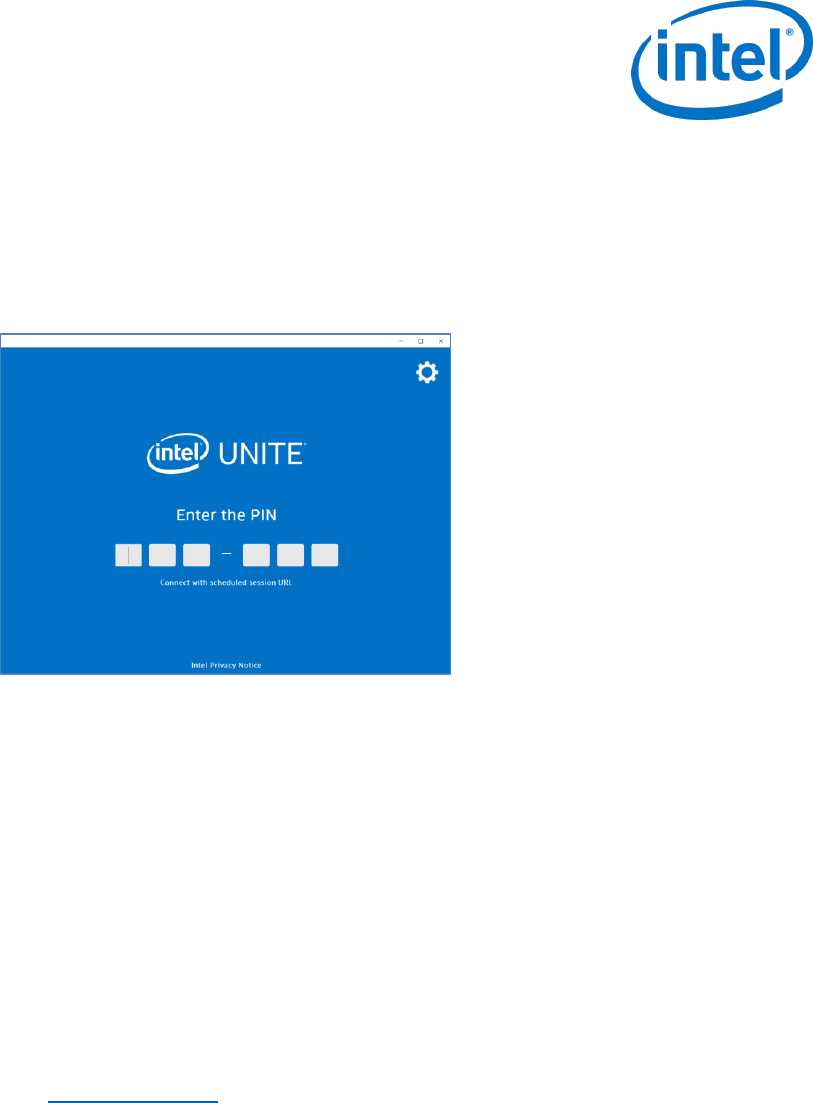
Intel Unite® Solution Enterprise Deployment Guide v3.1.7 32 of 83
6.6 Chrome OS Client Installation
On your Chromebook device, go to the Google app store and download the Intel Unite software
for your Client.
Once the app has been downloaded, open the app.
Click on the gear icon at the right upper corner to access Settings and enter the information
requested.
On Settings enter your Screen Name, Email, Server information. You can select Automatic to find
the server, or if you want to connect to a specific server, click on Manual and enter the server you
want to connect to.
Click on Save Settings.
You may connect to the Hub by entering the PIN displayed on the monitor or screen and start sharing.
Please refer to the Intel Unite® Solution User Guide to learn about features and user information.
6.7 Client Configuration
Client configuration settings can be changed via the Admin Portal. The Admin Portal contains a default
profile with default configuration settings that are applied to all Clients that are checking in with the server.
The configuration options are pushed to the Client after a connection from the Client to the Enterprise
Server is established. The settings are updated each time the Client checks in.
Please refer to Profile Configuration to understand your configuration options.