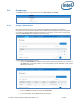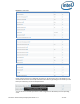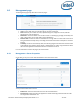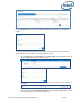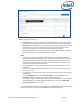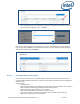Intel Unite Solution - Enterprise Deployment Guide
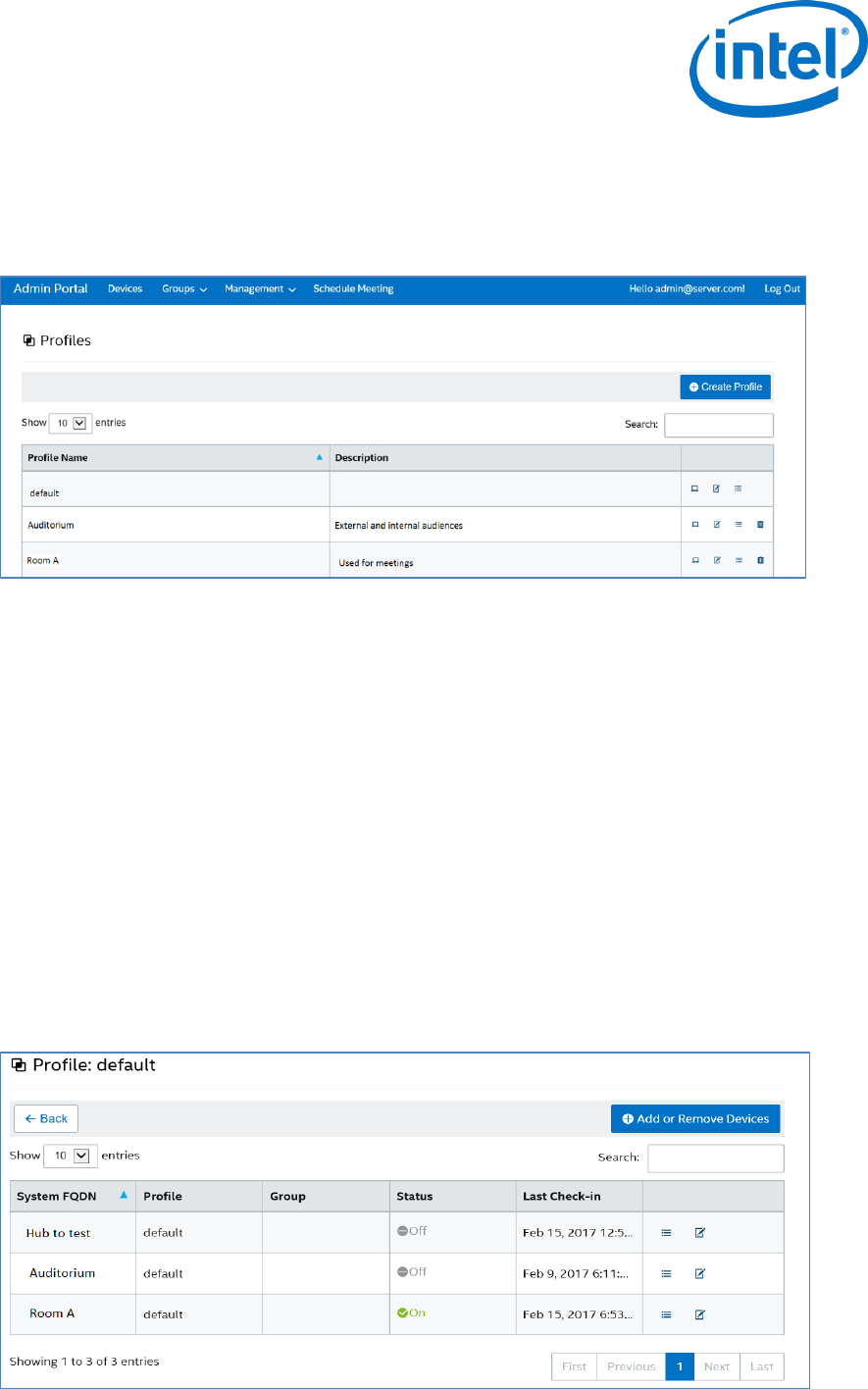
Intel Unite® Solution Enterprise Deployment Guide v3.1.7 43 of 83
8.4.2 Groups > Profiles
This page allows you to create, view, delete and edit the profiles. It is similar in layout and function to
Device Group but contains profiles. The difference between Profiles and Groups is that Profiles contain the
configuration options for devices. Devices may only belong to one profile, while they can belong to many
device groups.
The Profiles page displays the Profile Name and Description of each profile available in the Server.
Profiles are applied to all devices checking in with the Enterprise Server, you will notice that the default
profile cannot be deleted in the Admin Portal.
By clicking on the View Devices link, you will see the systems that have been assigned to the profile
selected.
By clicking on the Edit link, you can update the name of the profile and its description.
By clicking on the View Details link of a particular profile, you can access and edit key and value settings of
the default or newly created profile. A list will be displayed showing each key, its value and the Edit link to
update or customize accordingly. See section Profile Configuration for detail information about keys and
corresponding values.
8.4.2.1 Default Profile
The default profile cannot be deleted in the Admin Portal, you can create other profiles knowing that the
default one will not be deleted.