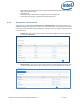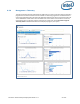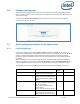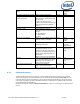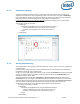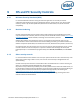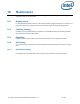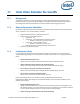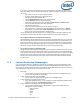Intel Unite Solution - Enterprise Deployment Guide
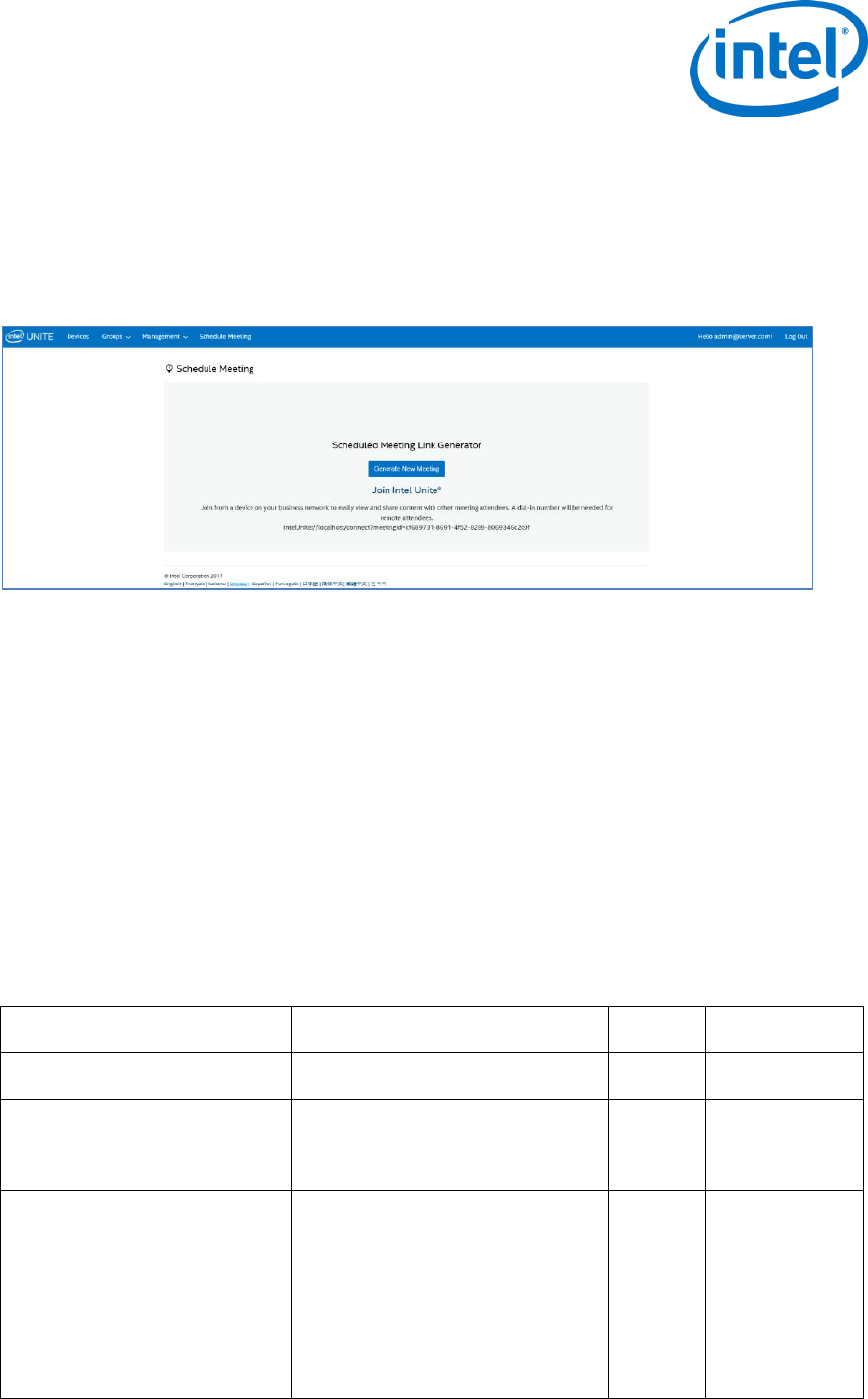
Intel Unite® Solution Enterprise Deployment Guide v3.1.7 53 of 83
8.6 Schedule Meeting page
The Schedule Meeting page, is a feature that will create a meeting URL for meeting/session participants
who are not able to install or use the existing Intel Unite plugin for Microsoft Office. Any participant will be
able to view this page.
Just click on the Generate New Meeting button to create the URL and send it to the users that will
participate in the meeting or session.
8.7 Other Configuration Options for the Admin Portal
8.7.1 Profile Configuration
Profiles can be configured by accessing Groups > Profiles and clicking on Details of the profile in the
Admin Portal. This displays the configuration settings in the form of a “Key-value” pair. You can change the
values to customize the application and the experience of the meeting/session space. For example,
background image for Hub display, PIN size, font color and content are some of the settings that can be
customized.
After customizing the values in a profile, assign devices to the profile to apply the profile configuration
settings. To apply the profile to devices, click on the View Devices link and then Update Device List. You
will see the list of devices, click on the check box next to the device to apply the configuration settings.
The table below shows the available Keys, their description, data type and default values of the keys.
Key
Description
Data
Type
Default Value
Allow File Transfer
Flag to enable/disable the ability for
a Hub or Client to transfer a file
Boolean
False
Audio Video Streaming Support
Flag to enable Windows users the
ability to present their desktop with
the full A/V experience (1080p at 20-
30fps)
Boolean
True
Change PIN During Meeting
Lock the PIN for a meeting/session,
the PIN will remain unchanged until
all users disconnect
True = Allow the PIN to change
during session
False = Lock the PIN during session
Boolean
True
Disable Remote View
Disable the remote view capability
from certain rooms, when set, if a
user attempts to view content using
Boolean
False