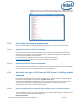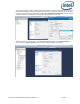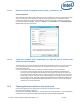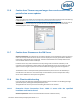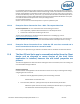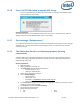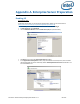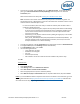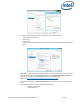Intel Unite Solution - Enterprise Deployment Guide

Intel Unite® Solution Enterprise Deployment Guide v3.1.7 67 of 83
12.10 Error 2147217900: failed to execute SQL string.
This error is generated when the Intel Unite server installer is run and the Unite database already
exists but the server name is blank.
Workaround/Solution:
The installer throws an error if the Database already exists in the cluster. To resolve this error, delete the
database, make sure you have DBAdmin rights and re-run the installer.
12.11 Error message: “Database error”
If an IT administrator chooses the “Send Token” option from the admin console and gets the error message
“Database error” – it is likely that the SMTP server settings are wrong. You will need to verify the SMTP
email Server settings.
12.12 The Admin Web Portal is not displaying properly (missing
components)
The Admin Web Portal is not displaying completely, missing components such as textboxes, options, or
icons after performing an upgrade of the Intel Unite software. This is due to MIME types blocked by the
request filtering option at IIS.
Workaround/Solution:
1. Open IIS Manager.
2. Display properties for the IIS Server.
3. Click MIME Types and then add the JSON extension:
File name extension: .json
MIME type: application/json
4. Go back to the properties for IIS Server.
5. Click on Handler Mappings.
Add a script map
Request path: *.json
Executable: C:\WINDOWS\system32\inetsrv\asp.dll
Name: JSON
6. In the Connections pane, go to the connection, site, application, or directory for which you want to
modify your request filtering settings.
7. In the Home pane, double-click Request Filtering.
8. Locate Allow File Name Extension
9. Add the following 4 extensions:
.json
.less
.woff
.woff2