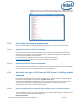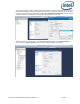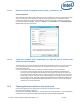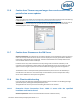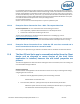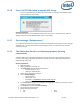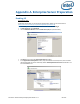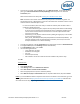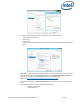Intel Unite Solution - Enterprise Deployment Guide
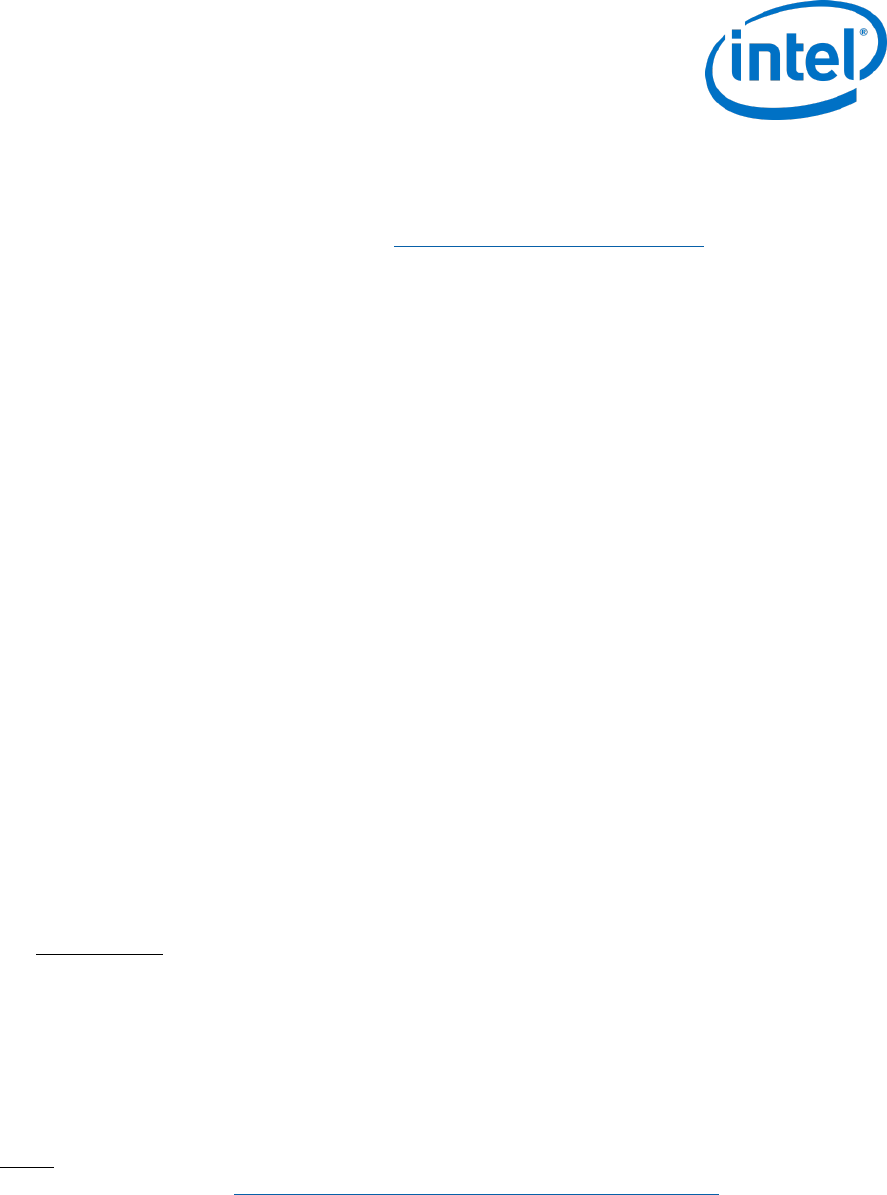
Intel Unite® Solution Enterprise Deployment Guide v3.1.7 69 of 83
Once the role is created, under the Roles menu, go to Web Server (IIS) - on the right side of the
panel, go to Internet Information Services (IIS) Manager and select your server in the left
Connections pane.
Reference: Windows Server Library link Installing IIS on Windows Server 2008
Note: The latest version of Intel Unite solution only accepts SHA-2 certificates or greater. You
should work with your IT department to ensure the trusted web server certificate issued is a SHA-2
certificate and the certification path is valid.
For a test environment, either work with your Certificate Authority team to obtain a SHA-2
certificate or disable encryption.
o To use Unite without encryption, skip the next steps that provide details on Site Bindings
for secure port 443 and proceed to install MS SQL Server and prepare the DNS service
record. You also need to make sure that the service is found on port 80 when a DNS
service record is created.
o Alternatively you may skip the certificate check by adding the registry key in the machine
account of the hub and client.
HKEY_LOCAL_MACHINE\software\Intel\Unite\AllowInsecureCertificates (DWORD) [1 if
certificate algorithm check should be skipped, 0 otherwise. (if value is 0, we force the
enterprise certificate to use a SHA2 certificate)]
To assign the certificate, in the left Connections pane, expand Sites and click on Default Web Site.
In the right Actions pane, select Bindings (located under Edit Site).
In the Site Bindings window, click on Add.
Use the following information:
o Type: https (Note: not http)
o IP Address: All Unassigned
o Port: 443
o Hostname: (leave blank)
o SSL Certificate: Use the SSL certificate that was installed in the previous steps.
Click OK.
Windows 2012:
Open Server Manager.
Under Manage menu, select Add Roles and Features.
Select Role-based or Feature-based Installation.
Select the appropriate server (local is selected by default).
Select Web Server (IIS) and Add Features that are required for Web Server (IIS) and click Next.
NOTE: If you need additional details to request an Internet Server Certificate in the Unite Server, go to the
following Microsoft web link https://technet.microsoft.com/en-us/library/cc732906.aspx and follow the
SSL certificate vendor steps to get a signed certificate.