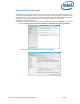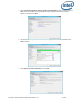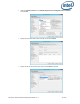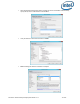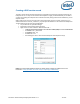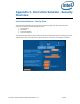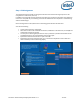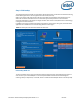Intel Unite Solution - Enterprise Deployment Guide
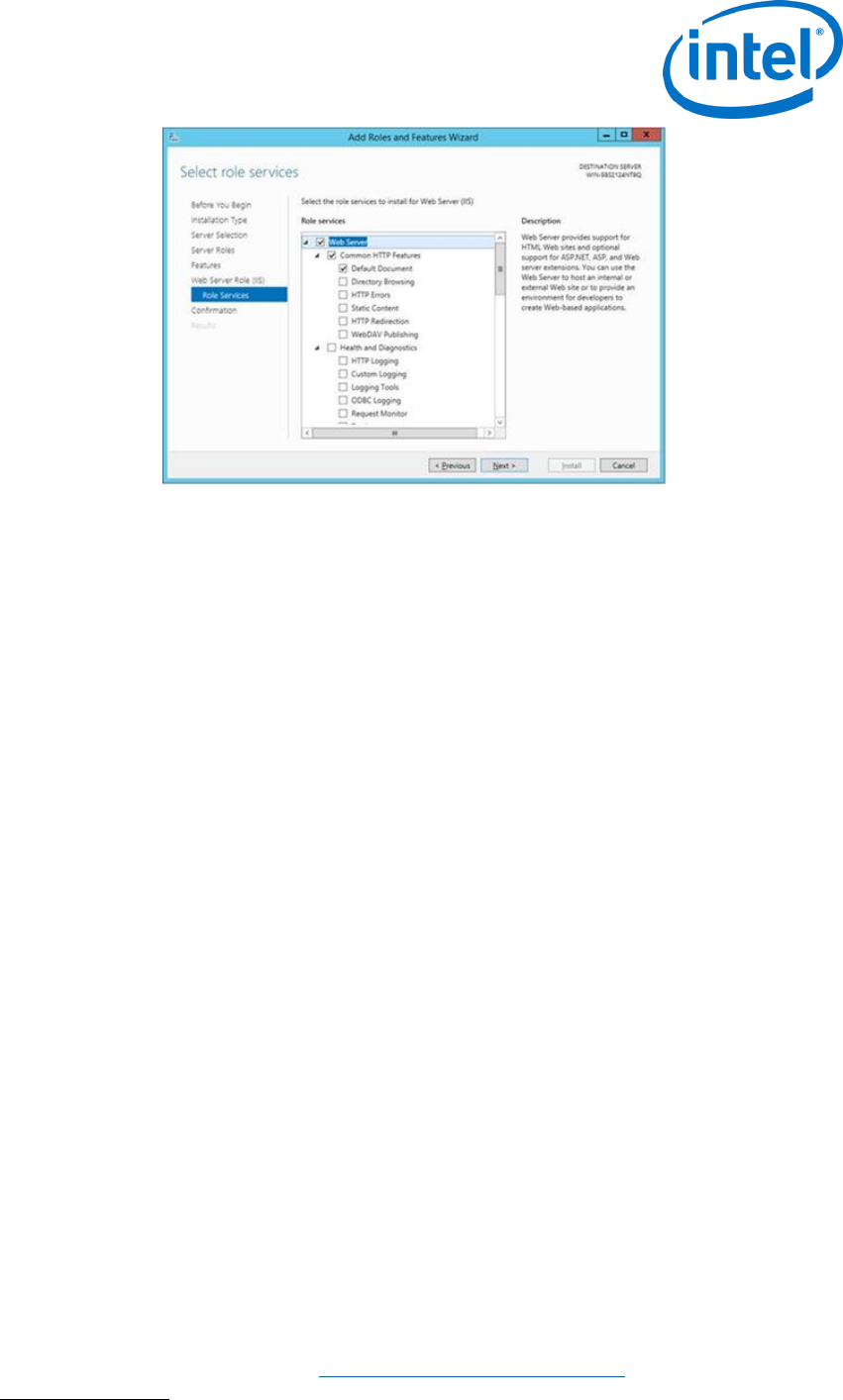
Intel Unite® Solution Enterprise Deployment Guide v3.1.7 71 of 83
Click Next to continue and click Install on the next window to install the selected roles and
features.
Once the role is created, under the Roles menu, go to Web Server Role (IIS) - on the right side of
the panel, go to Internet Information Services (IIS) Manager and select your server in the left
Connections pane.
Note: The latest version of the Intel Unite solution only accepts SHA-2 certificates or greater. You
should work with your IT department to ensure the trusted web server certificate issued is a SHA-2
certificate and the certification path is valid.
For a test environment, either disable encryption or create a self-signed SHA 2 certificate.
o To use Unite without encryption, skip the next steps that provide details on Site Bindings
for secure port 443 and proceed to install MS SQL Server and prepare the DNS service
record. You also need to make sure that the service is found on port 80 when a DNS
service record is created.
o Run the following PowerShell command as an administrator.
o New-SelfSignedCertificate –dnsname “yourservername” –CertStoreLocation
cert:\LocalMachine\My ; where “yourservername” is the FQDN of the enterprise
server.
o Alternatively you may skip the certificate check by adding the registry key in the machine
account of the hub and client.
HKEY_LOCAL_MACHINE\software\Intel\Unite\AllowInsecureCertificates (DWORD) [1 if
certificate algorithm check should be skipped, 0 otherwise. (if value is 0, we force the
enterprise certificate to use a SHA2 certificate)]
To assign the certificate, in the left Connections pane, expand Sites and click on Default Web Site.
In the right Actions pane, select Bindings (located under Edit Site).
In the Site Bindings window, click on Add.
Use the following information:
o Type: https (Note: not http)
o IP Address: All Unassigned
o Port: 443
o Hostname: (leave blank)
o SSL Certificate: (select the one you installed in the previous steps)
o Click OK.
Select Close.
Reference: Windows Server Library link Installing IIS on Windows Server 2012
Note about port 443: The web service for Intel Unite application communicates with the Clients and
Hubs using port 443 so make sure this port is enabled as mentioned above.