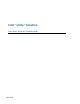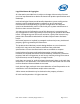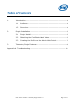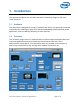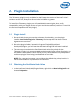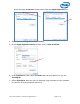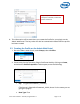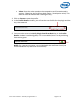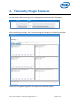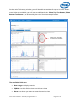Intel Unite Solution - Intel Unite Plugin for Telemetry Guide
Intel® Unite™ Solution – Telemetry Plugin Guide v1.1 Page 5 of 12
2. Plugin Installation
The Telemetry plugin is only available for the Enterprise version of the Intel® Unite™
solution version 3.0, Enterprise Server build 3.0.38.44 or greater.
To install the Telemetry plugin you will need Administrator rights, also, verify
compatibility with your target version of your Intel Unite solution (versions 1.0 and 2.0
are not be compatible with this plugin).
2.1 Plugin Install
1. On each Hub where you want the telemetry functionality, run the plugin
installer Intel Unite Plugin for Telemetry and accept the End-User License
Agreement to continue.
2. Go to the plugins folder, located in Program Files(x86)\Intel\Intel
Unite\Hub\Plugins, you will see that the MetricsPlugin.dll has been installed.
3. The next step is to obtain the Certificate Hash value (key value) for the
Telemetry Plugin. It is recommended to obtain and use key values for plugins vs
the default value (default value= blank), as key values add security and prevent
malicious plugins from being installed and run on Hubs.
NOTE: For a test environment, you could use the default key value, but this is
not recommended for a production environment.
2.2 Obtaining the Certificate Hash Value
1. In the Intel\Intel Unite\Hub\Plugins folder, right click on MetricsPlugin.dll and
choose Properties.