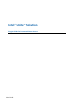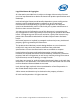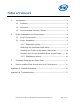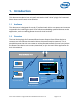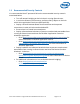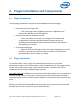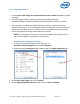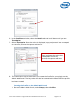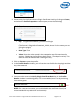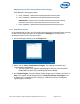Intel Unite Solution - Plugin Guide for Protected Guest Access
Intel® Unite™ Solution – Plugin Guide for Protected Guest Access v1.9 Page 10 of 17
Registry Keys for the Protected Guest Access Plugin
Data defined in the Registry Keys:
a. HKEY_CURRENT_USER\software\Intel\Unite\GuestAccess\SSID
b. HKEY_CURRENT_USER\software\Intel\Unite\GuestAccess\PSK
IMPORTANT: If a password is specified, the password must be at least 8
characters; if less than 8 characters Guest Access may not start.
c. HKEY_CURRENT_USER\software\Intel\Unite\GuestAccess\Download
2.2.2 Standalone version
In the Standalone version, you will need to close the Intel Unite application running
on the Hub and open the Intel Unite application Settings by clicking on the
desktop launcher or from the start menu.
1. On the Settings window, go to the Plugins tab.
2. Select Yes on Verify Certificates on Plugins. This setting will ensure only
trusted plugins are loaded.
Set this to Yes if only digitally signed plugins that you trust should be
loaded. No will allow any installed plugin to be loaded.
3. On Trusted Plugins, check the Guest Access Plugin box to enable it and click on
Save. This option will be displayed only if Verify Certificates on Plugins is set
to Yes. If the Trusted Plugin list is empty, it is because there are no digitally
signed plugins installed.