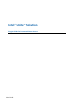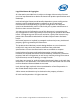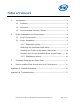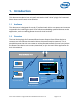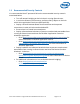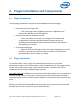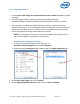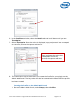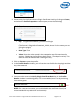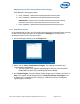Intel Unite Solution - Plugin Guide for Protected Guest Access
Intel® Unite™ Solution – Plugin Guide for Protected Guest Access v1.9 Page 7 of 17
2.2.1 Enterprise version
1. Run the Intel Unite Plugin for Protected Guest Access installer (Windows Installer
Package).
2. Go to the plugins folder, located on Program Files(x86) \Intel\Intel
Unite\Hub\Plugins, where the GuestAccessClient Plugin.dll has been installed.
3. The next step is to obtain the Certificate Hash value (key value) for the Guest
Access Client Plugin. It is recommended to obtain and use key values for plugins vs
the default value (default value = blank), as key values add security and prevent
malicious plugins from being installed and run on Hubs.
NOTE: For a test environment, you could use the default key value, but this is
not recommended for a production environment.
Obtaining the Certificate Hash Value
1. In the Intel Unite\Hub\Plugins folder, right click on
GuestAccessClientPlugin.dll and choose Properties.
2. When the plugin Properties window opens, open the Digital Signatures tab.
4. Select Intel Unite Plugin and click on Details.
5. On the Digital Signatures Details window, click on View Certificate.