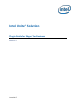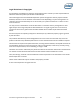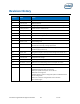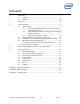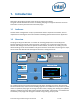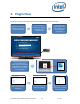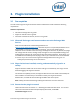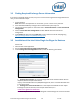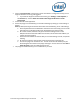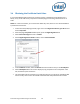Intel Unite Solution - Plugin Guide for Skype for Business
Intel Unite® Plugin Guide for Skype* for Business v2.1 10 of 25
3.4 Obtaining the Certificate Hash Value
It is recommended to obtain and use key values for plugins vs the default value (default value =
blank), as key values add security and prevent malicious plugins from being installed and run on
Hubs.
NOTE: For a test environment, you could use the default key value, but this is not recommended for
a production environment.
1. In the Intel Unite\Hub\Plugins folder, right click on the Skype for Business / lync dll file and
choose Properties.
2. When the plugin Properties window opens, open the Digital Signatures tab.
3. Select Intel Unite Plugin and click on Details.
4. On the Digital Signatures Details window, click on View Certificate.
5. In the Certificate window, select the Details tab and scroll down until you see Thumbprint.
6. Select Thumbprint. Once the value is displayed, copy and paste it into a notepad or a text
file, remove the spaces and save it.
7. This information will be used when you create the Profile for your plugin on the Admin Web
Portal. The key value can also be created and entered after the profile has been created.