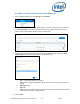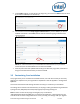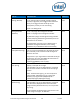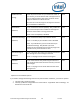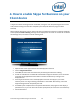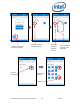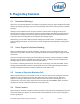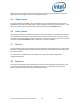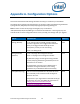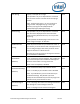Intel Unite Solution - Plugin Guide for Skype for Business
Intel Unite® Plugin Guide for Skype* for Business v2.1 12 of 25
5. In the Profile window, you will see the new plugin key, you can click on Edit to enter its value
(if you haven’t added it) or to edit this key.
6. You must also ensure the Verify Plugin Certificate Hash key is set to True, if you want it
enabled. If the value is set to False, the hub will not check the signing certificate of the
installed plugins
NOTE: For a test environment you could disable the certificate check, in a production
environment, the recommendation is to set the value to True.
7. Once the profile has been updated with the Skype for Business plugin data, remember to
assign it to the Hub devices where you want it enabled.
3.5 Customizing Your Installation
This plugin allows you to customize the available features, icon and name so that you can easily
tailor the user experience to your organization’s capabilities. Refer to Appendix A. Configuration
Options
This section describes the XML settings file which will help you customize your installation.
The settings file is located in the same directory as the plugin and is generated during installation:
C:\Program Files (x86)\Intel\Intel Unite\Hub\Plugins\CFCLyncPluginConfig.xml.
Note: Previous versions of the plugin used registry keys are located in
“HKLM\Software\Intel\Unite\S4BPlugin” to customize the installation. These registry keys will
override values set in the configuration file to ensure you keep your settings when you upgrade.