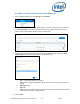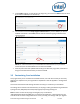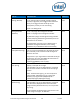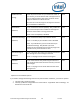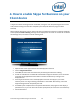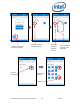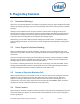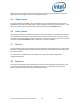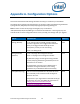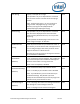Intel Unite Solution - Plugin Guide for Skype for Business
Intel Unite® Plugin Guide for Skype* for Business v2.1 13 of 25
VALUE
DESCRIPTION
DEFAULT
Debug (Boolean)
True = debug mode is enabled, provides a debug
console, a log button, and a toggle button which will
allow you to toggle the Intel Unite app screen
transparency so that you can view the log.
False = No debug mode
False
ManageCalendar
(Boolean)
True = The plugin will manage the calendar.
False = The plugin won’t manage the calendar.
By default the plugin will manage incoming calendar
invites (accepting and declining invitations) to ensure
that there are no conflicts.
IT departments may want to use a different tool or
method to manage the calendar, so this setting
provides a way to disable the default functionality.
True
UrlKeyWords (string)
This is a comma-separated list of keywords to search
for in the body of an invitation to find the Skype for
Business Join URL.
Only set this if your organization customizes the Skype
for Business Join URL ( see additional information on
https://technet.microsoft.com/en-
us/library/gg398287(v=ocs.15).aspx )
None
Icon (string)
Specify a valid path to an image.
This provides a way for IT departments to customize
the icon that is shown in the Intel Unite client plugin
section.
Note: Instead of the registry, you can also place an
image named “s4bpluginicon.png” in the plugin
directory (C:\Program Files (x86)\Intel\Intel
Unite\Hub\Plugins\s4bpluginicon.png)
None
Name (string)
This provides a way for IT departments to customize
the name that is displayed in the Intel Unite client
plugin section (just below the icon). You can provide
any string.
If not specified, the default plugin name will be: “Intel
Unite® Plugin for Skype™ for Business”
None