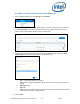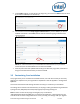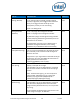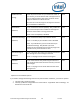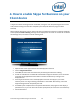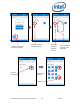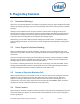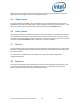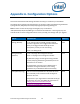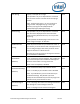Intel Unite Solution - Plugin Guide for Skype for Business
Intel Unite® Plugin Guide for Skype* for Business v2.1 15 of 25
4. How to enable Skype for Business on your
Client device
A Skype for Business meeting has been scheduled, inviting the user name/exchange account of the
Hub, and the meeting invite has been accepted by the Hub (Hub where the plugin has been
installed).
When meeting participants enter an Intel Unite solution enabled room that has a meeting scheduled
and accepted, the Online Meeting message will be displayed on the screen or monitor 10 min before
the meetings starts, and will last until the meeting ends.
1. Open the Intel Unite® app and enter the PIN displayed on the Hub.
2. Click on Skype for Business.
3. Click Join, this action will cause the Hub to join the Skype for Business meeting.
4. If audio or video devices are attached and available to Skype for Business, users connected
to the Intel Unite application will be able to control those devices by clicking on the
displayed icons.
5. If the Skype for Business icon is not displayed on the Intel Unite app (on your Client
machine), there is no Skype meeting scheduled or it has ended. Alternatively, ensure the
Skype meeting has been accepted by the Hub.
6. If enabled by the IT department or the system administrator, the plugin will also display a
phone dial icon, so you can make calls to other participants, this is the Dial-out functionality.
7. See the flow below:
DISPLAY YOUR SCREEN WIRELESSLY
1. Install Intel Unite http://gotosolution/unite
2. Enter PIN
3. Click Present
4. Start Collaborating!
Online Meeting: Logistics meeting (2:00 PM – 3:00 PM)
DISPLAY YOUR SCREEN WIRELESSLY
1. Install Intel Unite http://gotosolution/unite
2. Enter PIN
3. Click Present
4. Start Collaborating!
Online Meeting: Logistics meeting (2:00 PM – 3:00 PM)