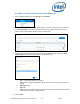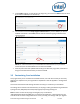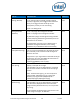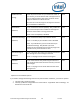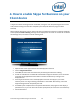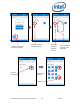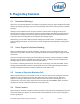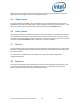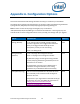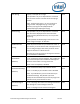Intel Unite Solution - Plugin Guide for Skype for Business
Intel Unite® Plugin Guide for Skype* for Business v2.1 17 of 25
5. Plugin Key Features
5.1 Scheduled Meetings
When users use Microsoft Outlook* to schedule a meeting, the plugin will help manage the exchange
calendar by accepting meetings. It will not accept meetings which conflict with previously scheduled
meetings.
Meetings can be modified in order to cancel, extend or shorten them. The plugin for Skype for
Business must be running on the Hub to accept all meeting changes and update the information on
the calendar. If a meeting is sent to the plugin while the Hub is offline it will be declined when the
Hub comes back online regardless of the validity of the meeting request.
Alternatively, you can have a different system manage the calendar invites. To disable the plugin
from managing the calendar, you must set the correct configuration (see Appendix A. Configuration
Options).
5.2 Join a Skype for Business Meeting
When a scheduled Skype for Business meeting is in progress, users connected to the Intel Unite
application will be able to join the Hub to the Skype for Business meeting using the plugin for Skype
for Business.
Users are allowed to join a meeting 10 minutes before the start time. When a meeting is available,
the plugin icon will show an indicator that a meeting is ready. In addition, the hub will display the
meeting subject and time in the blue status bar at the bottom.
To connect to a meeting from the Intel Unite app, click on the plugin icon and select Join. A toast
message will be displayed on the hub indicating that the room is joining the meeting, and within 5
seconds the Skype for Business window should be full screen and in front.
5.3 Answer a Skype for Business Call
When a Skype for Business user initiates an audio or video call with the hub running the Intel Unite
application, users connected to the Intel Unite app will be able to answer the call. When this
happens, a message is displayed on the hub with the name of the person initiating the call. To
accept the call, click on the plugin within the Intel Unite app and select Answer. Within 5 seconds,
the Skype for Business window should be full screen and in front.
5.4 Share Content
When content is shared by a Skype for Business participant, the content will be displayed on the Hub
on the attached primary display, so that Intel Unite client participants can view, and to all Skype for
Business participants.