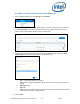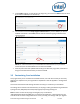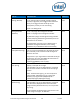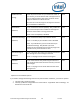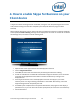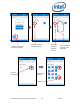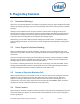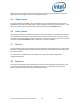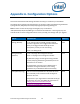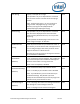Intel Unite Solution - Plugin Guide for Skype for Business
Intel Unite® Plugin Guide for Skype* for Business v2.1 18 of 25
When content is shared by an Intel Unite client, the Hub will share that content to the Intel Unite
application and to all Skype for Business meeting participants.
5.5 Video Control
If a Skype for Business-enabled camera is attached to the Hub, users attached to the Intel Unite
application will be able to start and stop the video through the plugin for Skype for Business. To do
this, click on the plugin icon within the Intel Unite app, and click on the Camera button.
5.6 Audio Control
When a Skype for Business-enabled audio device is attached to the Hub, users attached to the Intel
Unite application will be able to mute and unmute the microphone, or turn the volume up or down,
all of these through the plugin for Skype for Business. To do this, click on the plugin icon in the Intel
Unite app, select the Microphone button, and adjust the volume as needed.
5.7 Dial-out
For hubs that have a Skype for Business account has enterprise voice enabled, you can enable a dial-
pad within the Skype for Business plugin which will allow users connected to the Intel Unite app to
dial phone numbers.
To use this feature, enable the Dial-out configuration option, please refer to Appendix A.
Configuration Options.
5.8 Ring back
This feature configures the hub so that Skype for Business will ring-back the existing phone in the
room every time the hub connects to a scheduled meeting. To use this feature, the Skype for
Business solution must have the ability to dial phone numbers.