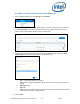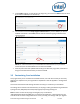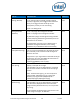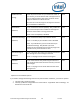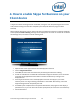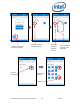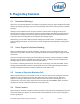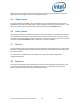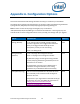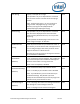Intel Unite Solution - Plugin Guide for Skype for Business
Intel Unite® Plugin Guide for Skype* for Business v2.1 20 of 25
Icon (string)
Specify a valid path to an image.
This provides a way for IT departments to customize
the icon that is shown in the Intel Unite client plugin
section.
Note: Instead of the registry, you can also place an
image named “s4bpluginicon.png” in the plugin
directory (C:\Program Files (x86)\Intel\Intel
Unite\Hub\Plugins\s4bpluginicon.png)
None
Name (string)
This provides a way for IT departments to customize
the name that is displayed in the Intel Unite client
plugin section (just below the icon). You can provide
any string.
If not specified, the default plugin name will be: “Intel
Unite® Plugin for Skype™ for Business”
None
DialBackNumber
(string)
Enter the phone number for your conference room. If
you set this, you must start the Intel Unite app so that it
can re-configure Skype, after which you MUST restart
Skype for Business or reboot the Hub.
No value will cause the plugin to set Skype for Business
to use the default audio device.
None
EnableDialer
(Boolean)
True = Enables the dial-out capability. Only enable this
if you have Enterprise Voice enabled for the Skype for
Business account that is running on the hub.
False = Dial-out capability is disabled.
False
EnableRoomMeetings
(Boolean)
True = Enables the ability to join calendar events.
False = The ability to join calendar events is disabled
Note: If you disable this, you will not be able to join
scheduled meetings. Only disable if you have
Enterprise Voice enabled and you want the plugin User
Interface to only show the Dial-out view.
True
ToastIncomingIMs
(Boolean)
True = The plugin will receive an incoming IM and show
the message as a toast message on the hub.
False = The plugin will not receive incoming IMs.
False