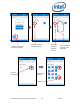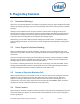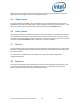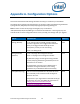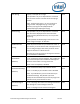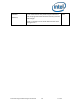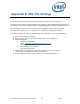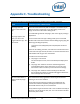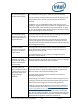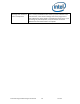Intel Unite Solution - Plugin Guide for Skype for Business
Intel Unite® Plugin Guide for Skype* for Business v2.1 22 of 25
Appendix B. XML File Settings
This section describes the XML settings file the plugin will read to connect to exchange.
The settings file is located in the same directory as the plugin and is generated during installation. It
is located in C:\Program Files (x86)\Intel\Intel Unite\Hub\Plugins\ExchangeServerConfiguration.xml.
During installation, the username and password are encrypted to the local system using the
Microsoft Data Protection API. You need to make sure that you properly secure this file.
If you want to update the username/password after the installation, you can follow these steps:
1) Exit the Intel Unite app on the hub
2) Ensure that the user making changes has write access to the settings file
3) Edit the settings file:
a. Modify the XML elements:
<email>yourNewAddress@yourdomain.com</email>
<password>yourNewPassword</password>
b. Add or modify the XML element:
<encrypt>true</encrypt>
4) Start the Intel Unite application (when the plugin starts, it will re-encrypt the
username/password fields and set <encrypt> to false)
5) If you changed file settings, you will need to re-secure the settings file