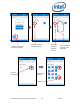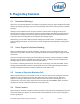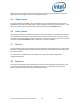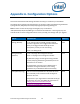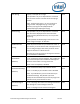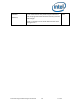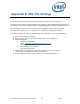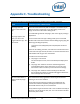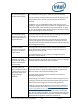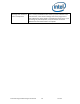Intel Unite Solution - Plugin Guide for Skype for Business
Intel Unite® Plugin Guide for Skype* for Business v2.1 23 of 25
Appendix C. Troubleshooting
This section will walk you through common issues, possible causes, and their resolution.
ISSUE
POSSIBLE CAUSES & RESOLUTION
The plugin does not
appear in the Intel Unite
app
or
The plugin appears but
when you click in the
plugin window it says, “Not
Connected”
There are a few reasons why that can happen. The easiest way to
determine what is happening is to enable debug mode for the
plugin and launch Intel Unite in debug mode.
To enable debug mode for the plugin, refer to the registry setting in
Appendix A.
To launch the Intel Unite app in debug mode, open a command
window and launch Intel Unite.exe with the debug flag by typing the
following (including the quotes):
“C:\Program Files (x86)\Intel\Intel Unite\Hub\Intel Unite.exe”
/debug
There will be 2 debug consoles, one looks like a text document and
is the Intel Unite app console, the other is a window that looks like a
CMD window and will give more information.
Possible issues and resolutions:
1) The plugin is not trusted
For the Enterprise version, refer to the Enterprise Deployment
Guide.
2) The plugin was unable to connect to the Exchange Server
Uninstall/Reinstall the plugin and ensure you use the “Test
Connection” button to ensure you have the correct settings.
3) The plugin was unable to interact with Skype for Business
Ensure Skype for Business is installed and logged in before the
Intel Unite app starts on the hub.
The Join button doesn’t
appear inside the plugin
window
This indicates that the plugin doesn’t find a Skype for Business
meeting in the current schedule.
Verify that a Skype for Business meeting is scheduled for the
current time and was accepted by the Skype for Business user
associated with the Hub you are connected to.
Verify that the Skype for Business URL is not included in the body of
the email. For this plugin to work, the “Join” URL must be included
in the body of the email.