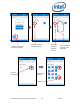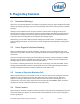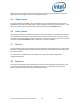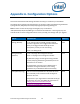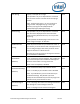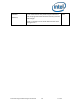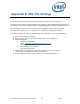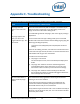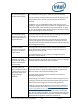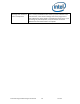Intel Unite Solution - Plugin Guide for Skype for Business
Intel Unite® Plugin Guide for Skype* for Business v2.1 24 of 25
The Join button appears,
but doesn’t do anything
This indicates that the plugin is unable to launch the meeting.
To join a meeting, the Plugin attempts to launch the meeting using
Internet Explorer (on the hub). Ensure that Internet Explorer is
installed.
In addition, you can enable debug mode, which will give you an
additional “Toggle” button which will allow you to toggle the screen
(which hides Intel Unite) and attempt to join the meeting. In doing
so, you may be able to better identify if Skype for Business is failing
to join the meeting for a different reason.
The scheduled meeting
was not accepted or was
declined by the plugin for
Skype for Business.
The system may have been offline when the meeting invite was sent
or the Skype for Business app was not installed.
Close the Intel Unite application. Verify that Skype for Business is
running and logged in as the appropriate user and then start the
Hub of the Intel Unite app. Resend the meeting invite and verify that
the meeting was accepted.
The Camera and/or
Microphone controls do
not show up inside the
plugin window.
The plugin will only show the Camera and Microphone buttons
when connected to a meeting, and only if Skype for Business is
configured to use the devices.
To troubleshoot this, you may need to re-configure Skype for
Business to use the devices.
Somebody requested
control through Skype for
Business while the Hub
was presenting
When this happens, the request will eventually time out. The plugin
currently doesn’t handle these types of requests.
The meeting does not
appear on the Hub display,
or appointment count is 0
(zero) in the log file, even
though meeting is
scheduled.
Verify meeting is scheduled for current time and that the meeting is
accessible via hub, i.e. open the outlook calendar for the account
that runs on the hub and view the meeting invite.
The body of the meeting should not be blank but contain the
meeting invite/skype link.
If the meeting invite is blank, it means that the exchange server has
a setting to remove the body of the invite and the setting has to be
removed so that the plugin can read the meeting invitation.
If the link is in the body of the invite for the account, it may have a
customized Simple URL format (https://technet.microsoft.com/en-
us/library/gg398287(v=ocs.15).aspx). By default, the plugin looks
for the “meet” keyword. If your Skype/Lync server is customized,
you may use a different keyword. You can configure the plugin and
specify a comma-separated list of keywords to search for using the
URLKeyWords configuration option (see Appendix A).