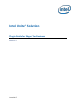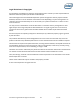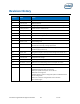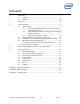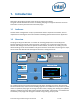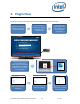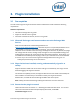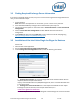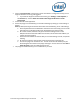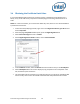Intel Unite Solution - Plugin Guide for Skype for Business
Intel Unite® Plugin Guide for Skype* for Business v2.1 7 of 25
3. Plugin Installation
3.1 Pre-requisites
The Intel Unite Plugin for Skype for Business will be installed on the Hub and has the following
requirements.
Software requirements:
Microsoft* Exchange 2010 or greater
Skype* for Business 2013 or greater
Intel Unite® software for the Hub, version 3.0 or greater
3.1.1 Microsoft* Exchange email account and access to the Exchange Web
Service
Email account and access to the Exchange Web Service
(https://<server>/EWS/Exchange.asmx). Each hub requires a unique email/calendar that can
be scheduled as a resource when creating a meeting. The account needs access to
read/write its own calendar and access to sign into Skype for Business. By default, the plugin
will manage calendar invites, sending accept messages for new and updated meetings, and
sending decline messages for invites that conflict with existing schedules. Alternatively, you
can disable this functionality from the plugin and use your own tools to ensure the calendar
is accurate. If you are unsure of how to get the Exchange Web Service URL, go to 3.2
Finding Required Exchange Server information”.
3.1.2 Skype for Business installed, running, and automatically signed in at
startup
Skype for Business needs to be set to launch and sign in automatically. The Plugin will not
automate logging into Skype for Business.
For the Dial-out capability to work, the Skype for Business account needs to have Enterprise
Voice enabled. To enable this you will need to contact your Skype for Business
administrator, or enable this feature through the Office 365 control panel.
Note: Ideally, the Microsoft Exchange and Skype for Business account is the same.
3.1.3 Ensure that the plugin is trusted
Follow the instructions on section 3.4 Obtaining the Certificate Hash Value . You can also
refer to the Intel Unite Solution Enterprise Deployment Guide, under Hub
installation>Plugins section.