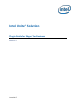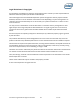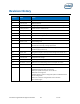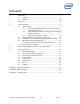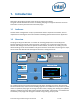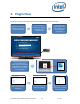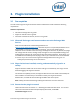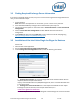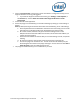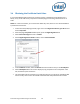Intel Unite Solution - Plugin Guide for Skype for Business
Intel Unite® Plugin Guide for Skype* for Business v2.1 8 of 25
3.2 Finding Required Exchange Server information
If you have an exchange email account, but you are unsure of how to get the Exchange Web Service
URL, you can follow these steps:
1. Launch Outlook.
Note: Outlook is not required to run on the hub, you can run this on any machine.
2. Press and hold the Ctrl key and right-click on the Outlook system tray icon.
3. You will see two new options in the context menu: Connection Status and Test E-mail Auto
Configuration.
4. Click on Test E-mail Auto Configuration and then Test to check the email server
configuration.
5. In the Results tab take note of the OOF URL to use as the server URL for the plugin (e.g.
https://exchange.domain.com/EWS/Exchange.aspx).
3.3 Installation of the Intel Unite Plugin for Skype for Business
On the Hub:
1. Close the Intel Unite application.
2. Run the Intel Unite Plugin for Skype for Business.msi.
3. In the Exchange Server Configuration window, enter the following information:
a. Exchange Server Name: this is the Exchange Web Server URL described in the Pre-
requisites, see the example shown above:
https:// <outlook.office365.com>/EWS/Exchange.asmx, where <outlook.office365.com>
is your server name.
b. Exchange user name for the Hub: this is the unique email address for the unique
Exchange account for the Hub. In the example shown above, it is
uniteroom1@onmicrosoft.com
c. Enter the password: The password assigned to the Exchange user name for the Hub.