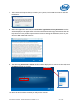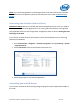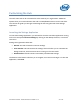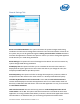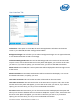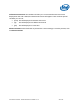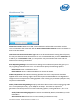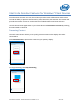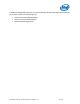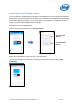Intel Unite Solution - Small Business User Guide
Intel Unite® Solution - Small Business User Guide v3.1.4 22 of 57
NOTE: If you are having problems connecting the Client to the Hub, make sure the firewalls
are disabled or have exceptions in place for Intel Unite.exe; refer to the Troubleshooting
Section.
Uninstalling from Windows (Hub and Client)
IMPORTANT NOTE: Before you uninstall the Intel Unite application from a Hub, you need to
make sure that the Intel Unite application is not running and that UniteUser is not signed in
(only applicable if the Hub was configured as an Appliance). Refer to section Closing the Intel
Unite App on the Hub.
If you want to uninstall the Intel Unite software, follow the standard process for removing
software from Windows:
1. Go to Control Panel < Programs < Uninstall a program or through Settings < System
< Apps & Features.
2. Locate Intel Unite® in the list and double-click on the icon.
3. Follow the prompts to uninstall the application.
Uninstalling from macOS devices
If you want to uninstall the Intel Unite app, drag the program from the Applications folder to
the Trash.