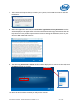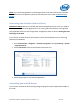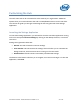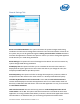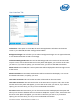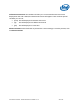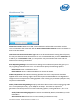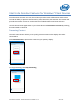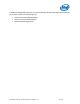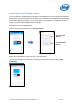Intel Unite Solution - Small Business User Guide
Intel Unite® Solution - Small Business User Guide v3.1.4 23 of 57
Customizing the Hub
The Intel Unite Hub can be customized to fit the needs of your organization. Additional
options allow you to add a theme to the Hub or enable/disable features such as file share.
This section will guide you through customizing the Hub using the Intel Unite Settings
application.
Launching the Settings Application
To launch the settings application, you will need to close the Intel Unite application running
on the Hub and open Intel Unite Settings by clicking on the desktop launcher, or from the
start menu.
Settings are organized in three tabs:
General: This tab contains the common settings.
User Interface: This tab contains the settings which will allow you to customize the
background, look, and instructions when running in full screen mode.
Miscellaneous: This tab contains functionality and advanced settings.
The buttons at the bottom will allow you to navigate, revert and save changes. To close the
application, click Close.