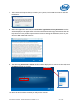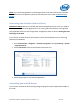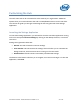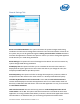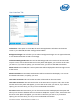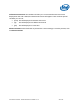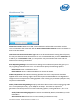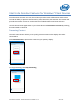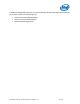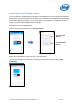Intel Unite Solution - Small Business User Guide
Intel Unite® Solution - Small Business User Guide v3.1.4 25 of 57
User Interface Tab
Full Screen: If this option is set to Yes, the Intel Unite application will take over the entire
screen. If you select No, all other settings will be hidden.
Background Image: This will allow you to select a background image. You can type a filename,
or use the browse button to find a local image.
Full Screen Background Color: This will set the background color used in Full Screen mode.
To pick a color, click on the text box and a color-picker will appear; you can click on the color
you want or, if you want to specify your own hex value, you can use the RGB color sliders.
Show a Clock: If set to Yes, the current system time will be displayed in the lower right corner
of the screen.
Show Instructions: If set to Yes, text directions will be centered on the display. You can use
the default instructions, or specify your own.
Instruction Text Font: This will set the font that will be used for the instructions.
Instruction Text Color: This will set the color of the instructions. To pick a color, click on the
text box and a color-picker will appear; you can click on the color you want or, if you want to
specify your own hex value, you can you can use the RGB color sliders.
Pin Color: Within the instructions, you can choose to have the PIN displayed. This option will
allow you to choose a different color for the PIN for emphasis. To pick a color, click on the text
box and a color-picker will appear; you can click on the color you want or, if you want to
specify your own hex value, you can you can use the RGB color sliders.