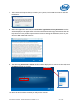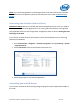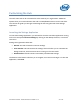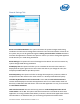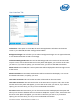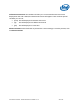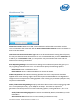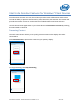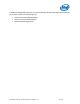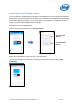Intel Unite Solution - Small Business User Guide
Intel Unite® Solution - Small Business User Guide v3.1.4 27 of 57
Miscellaneous Tab
Allow File Transfer: When set to Yes, connected clients will be able to send files to other
users connected to the same Hub. See the Intel Unite Solution Features section for details on
how to use this feature.
TCP Listen Port for the Intel Unite® app: This is an advanced network setting that will specify
the TCP port that Intel Unite should listen on. It is recommended that you leave Automatic set
to Yes. If you set Automatic to No, you can pick the TCP port that the Intel Unite Hub will
listen on for incoming connections.
Error Reporting Settings: The email server settings are an advanced option that gives you a
way of getting notified if errors occur. You will need to specify the following options:
Email Server: Enter a valid SMTP server
Email Address: Enter a valid email address to receive the emails
Video Compression: This advanced setting specifies how much compression should be
applied when screen sharing. Higher values will require less bandwidth but can degrade the
image since more compression is being applied. Lower values give you better quality but may
require more bandwidth.
Audio / Video Streaming Settings: Display and share video content with accompanying audio
for in-room participants only, up to 1080p at 20-30fps. The client PC requires a 3
rd
generation Intel Core processor or newer with Intel graphics, running Windows 7, 8.1 or 10.
Audio/ Video Streaming Support: this feature is enabled by default, select No if you wish
to disable it.
Allow Remote View: Allow users to view remotely (in a different room).