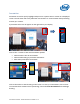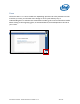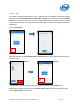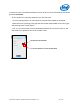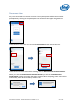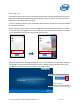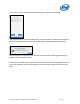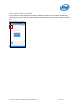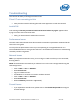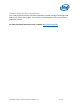Intel Unite Solution - Small Business User Guide
Intel Unite® Solution - Small Business User Guide v3.1.4 53 of 57
Meeting Lock
This feature allows users to lock a session to prevent other Intel Unite application users from
joining and viewing the content being shared. When a session is locked, no other Intel Unite
application users will be able to connect.
To lock a meeting or session, click on the participant button to view the list of participants that
have joined the session.
When ready to lock the session, move the toggle button to the on position (green). To unlock
the session move the toggle button to the off position. The session can be locked or unlocked
by any participant on the list at any time during the session.
When locking a session, the hub will display a “lock” icon next to the PIN and a toast message
will appear for a few seconds indicating the session has been locked. The Client device also
will display a lock next to the participants on the main window.
The session has been locked by User X
When unlocking:
The session has been unlocked by User X