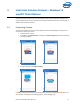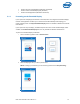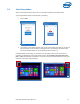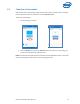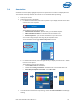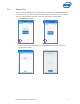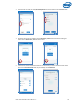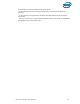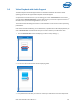Intel Unite Solution - User Guide
Intel Unite® Solution User Guide v3.1.5 12
Present a physical extended display (Windows and macOS)
Present a virtual extended display (only Windows)
Present selected applications (Windows and macOS)
3.1.1 Presenting on the Extended Display
If your system has multiple physical monitors connected, which are configured as extended displays,
the Intel Unite application will allow you to share those extended desktops while keeping your
primary desktop private. The Physical Extended Display feature is available on Windows and macOS
client devices.
If your system has only one display, an additional option to create a virtual extended display will be
available. The Virtual Extended Display feature is only available on Windows Client devices.
To present an extended display on Windows:
1. Click on the More (…) button next to Present Screen.
2. Select the display/screen you want to present from.
NOTE: To change your selection, you can click the (…) button next to Stop Presenting.