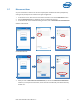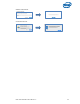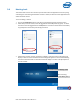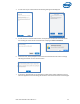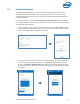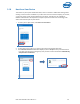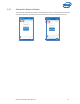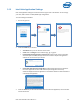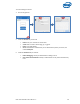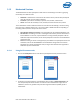Intel Unite Solution - User Guide
Intel Unite® Solution User Guide v3.1.5 25
3.9 Scheduled Meetings
This feature allows Microsoft Outlook users to schedule a meeting or session with Intel Unite,
providing a convenient way to include a link to the meeting invitee. Users can connect to a pre-
scheduled meeting without having to enter a PIN after a hub has been added to the meeting by the
first meeting attendee.
To schedule a meeting or session, the Intel Unite plugin for Microsoft* Outlook has to be installed
on your laptop (Windows client devices). See Appendix A: Intel Unite Plugin for Microsoft* Outlook for
installation and usage instructions.
1. To join a meeting or session, open the meeting invite and click on the Join Intel Unite link in the
meeting invitation. You will be directed to a virtual room. If you don’t see this window, someone
else has already added the room display to the meeting.
2. If you are in the conference room, classroom or training room where the session is taking place,
the room display can be added by clicking on the + sign and entering the PIN from the Hub
display on the Host From Room Solution window. Once the room has been added, everyone in
the virtual lobby will join the session. To start the meeting, only one participant needs to add the
room display.