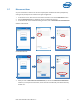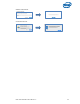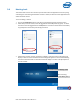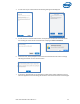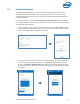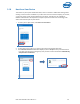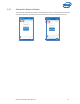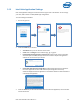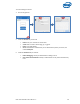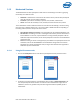Intel Unite Solution - User Guide
Intel Unite® Solution User Guide v3.1.5 30
3.13 Moderated Sessions
The Moderated feature allows participants to take control of the meetings or sessions by grouping
functionality into 3 different roles:
Moderator: A moderator has full control of the sessions and can promote other participants
to be the presenter or to be another moderator.
Presenter: A presenter has the ability to present, view, annotate, and share files.
Viewer: The viewer has the ability to view, annotate, and share files but not to present.
The IT Administrator needs to enable this feature on the Hub where the meeting or session is taking
place. There are 3 different settings your IT can use to enable or disable this feature. Depending on
the setting selected, below is how you will use this feature:
No moderator meetings or sessions: Your organization has not enabled the Moderator role.
Self Promote: The meeting or session is unmanaged until someone promotes themselves to
be the Moderator. In this case, only the Moderator can assign another participant to be the
Moderator and/or the Presenters, the rest of the participants are Viewers until the Moderator
changes their role.
Strict: The meeting or session is managed only by the Moderator. All participants that are not
moderators, will not see the Present box until the Moderator assigns them as Presenters.
Participants can request the Moderator mode, as long as their email has been registered as
Moderators by the IT administrator.
3.13.1 Using Self Promote mode
1. Click on the Participants button to view the list of participants that have joined the session.
2. Participants can select themselves as the Moderator when clicking on Become Moderator. The
rest of the participants become Viewers or Presenters unless the Moderator assigns them as
Moderators, which is only possible if they have been registered with this capability by the IT
administrator.