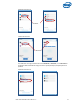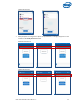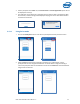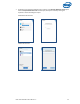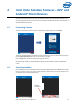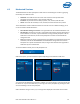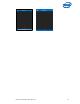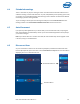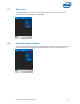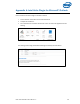Intel Unite Solution - User Guide
Intel Unite® Solution User Guide v3.1.5 36
4.3 Moderated Sessions
The Moderated feature allows participants to take control of the meetings or sessions by grouping
functionality into 3 different roles:
Moderator: The moderator has full control of the sessions and can promote other
participants to be the presenter or to be another moderator.
Presenter: The presenter has the ability to present, view, annotate, and share files.
Viewer: The viewer has the ability to view, annotate, and share files but not to present.
The IT Administrator needs to enable this feature on the Hub. There are 3 different settings your IT
can use to enable or disable this feature:
No moderator meetings or sessions: Your organization has not enabled the Moderator role.
Self Promote: The meeting or session is unmanaged until someone promotes themselves to
be the Moderator. In this case, only the Moderator can assign another participant to be the
Moderator or the Presenter, the rest of the participants are viewers until the Moderator
changes their role.
Strict: The meeting or session is managed only by the Moderator. All participants that are not
moderators, will not see the Present box until the Moderator assigns them as Presenters.
Participants can request the Moderator mode, as long as their email has been registered as
Moderators by the IT administrator.
To view the Moderator mode, press on the participant’s list.
When the list opens, you will see different options depending on the Moderator mode used.
You can become the Moderator if the option is available. You can also assign or view from the list who
has which role. If you are the Moderator you can assign roles to the participants by pressing the down
arrow and selecting a role for each participant.
When a Moderator assigns a role to you, a message will be displayed at the bottom of the window.