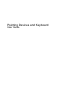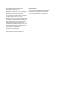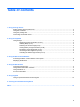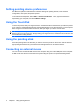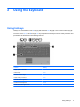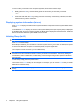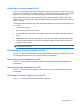Pointing Devices and Keyboard - Windows 7
Table of contents
1 Using pointing devices
Setting pointing device preferences ..................................................................................................... 2
Using the TouchPad ............................................................................................................................. 2
Using the pointing stick ........................................................................................................................ 2
Connecting an external mouse ............................................................................................................. 2
2 Using the keyboard
Using hotkeys ....................................................................................................................................... 3
Displaying system information (fn+esc) ............................................................................... 4
Initiating Sleep (fn+f3) .......................................................................................................... 4
Switching the screen image (fn+f4) ..................................................................................... 5
Viewing battery charge information (fn+f8) .......................................................................... 5
Decreasing screen brightness (fn+f9) .................................................................................. 5
Increasing screen brightness (fn+f10) ................................................................................. 5
Activating the ambient light sensor (fn+f11) ........................................................................ 5
3 Using HP Quick Launch Buttons
Accessing the Quick Launch Buttons control panel ............................................................................. 8
Displaying the Q Menu ......................................................................................................................... 8
4 Using HP QuickLook 2
Configuring QuickLook 2 ...................................................................................................................... 9
Using manual information collection ..................................................................................................... 9
Using QuickLook 2 ............................................................................................................................... 9
For more information .......................................................................................................................... 10
5 Using keypads
Using an optional external numeric keypad ....................................................................................... 12
6 Cleaning the TouchPad and keyboard
Index ................................................................................................................................................................... 14
iii