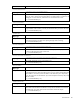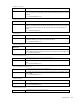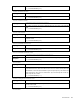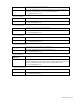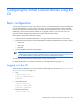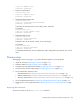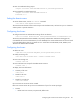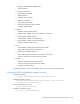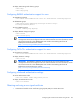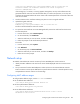Instruction Manual
Configuring the Virtual Connect domain using the CLI 136
login as: <RADIUS user>
password: <password>
• TACACS+ Authentication
>ssh 192.168.0.120
login as: <TACACS+ user>
password: <password>
• Mechanism-based Authentication
>ssh 192.168.0.120
login as: <auth-mechanism>:<username>
password: <password>
Valid values for auth-mechanism are local, ldap, radius, and tacacs.
For example:
>ssh 192.168.0.120
login as: tacacs:<TACACS+ user>
password: <password>
• Role-based Authentication
>ssh 192.168.0.120
login as: <role>:<username>
password: <password>
Valid values for role are domain, network, server, and storage.
For example:
>ssh 192.168.0.120
login as: network:<username>
password: <password>
In role-based authentication, the role authentication order configured for the specified "role" will be
used.
Domain setup
After logging in to the CLI (on page 135), perform the following tasks to set up the domain:
1. Import the enclosure ("Importing an enclosure" on page 136).
2. Name the domain ("Setting the domain name" on page 137).
3. Configure local user authentication settings ("Configuring local users" on page 137).
4. Set up local user accounts and privileges ("Configuring local users" on page 137).
5. Set up authentication support for users:
o LDAP authentication ("Configuring LDAP authentication support for users" on page 138)
o RADIUS authentication ("Configuring RADIUS authentication support for users" on page 139)
o TACACS+ authentication ("Configuring TACACS+ authentication support for users" on page 139)
6. Set up role-based authentication ("Configuring role-based authentication settings" on page 139).
7. Obtain and use a new signed certificate ("Obtaining and using a new signed certificate" on page
139).
Importing an enclosure
To import an enclosure, use the import enclosure command.