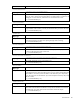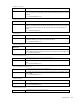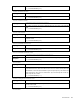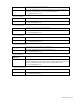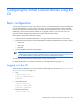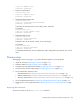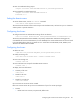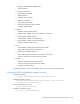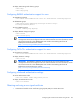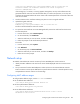Instruction Manual
Configuring the Virtual Connect domain using the CLI 140
>save ssl-csr address=ftp://user:password@192.168.10.12/new-ssl.csr
CN=server.domain.com O=Hewlett-Packard C=US ST=CA L=Cupertino
email=vc-admin@domain.com
If the existing key is 1024 bits, a warning appears stating that a new key and certificate must be
generated and the web server must be restarted. After you confirm this operation, a new key and
certificate are generated and the web server restarts. The command pauses for 30 seconds to allow the
web server to restart.
2. Send the CSR text to the certificate authority (CA). The CA returns a signed certificate.
3. Upload the signed certificate:
>load ssl-certificate
Address=ftp://user:password@192.168.10.12/new-ssl.crt
The file is transferred and the web server restarts.
4. To import the VCM certificate into a SIM Managed Profile, extract the certificate from the browser.
For Internet Explorer:
a. From the Tools menu, select Internet Options.
b. On the Content tab, click Certificates.
c. Select the certificate you want to extract, and then click Export.
d. Follow the prompts on the Certificate Export Wizard.
For Firefox:
a. From the Tools menu, select Options.
b. Click Advanced.
c. On the Security tab, click View Certificates.
d. Select the certificate you want to extract, and then click Backup.
e. Follow the on-screen prompts.
Network setup
To establish external Ethernet network connectivity for the HP BladeSystem c-Class enclosure:
1. Identify the MAC addresses to be used on the server blades deployed within this Virtual Connect
domain.
2. Set up connections from the HP BladeSystem c-Class enclosure to the external Ethernet networks.
These connections can be uplinks dedicated to a specific Ethernet network or shared uplinks that carry
multiple Ethernet networks with the use of VLAN tags.
Configuring MAC address ranges
To configure MAC address ranges, use the set domain command.
To use VC-defined MAC addresses:
>set domain MacType=VC-Defined MacPool=10
To use factory-default MAC addresses:
>set domain MacType=Factory-Default
To set user-defined MAC addresses:
>set domain MacType=User-Defined MacStart=00-17-A4-77-00-00
MacEnd=00-17-A4-77-00-FF