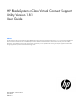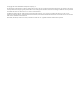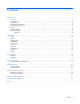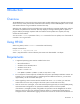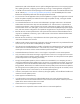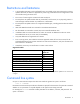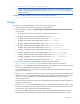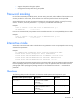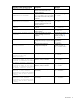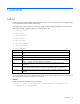HP BladeSystem c-Class Virtual Connect Support Utility Version 1.8.1 User Guide Abstract This document provides user information for the HP BladeSystem c-Class Virtual Connect Support Utility Version 1.8.1, which remotely upgrades the VC-Enet and VC-FC module firmware in HP BladeSystem c-Class c3000 and c7000 Enclosures. This document is for the person who installs, administers, and troubleshoots servers and storage systems.
© Copyright 2013 Hewlett-Packard Development Company, L.P. The information contained herein is subject to change without notice. The only warranties for HP products and services are set forth in the express warranty statements accompanying such products and services. Nothing herein should be construed as constituting an additional warranty. HP shall not be liable for technical or editorial errors or omissions contained herein. Confidential computer software.
Contents Introduction .................................................................................................................................. 4 Overview ................................................................................................................................................. 4 Using HP-UX ............................................................................................................................................. 4 Requirements ...............................
Introduction Overview The HP BladeSystem c-Class Virtual Connect Support Utility enables administrators to upgrade VC-Enet and VC-FC firmware, and to perform other maintenance tasks remotely on both HP BladeSystem c-Class c7000 and c3000 Enclosures using a standalone command line utility. When the utility initiates a firmware upgrade process, VCSU performs an automatic health check, and then all modules are updated at the same time.
Maintenance mode will be denied access to perform delegated operations such as exporting support files, updating firmware, configuring port monitoring or saving or restoring domain configuration. • A valid HP Virtual Connect firmware package must be available to install. Download the firmware from the HP website (http://www.hp.com/go/bladesystemupdates). View the BladeSystem for ProLiant Release Set Compatibility Table and select the appropriate download.
Restrictions and limitations • A VCSU update operation can be performed from a server blade in the same enclosure that is being updated. However, this feature is supported only when using a redundant network configuration on the server blade running the VCSU client. • This version of VCSU supports c3000 and c7000 enclosures. • The utility does not update modules that are powered off, non-functional, or not physically present. A status message indicates whether any modules are in these states.
vcsu -a version -i -u -p NOTE: When entering a username from a Linux command shell with the domain\username format, use quotation marks around the username ("domain\username") so it is not expanded by the Linux shell. To display all modules and their current firmware version, enter the following: vcsu -a version -i 192.168.1.100 -u Administrator -p password Usage To install and run the HP BladeSystem c-Class Virtual Connect Support Utility: 1.
o Support dump taken during the update o Configuration backup taken during the update Password masking For all of the commands provided by VCSU, the user name, password, and IP address of the enclosure OA must be provided. In some cases, the VC domain user name and password must also be specified. VCSU enables the user to enter the password interactively with password masking, primarily for security reasons. To do this, enter the password as *. A prompt is provided that masks the input.
Interactive mode question/request Description Reference Administrator IP Address: discover and packageinfo) IP address of the active OA in the primary enclosure (required for all commands except discover and packageinfo) User name of the active OA in the primary enclosure (required for all commands except discover and packageinfo) Password of the active OA in the primary enclosure (required) First IP address in the range to search (required) Ending IP address in the range to search (required) Full path
Commands collect Contact the OA using the supplied credentials and execute a SHOW ALL from the OA CLI, saving the output to an "oaShowAll.txt" file in the current directory. This support action also contacts the primary VC module using the supplied credentials and executes the following commands, saving the output to a "vcmShowAll.
discover Locate remote OA enclosures that exist on the network within a specified address range. VCSU displays the following: • Number of enclosures found • List of enclosure OA IPs with enclosure type, primary OA IP, and VC domain name This command is useful if an Administrator cannot remember the exact IP address of the OA on a certain enclosure, but knows the general IP address range.
Request a configuration download from Virtual Connect: vcsu -a configbackup -i 192.168.0.100 -u Administrator -p password -vcu Administrator -vcp password healthcheck List the state of modules in the enclosure. This command is useful if an Administrator needs to know if performing an action, such as a failover or a VC or OA firmware upgrade, would cause an outage.
List the state of modules in an enclosure: vcsu -a healthcheck -i 192.168.0.100 -u Administrator -p password -vcu Administrator -vcp password packageinfo Extract the package information from the supplied package path and display the following information: • Digital Signature Validation (for Virtual Connect firmware version 2.
Item Description FILE Full path to the Virtual Connect package on the local computer or supported remote server *In a multi-enclosure environment, this must be the IP address of the active OA in the primary enclosure. **In a multi-enclosure environment, USER and PWD parameters for the Onboard Administrator must be identical across local and all remote enclosures in the Virtual Connect domain. Example Display all modules in an enclosure: vcsu -a report -i 192.168.1.
Item Description Connect domain. Minimum length is 1 character. Maximum length is 31 characters. VCM PASS Password for the Virtual Connect user. Minimum length is 3 characters. Maximum length is 31 characters. LOCATION Full path, including file name, to save the support dump file. If not provided, VCSU saves the support dump file to the file name that VC provides and downloads it to the current directory.
Item Description are supported: • • • • -of parallel—All modules are activated at the same time. odd-even—(Default) The backup VC module is activated first. A force failover to the backup module occurs, and then the primary module is activated. The modules in odd bays are activated, and then modules in even bays are activated. serial—The backup VC module is activated first. A force failover to the backup module occurs, and then the primary module is activated.
vcsu -a update -i 192.168.1.100 -u Administrator -p password -l C:\images\vcfc-120.bin -f version,health version Display the current running firmware version on all modules in a specific target enclosure. Item Description Syntax vcsu -a version -i -u -p -vcu -vcp Parameters: IP IPv4 address of the active OA in the enclosure* USER Name of the OA user with privileges to access all enclosure interconnect bays. Minimum length is 1 character.
Downgrades Overview This feature enables you to downgrade to a previously installed and running version of VC. The following requirements are for downgrading firmware on a VC domain without destroying the domain. Otherwise, to downgrade firmware on VC modules, you must first delete the domain and then use the -a update command. Restrictions The following restrictions apply: • You must be running VC version 3.70 or higher to perform a downgrade.
Manual activation Manual activation of VC firmware Use the following steps for manual activation of VC firmware: 1. Determine which module is the Primary and which is Standby using the VCM CLI show interconnect command or by executing VCSU with the -healthcheck option. 2. In the base enclosure (ENC0), reset the module identified as the Standby module. 3. Wait for the checkpoint to complete.
Troubleshooting Error messages Error message Resolution This version of the application does not support the Specify a supported enclosure type. target enclosure Check connectivity with the OA, and then restart the update Unable to get enclosure part number process. More than one instance of the update utility is attempting to Another instance of this application is running. Please wait until all other instances are completed run on the client.
Error message Resolution Firmware update failed on module See the vcsu-####.log file. Unable to transfer file to module Verify connectivity between the client and the enclosure. Unable to configure module for update Verify connectivity between the client and the enclosure. Another firmware update is currently in progress Wait until the current update is complete before attempting to update the firmware.
Error code Details VCSU_ERROR_PACKAGE_NOT_SUPPORTED The specified firmware package does not support the module. VCSU_ERROR_INVALID_URL The specified URL is not valid. VCSU_ERROR_URL_NOT_FOUND The specified URL could not be found. VCSU_ERROR_INVALID_ADDRESS The specified address is not valid or does not exist. VCSU_ERROR_INVALID_TARGET_FILE The specified target file is not valid or does not exist. VCSU_ERROR_FILE_OPEN_FAILED The specified file could not be opened.
Error code Details VCSU_ERROR_SSH_SESSION_NOT_ESTABLISHED The SSH session is not established. VCSU_ERROR_SSH_INVALID_COMMAND Invalid SSH command VCSU_ERROR_SFTP_SHUTDOWN_FAILED Failed to shut down SFTP VCSU_ERROR_INVALID_IP_ADDRESS Invalid IP address. VCSU_ERROR_CONNECT_FAILED Socket or connection call to the specified IP failed.
Error code Details VCSU_ERROR_CLI_COMMAND_FAILED CLI command exited with non zero status. VCSU_ERROR_WEBSERVER_NOT_RESPONDING The web server is not responding. VCSU_ERROR_CHECKPOINT_NOT_REDUNDANT Checkpoint not redundant VCSU_ERROR_CHECKPOINT_PENDING Checkpoint pending redundancy VCSU_ERROR_VCM_LOCKED VC is in a locked state. VCSU_ERROR_VCM_NOT_LOCKED VC is not in a locked state.
Error code Details VCSU_ERROR_RESET_FAILED The reset on the target module failed. VCSU_ERROR_INVALID_MODULEID The specified module ID is invalid. VCSU_ERROR_PREVIOUS_UPDATE_NOT_COMPLETETD A previous firmware update operation on one or more modules is not complete. VCSU_ERROR_MULTIPLE_INSTANCE Another firmware update is running against the specified OA. VCSU_ERROR_FC2_FW_EXTRACTION_FAILED The extraction of the VC FC2 firmware package failed.
Error code Details VCSU_ERROR_POWER_REBOOT Reboot VCSU_ERROR_HEALTH_UNKNOWN Unknown VCSU_ERROR_HEALTH_OTHER Other VCSU_ERROR_HEALTH_DEGRADED Degraded VCSU_ERROR_HEALTH_STRESSED Stressed VCSU_ERROR_HEALTH_PREDICTIVE_FAILURE Predictive Failure VCSU_ERROR_HEALTH_ERROR Error VCSU_ERROR_HEALTH_NON_RECOVERABLE_ERROR Non Recoverable Error VCSU_ERROR_HEALTH_STARTING Starting VCSU_ERROR_HEALTH_STOPPING Stopping VCSU_ERROR_HEALTH_STOPPED Stopped VCSU_ERROR_HEALTH_IN_SERVICE In Service VCSU_E
Error code Details VCSU_ERROR_PRIMARY_BACKUP_HEALTH_NOT_OK The health of primary or standby module is not OK. The update cannot proceed. VCSU_ERROR_MIN_TARGET_VERSION_ROLLBACK_ DOWNGRADE The target version does not support the downgrade of Virtual Connect firmware without deletion of domain configuration. VCSU_ERROR_MIN_VCM_VERSION_ROLLBACK_ DOWNGRADE The current version of Virtual Connect firmware does not support the downgrade without deletion of domain configuration.
Error code Details VCSU_ERROR_DISCOVER_MODULES_FAILED Failed to discover the Virtual Connect modules VCSU_ERROR_INVALID_OA_ADDRESS Invalid Onboard Administrator IP Address VCSU_ERROR_INVALID_VCM_ADDRESS Invalid Virtual Connect Manager IP Address VCSU_ERROR_WRITE_OPERATION_FAILED Failed to write into the file VCSU_ERROR_VCM_AUTHENTICATE_FAILED Virtual Connect Manager authentication failed.
Support and other resources Before you contact HP Be sure to have the following information available before you call HP: • Active Health System log (HP ProLiant Gen8 or later products) Download and have available an Active Health System log for 3 days before the failure was detected. For more information, see the HP iLO 4 User Guide or HP Intelligent Provisioning User Guide on the HP website (http://www.hp.com/go/ilo/docs).
Acronyms and abbreviations DHCP Dynamic Host Configuration Protocol DNS domain name system FC Fibre Channel HTTPS hypertext transfer protocol secure sockets OA Onboard Administrator SOAP Simple Object Access Protocol SSH Secure Shell SSL Secure Sockets Layer TLS Transport Layer Security VC Virtual Connect VCM Virtual Connect Manager VCSU Virtual Connect Support Utility Acronyms and abbreviations 30
Documentation feedback HP is committed to providing documentation that meets your needs. To help us improve the documentation, send any errors, suggestions, or comments to Documentation Feedback (mailto:docsfeedback@hp.com). Include the document title and part number, version number, or the URL when submitting your feedback.
Index A O authorized reseller 29 overview 4 B P before you contact HP 29 packageinfo command 13 password masking 8 problem diagnosis 20 C collect command 10 command line syntax 6 commands 10 configbackup command 11 contacting HP 29 D discover command 11 downgrade overview 18 downgrade restrictions 18 downgrades 18 E error code 21 error messages 20 F features 4 H healthcheck command 12 HP technical support 29 HP, contacting 29 R report command 13 requirements, system 4 resetvcm command 14 resour