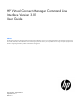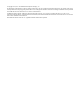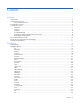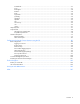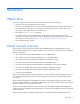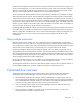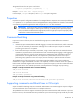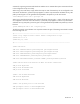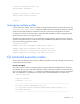HP Virtual Connect Manager Command Line Interface Version 3.01 User Guide Abstract This document contains user information for the HP Virtual Connect Manager Version 3.01 Command Line Interface. This document is for the person who installs, administers, and troubleshoots servers and storage systems. HP assumes you are qualified in the servicing of computer equipment and trained in recognizing hazards in products with hazardous energy levels.
© Copyright 2010, 2011 Hewlett-Packard Development Company, L.P. The information contained herein is subject to change without notice. The only warranties for HP products and services are set forth in the express warranty statements accompanying such products and services. Nothing herein should be construed as constituting an additional warranty. HP shall not be liable for technical or editorial errors or omissions contained herein. Confidential computer software.
Contents Introduction .................................................................................................................................. 5 What's New ................................................................................................................................................ 5 Virtual Connect overview .............................................................................................................................. 5 Using multiple enclosures ...................
ssl-certificate .................................................................................................................................... 57 ssl-csr .............................................................................................................................................. 57 stackinglink ..................................................................................................................................... 58 statistics .............................................
Introduction What's New This version of the command line interface user guide contains the following changes: • Support for the HP Integrity BL8x0c i2 Series Servers This server is a multi-blade server, which has one bay identified as the monarch bay. All operations on the multi-blade server are done on the monarch bay, although the operation, such as power on or assigning a profile, affects the entire multi-blade server. • Removed the update firmware command.
The Virtual Connect Ethernet modules can also be connected to other devices, such as printers, laptops, rack servers, and storage devices. To connect to devices other than switches, create a VC network for that device and only connect uplinks for that network to that device. If you connect uplinks from that network to other devices, one of the uplinks becomes standby due to the loop avoidance algorithm.
Command line syntax CLI input is case-insensitive except when otherwise noted.
The general format of a CLI option is as follows: -
commands. Supporting comments and blank lines enables users to maintain descriptive comments and notes in the configuration script more easily. When using a Linux SSH client, simply redirect the script into SSH. If the SSH keys are not configured on the client and in the firmware, a password prompt appears. To allow script automation and better security, SSH public/private key-pairs can be generated and uploaded to the public key to the VC firmware. >ssh Admin@192.168.0.120 < myscript.
# Create a Shared Uplink Port Set add uplinkset SharedSet1 # Assign a profile to a device bay assign profile MyProfile enc0:1 # Done!!! Unassigning multiple profiles In previous firmware releases, if the user needed to unassign multiple profiles from several device bays, the unassign profile command could be used at the command line. When many profiles need to be unassigned, sending a command for each server profile to be unassigned can be tedious.
GETTING STARTED: help : displays a list of available subcommands exit : quits the command shell ? : displays a list of managed elements for a subcommand ? : displays detailed help for a command -> Non-Interactive Mode In some cases, users might want to write automated scripts that execute a single command at a time. These scripts can be used to batch several commands in a single script file from the SSH client.
Example 3: Displaying all external uplink that have a link established ->show uplinkport status=linked Example 4: Displaying all uplink ports with connector type of RJ-45 and speed configured to Auto ->show uplinkport type=RJ45 Speed=Auto Example 5: Displaying all servers currently powered on ->show server power=On Introduction 12
Command line Subcommands Command Description add Add a new object to the domain or to another object assign Assign a server profile to a device bay delete Delete the domain configuration exit Exit the Virtual Connect Manager command-line shell help Display context-sensitive help for a command or object import Import an enclosure into the domain load Transfer a file from a remote location to the domain poweroff Power off one or more servers poweron Power on one or more servers reboot Reb
Managed element Description igmp (on page 30) Manage Ethernet IGMP Snooping settings interconnect (on page 30) ldap (on page 31) ldap-certificate (on page 33) ldap-group (on page 34) log-target (on page 35) mac-cache (on page 37) network (on page 38) port-monitor (on page 41) profile (on page 43) Manage I/O interconnect modules Manage LDAP configuration settings Manage LDAP certificate information Manage LDAP group configuration settings Manage remote log destination settings Manage Ethernet MAC cache
Supported actions: help, show Item Description show all Display all Virtual Connect domain configuration objects. This command is typically useful for displaying a snapshot of the entire domain configuration with a single command. show all [*] Syntax Examples ->show all Displays all configuration objects (summary view) ->show all * Displays all configuration objects (detailed view) devicebay Manage general enclosure device bay settings and information.
Supported actions: delete, help, set, show Item Description delete domain Delete the existing Virtual Connect domain configuration. Deleting the domain removes the entire Virtual Connect domain configuration and resets it to the original defaults. After the domain has been deleted, you are logged out and the Virtual Connect Manager resets. delete domain [-quiet] Syntax Option quiet Examples Suppresses user confirmation prompts. This option is useful when scripting delete domain operations.
Item Description MacStart (Required if MacType is User-Defined) MacEnd (Required if MacType is User-Defined) WwnType(optional) The starting MAC address in a custom user-defined range. This property is only valid if the MacType is set to "User-Defined". The ending MAC address in a custom user-defined range. This property is only valid if the MacType is set to "User-Defined". The type of WWN address source to use for assignment. Valid values include "VC-Defined", "User-Defined", and "Factory-Default".
Item Description show domain Display general Virtual Connect domain information, including the Virtual Connect domain name, the VCM domain IP address settings, and MAC/WWN address settings for the domain.
Item Description -> import enclosure 192.168.0.120 Imports a remote enclosure that is already discovered Item Description remove enclosure Remove a remote enclosure that has been imported into the domain. The local enclosure cannot be removed from the domain using the remove enclosure command.
Item Description [SpeedType=] [Speed=] Parameter ProfileName (required) The name of an existing profile to which the new connection is added. Properties Network (optional) The name of an existing network to associate with the connection. If the network name is not specified, or is set to "unassigned", then the network remains unassigned and can be assigned later. PXE (optional) Enables or disables PXE on the network connection.
Item Description ->add enet-connection MyProfile Network=MyNetwork SpeedType=Preferred Adds a new Ethernet network connection and sets the speed to "Preferred" ->add enet-connection MyProfile Network=MyNetwork SpeedType=Custom Speed=2000 Adds a new Ethernet network connection and sets the speed to 2Gb Item Description remove enet-connection Syntax Remove the last Ethernet network connection from an existing server profile.
Item Description ->set enet-connection GreenProfile 3 PXE=disabled Disables PXE on an Ethernet connection ->set enet-connection MyProfile 1 SpeedType=Preferred Modifies the Ethernet network connection to set the speed to "Preferred" ->set enet-connection MyProfile 1 SpeedType=Custom Speed=2000 Modifies the Ethernet network connection to set the speed to 2Gb Item Description show enet-connection Display the Ethernet connections associated with the server profiles.
Item Description from a single shared uplink, and the VLAN ID cannot be modified. Setting the value to "false" enables the user to select any VC Ethernet network for the server Ethernet connections, and VLAN ID mappings can be modified to ensure uniqueness. SharedServerVLanId can be "true" only if VLanTagControl is set to "Map". PrefSpeedType (optional) The default connection speed for any Ethernet connection using multiple networks. Valid values include "Auto" and "Custom".
Item Option quiet Properties UserName (optional) MacType (optional) MacStart (required if the MacType is User-Defined) MacEnd (required if the MacType is User-Defined) WwnType (optional) WwnStart (required if the WwnType is User-Defined) WwnEnd (required if the WwnType is User-Defined) ServerIdType (optional) Description This option suppresses user confirmation prompts and is useful when scripting operations. A valid external manager user name.
Item Description Option quiet This option suppresses user confirmation prompts and is useful when scripting operations. Properties UserName (required) A valid external manager user name. The user name can be identified using the show external-manager command. Enables or disables the external manager. Valid values include "true" and "false".
Item Description LinkDist (optional) Specifies the login re-distribution scheme to use for load balancing. Valid values include "Auto" and "Manual". The default login re-distribution is "Manual". The HP 4Gb VC-FC Module, HP Virtual Connect 4Gb FC Module, HP VC 8Gb 20-Port FC Module and HP VC 8Gb 24-Port Module support only manual login redistribution.
Item Description in the format ",,...", where port is the interconnect module port to be modified in the fabric (affects all modules within a bay group).
Item Description AddressType (optional) The source of WWN address assignments to be used during the creation of the new connection. If not specified, the default is the domain default. If "UserDefined" is specified, then both a Port WWN and Node WWN must also be specified. Valid values include "Factory-Default" and "User-Defined". PortWWN (required if AddressType is User-Defined) The user-defined Port WWN address to use for the connection.
Item Description being specified should be associated with the same bay as the FC connection. A blank string makes the FC connection unassigned. Speed (optional) The port speed of the FC SAN connection. Valid values include "Auto", "8Gb", "4Gb", "2Gb", "1Gb", and "Disabled". Speed restrictions: For the HP 4Gb VC-FC Module and HP Virtual Connect 4Gb FC Module, supported speed values include "Auto","1Gb","2Gb", and "4Gb", and "Disabled".
firmware Display the Virtual Connection firmware version. Support actions: help, show show firmware Syntax Examples Display the firmware information for all interconnect modules in the domain. show firmware ->show Displays ->show Displays firmware a summary listing of all firmware firmware * a detailed listing of all firmware To update firmware, use the HP BladeSystem c-Class Virtual Connect Support Utility.
Item Description remove interconnect Remove an interconnect module from the domain. Normally this command is used if a module has been physically removed from the enclosure. To be removed, the module must not be currently in use by any element in the domain. remove interconnect Syntax Parameter ModuleID(required) The ID of the module to remove. The ID format is :. To display a list of the IDs corresponding to modules in the domain, use the show interconnect command.
Item Description set ldap Modify and test the Virtual Connect LDAP directory server authentication settings.
ldap-certificate View and upload LDAP certificates from a remote FTP server. Supported actions: help, load, remove, show Item Description load ldap-certificate Download an LDAP Certificate from a remote FTP server and apply it to the VC domain.
ldap-group Manage Virtual Connect directory groups. Supported actions: add, help, remove, set, show Item Description add ldap-group Add a new directory group to the directory services configuration.
Item Description Privileges (optional) A set of one or more privileges for the group. Valid values include any combination of "domain", "server", "network", and "storage". Example ->set ldap-group MyGroup Description="Test Group" Privileges=domain,server,network Modifies a directory group description and privileges Item Description show ldap-group Display the existing directory groups.
Item Description transmission. The "STunnel" option can be used only if the transport protocol used is TCP. Format (optional) The timestamp format for the log messages. Valid values include "RFC3164" (Nov 26 13:15:55) and "ISO8601" (1997-07-16T19:20:30+01:00). The default value is "RFC3164". State (optional) Enables or disables the remote log destination. Valid values include "Enabled" and "Disabled". The default value is "Disabled". Example ->add log-target Destination=192.168.2.
Item Description and "Disabled". The default value is "Disabled". Examples ->set log-target 1 Severity=Error Transport=TCP Security=STunnel Modifies log-target index number 1 ->set log-target 1 Destination=192.168.3.1 Modifies log-target at index 3 and modifies the IP address to a new one Item Description show log-target Display the remote log destination settings.
Item Description Syntax show mac-cache Example ->show mac-cache Displays Ethernet MAC Cache failover settings network Manage Virtual Connect Ethernet networks. Supported actions: add, help, remove, set, show Item Description add network Syntax Create a new Ethernet Network. After the network has been created, uplink ports can be added if the network is not using a shared uplink port set. The SmartLink property is no longer supported during the creation of the network.
Item Description preferred speed. The default value is "Auto". PrefSpeed (required if PrefSpeedType is "Custom") MaxSpeedType (Optional) MaxSpeed (required if MaxSpeedType is "Custom") Examples The connection speed for any Ethernet connection attached to this network. Valid values range from 100Mb to 10Gb in 100Mb increments. The maximum connection speed for any Ethernet connection attached to this network. Valid values include "Unrestricted" and "Custom".
Item Description [MaxSpeedType=] [MaxSpeed=<100Mb–10Gb in 100Mb increments>] Parameter NetworkName (required) Option Quiet (optional) Properties Name (optional) The name of an existing network to modify Suppresses user confirmation prompts during network creation and modification. This option is used mainly in automated scripting scenarios. The new name of the network State (optional) Enables or disables the network. Valid values are "Enabled" and "Disabled".
Item Description ->set network Network1 Private=Enabled Enables a private network ->set network Network1 VlanId=150 Changes the VLAN ID of a network associated with a shared uplink set ->set network Network1 VLanTunnel=Enabled Enables VLAN tunneling on the network ->set network Network1 PrefSpeedType=Custom PrefSpeed=4000 MaxSpeedType=Custom MaxSpeed=6000 Modifies network to preferred connection speed of 4Gb and maximum connection speed of 6Gb Item Description show network Syntax Display all Ethernet n
Item Description Duplex (optional) The duplex mode of the network analyzer port. Valid values include "Auto", "Half", and "Full". The default value is "Auto". MonitorPort (optional) The server port to be monitored. The format of the monitored port is ::. If the enclosure ID is not specified, the default enclosure is the local enclosure. The ID for the monitor port can be referenced from the ID column in the output of the show server-port command.
Item Description "10Mb", "100Mb", "1Gb", "10Gb", and "Disabled". The default value is "Auto". If there is no connector present on the analyzer port, only "Auto" and "Disabled" can be configured as a possible speed. Speed restrictions apply. Duplex (optional) The port duplex mode of the network analyzer port. Valid values include "Auto", "Half", and "Full". The default value is "Auto". MonitorPort (required if the Direction property is being modified) The server port to be monitored.
Item Description SNType (Optional) The source of the serial number assignment to be used during the profile creation. If not specified, the serial number is assigned according to the Virtual connect default domain settings. Valid values include "Factory-Default" and "User-Defined". SerialNumber (required if the SNType is User-Defined) A custom user-defined serial number associated with the server profile.
Item Description remove profile Syntax Remove one or more server profiles from the domain. remove profile Parameter ProfileName (required) The name of an existing profile in the VC domain. "*" removes all the existing profiles. Examples ->remove profile MyProfile Removes a server profile by name ->remove profile * Removes all server profiles Item Description set profile Modify properties of an existing server profile.
Item Description unassign profile Unassign a server profile from a device bay. unassign profile Syntax Parameter ProfileName (required) Example The name of a server profile that is currently assigned to a device bay ->unassign profile MyProfile1 Unassigns a server profile from a device bay server Manage server blades. Supported actions: help, poweroff, poweron, reboot, show Item Description poweroff server Power off one or more physical servers.
Item Description poweron server Power on one or more physical servers. poweron server [-Timeout=] Syntax Parameter ServerID (required) Option Timeout Examples The reference ID of a server in the domain. The format of the server ID is . If the EnclosureID is not provided, then the primary or local enclosure is used by default. "*" powers on all servers in the domain. For a multi-blade server, the ServerID must be that of the monarch bay.
Item Description ->reboot server * -ForceOnTimeout -timeout=180 Reboots all servers using the ForceOnTimeout option and a custom timeout ->reboot server * Reboots all servers in the domain ->reboot server enc0:* Reboots all servers in a specific enclosure ->reboot server enc0:1 Reboots a specific multi-blade server that occupies bays 1-4 of the primary enclosure Item Description show server Display all servers in the domain.
Item Description End=VCX01nnnnn Properties Type (required) The type of the virtual serial number source. When server profiles are created, the virtual serial numbers and UUID values are allocated from the specified pool source. Valid values include "Factory-Defined" (default), "VC-Defined", and "User-Defined". PoolID (optional) The VC-Defined Pool ID to be used. If not specified, the default Pool ID is 1. This property is only valid for VC-Defined-serial number types.
Item Description Displays detailed information for all physical server ports ->show server-port enc0:3:d2 Displays detailed information for a specific server port server-port-map Manage shared server downlink port mapping configuration Supported actions: add, help, remove, set, show Item Description add server-port-map Add a new server port network mapping, and allow server ports to be shared among multiple VC Ethernet networks.
Item Parameters ConnectionID (required) Network (optional) Description The reference ID of an existing enet-connection associated with a profile and a server port. The format of the ConnectionId is . "*" removes all server-port-map configurations from the domain.
Item Description ->show Displays ->show Displays server-port-map MyProfile:1 the server port mapping for a profile server-port-map * detailed output of all the server port mappings snmp View and modify the SNMP configuration for VC-Enet and VC-FC modules, and add, modify, and remove SNMP trap configurations related to trap destinations. Supported actions: set, show, help Item Description set snmp Modify the VC SNMP configuration.
Item Description ->show Displays ->show Displays snmp FC SNMP configuration for VC-FC modules only snmp SNMP configuration for all modules snmp-trap Manage SNMP trap information Supported actions: add, help, remove, set, show, test Item Description add snmp-trap Syntax Adds a new SNMP trap destination. Avoid using duplicate trap destinations. Setting duplicate trap destinations can result in duplicate traps being sent to the same destination, or only one of the trap destinations being configured.
Item Description ->add snmp-trap FcManagementStation Address=192.112.72.3 Community=private Format=SNMPv1 FcCategories=Other Adds a new trap destination for VC-FC modules ->add snmp-trap MyTrap Address=192.112.66.12 Adds a new trap using typical defaults ->add snmp-trap MyTrap Address=192.112.42.5 Severity=All FcCategories=All DomainCategories=All Adds a trap with all severity and category properties set.
Item Description are "PortStatus", "PortThreshold", "Other", "All", and "None". Multiple categories can be specified, separated by commas. FcCategories Examples The Virtual Connect Fibre Channel trap categories to send to the destination. Valid values are "PortStatus", "Other", "All", and "None". Multiple categories can be specified, separated by commas.
Item Description Address (required) FileName (optional) The IP address or host name of an FTP server, with username and password Example The name of the remote file containing the SSH key to transfer ->load ssh Address=ftp://user:password@192.168.10.12 FileName=/ssh_key.pub Transfers the SSH key from the remote FTP server Item Description remove ssh Remove any custom SSH keys that have been applied.
Item Description ->show ssl Displays SSL current configuration ssl-certificate View and upload the SSL certificate from a remote FTP server. Supported actions: help, load, show Item Description load ssl-certificate Transfer an SSL Certificate from a remote FTP server and apply it to the Virtual Connect Manager web server. After a new SSL certificate is applied, the web server is reset.
Item Description password Filename (required) Example The name of the file to which the generated SSL CSR will be stored on the FTP server. If not specified, the default file name will be "vc-ssl.csr". ->save ssl-csr address=ftp://user:password@192.168.10.12 Generates and transfers an SSL CSR to the remote FTP server ->save ssl-csr address=ftp://user:password@192.168.10.12 filename=new-ssl.
Item Description show uplinkport command. Examples ->show statistics enc0:5:X1 Displays statistics for uplink port X1 on interconnect module 3 of the primary enclosure. ->show statistics enc0:1:d3 Displays statistics for downlink port d3 on Ethernet interconnect module 1 of the primary enclosure. status View overall domain status information. Supported actions: help, show Item Description show status Display the status of the domain and all components in the domain.
Item Description Syntax show systemlog [-Last=] [-First=] [-Pause=] Options Last Display the last n records. If this option is specified and no value is provided, the default is the last 10 records. First Display the first n records. If this option is specified and no value is provided, the default is the first 10 records. Pause Number of records to be viewed before prompting for key press. Valid values include numbers between 1 and 40.
Item Description Examples ->add uplinkport enc0:1:1 Network=MyNetwork Adds a new uplink port (Bay 1, Port 1) to a network ->add uplinkport enc0:2:4 Network=MyNetwork Speed=1Gb Adds a new uplink port (Bay 2, Port 4) to a network and sets the port speed ->add uplinkport enc0:2:3 UplinkSet=MyUplinkSet Adds a new uplink port (Bay 2, Port 3) to a shared uplink port set ->add uplinkport enc0:2:4 Network=MyNetwork Role=Primary Adds a new uplink port to a network with the connection mode as Failover and the port
Item Description configured as possible speeds. Speed restrictions apply. Role (optional) The role played by the port if the connection mode of the network or shared uplink set is selected as "Failover". The default value is "Primary".
Item Description add uplinkset Syntax Create a new shared uplink port set. add uplinkset [ConnectionMode=] Parameter UplinkSetName (required) The unique name of the new shared uplink port set to create Property ConnectionMode (optional) Examples Specifies the connection type that is formed when multiple ports are added to the uplinkset. Valid values include "Auto" and "Failover". The default value is "Auto".
Item Examples Description ->show Displays ->show Displays ->show Displays uplinkset a summary listing of all uplink sets uplinkset * detailed information for all shared uplink sets uplinkset MyNetwork detailed information for a specific shared uplink set user Manage local domain user configurations. Supported actions: add, help, remove, set, show Item Description add user Create a new user and add it to the Virtual Connect Manager database.
Item Examples Description ->remove user steve Removes a specific user by name ->remove user * Removes all users Item Description set user Syntax Modify attributes of an existing user.
user-security Manage local user security settings. Supported actions: help, set, show Item Description set user-security Modify domain user security settings and enforce additional security requirements for user passwords. set user-security [StrongPasswords=] [MinPasswordLength=<3-40>] Syntax Properties StrongPasswords (optional) MinPasswordLength (optional) Examples Enables or disables strong password enforcement.
Item Description ->reset vcm Resets the Virtual Connect Manager ->reset vcm -failover Resets the Virtual Connect Manager and forces a failover to the standby VCM (if available) version Display CLI version information. Supported actions: help, show Item Description show version Display CLI version information.
----------------------------------------------------------------------->show devicebay -help Description: This command displays all device bays in the domain Syntax: show devicebay [ | *] Parameters: DeviceBayName : The reference name of a device bay in the domain.
Example 1: Tabular text output format for displaying a user list ->show user ============================================================================ UserName Privileges FullName ContactInfo Enabled ============================================================================ Administrator domain Steve Johnson steve.johnson@hp.
Enabled : true UserName Privileges FullName ContactInfo Enabled : : : : : Admin domain,server,network,storage Admin Admin true UserName Privileges FullName ContactInfo Enabled : : : : : steve domain,server,network,storage Steve Johnson steve.johnson@hp.com true UserName Privileges FullName ContactInfo Enabled : : : : : brad domain,server Brad Mills brad.mills@hp.com true UserName Privileges FullName ContactInfo Enabled : : : : : jim network Jimmy Joe jimmy.joe@hp.
• Script2 Output Format The script2 output format can be used to format all instance data in a single line, using a semi-colon as the delimiter for the data. The first line contains the property names. This format is consistent with a "table view" of the data, where the first line is represented by a list of column labels, while the remaining lines provide the actual data being displayed. Each line represents a single instance of data.
steve;domain,server,network,storage;Steve Johnson;steve.johnson@hp.
Statistics descriptions Ethernet modules Ethernet uplink and downlink ports Name RFC Description rfc1213_IfInDiscards 1213 The number of inbound packets that were chosen to be discarded even though no errors had been detected to prevent their being deliverable to a higher-layer protocol. One possible reason for discarding such a packet could be to free up buffer space.
Name RFC Description rfc1213_IfOutOctets 1213 The total number of octets transmitted out of the interface, including framing characters. rfc1213_IfOutQLen 1213 The length of the output packet queue (in packets). rfc1213_IfOutUcastPkts 1213 The total number of packets that higher-level protocols requested be transmitted to a subnetwork-unicast address, including those that were discarded or not sent.
Name RFC rfc1213_Dot1dTpPortInFrame 1493 s rfc1757_StatsBroadcastPkts 1757 Description The number of frames that have been received by his port from its segment. Note that a frame received on the interface corresponding to this port is only counted by this object if and only if it is for a protocol being processed by the local bridging function, including bridge management frames.
Name RFC Description more other hosts (transmit collisions as defined by IEEE 802.3k) plus receiver collisions observed on any coax segments to which the repeater is connected. rfc1757_StatsDropEvents 1757 The total number of events in which packets were dropped by the probe due to lack of resources. This number is not necessarily the number of packets dropped; it is just the number of times this condition has been detected.
Name RFC Description octets). This object can be used as a reasonable estimate of Ethernet utilization. If greater precision is desired, the etherStatsPkts and etherStatsOctets objects should be sampled before and after a common interval. The differences in the sampled values are Pkts and Octets, respectively, and the number of seconds in the interval is Interval. These values are used to calculate the Utilization as follows: Pkts * (9.6 + 6.4) + (Octets * .
Name RFC Description framing bits but including FCS octets). rfc1757_StatsPkts65to127Oc 1757 tets The total number of packets (including bad packets) received that were between 65 and 127 octets in length inclusive (excluding framing bits but including FCS octets). rfc1757_StatsTXNoErrors 1757 All packets transmitted without error, less oversized packets.
Name RFC Description including those that were discarded or not sent. This object is a 64-bit version of ifOutUcastPkts. Discontinuities in the value of this counter can occur at re-initialization of the management system, and at other times as indicated by the value of ifCounterDiscontinuityTime.
Name RFC Description counter can occur at re-initialization of the management system, and at other times as indicated by the value of ifCounterDiscontinuityTime. rfc2665_Dot3ControlInUnkno 2665 wnOpcodes A count of MAC Control frames received on this interface that contain an opcode that is not supported by this device. Discontinuities in the value of this counter can occur at re-initialization of the management system, and at other times as indicated by the value of ifCounterDiscontinuityTime.
Name RFC Description of the management system, and at other times as indicated by the value of ifCounterDiscontinuityTime. rfc2665_Dot3StatsCarrierSen 2665 seErrors The number of times that the carrier sense condition was lost or never asserted when attempting to transmit a frame on a particular interface. The count represented by an instance of this object is incremented at most once per transmission attempt, even if the carrier sense condition fluctuates during a transmission attempt.
Name RFC Description represented by an instance of this object is incremented when the frameCheckError status is returned by the MAC service to the LLC (or other MAC user). Received frames for which multiple error conditions obtain are, according to the conventions of IEEE 802.3 Layer Management, counted exclusively according to the error status presented to the LLC. Note: Coding errors detected by the physical layer for speeds above 10 Mb/s will cause the frame to fail the FCS check.
Name RFC Description are not otherwise counted. Discontinuities in the value of this counter can occur at re-initialization of the management system, and at other times as indicated by the value of ifCounterDiscontinuityTime. rfc2665_Dot3StatsInternalMa 2665 cTransmitErrors A count of frames for which transmission on a particular interface fails due to an internal MAC sublayer transmit error.
Name RFC Description mechanism in the PLS Carrier Sense Function as described in IEEE Std. 802.3, 1998 Edition, section 7.2.4.6. This counter does not increment on interfaces operating at speeds greater than 10 Mb/s, or on interfaces operating in full-duplex mode. Discontinuities in the value of this counter can occur at re-initialization of the management system, and at other times as indicated by the value of ifCounterDiscontinuityTime.
Name RFC Description occurrence of an event that causes the PHY to indicate 'Data reception error' on the GMII. The count represented by an instance of this object is incremented at most once per carrier event, even if multiple symbol errors occur during the carrier event. This count does not increment if a collision is present. Discontinuities in the value of this counter can occur at re-initialization of the management system, and at other times as indicated by the value of ifCounterDiscontinuityTime.
Name RFC Description destination port is temporarily busy. Port can only occur on SOFc1 frames (the frames that establish a connection). This is the sum of all classes. numFRJTFrames FCMGMTMIB connUnitPortStatCountFRJTFrames Count of times that FRJT was returned to this port as a result of a Frame that was rejected by the fabric. This is the total for all classes.
Name RFC Description numMcastFramesTx FCMGMTMIB connUnitPortStatCountTxMulticastObjec ts - Count of Multicast Frames or Packets transmitted out this port. numMcastTimeouts N/A Number of timeouts reported for multicast frames. A single frame could cause this counter to increment if it timed out for each multiple destination. numPrimitiveSeqProtoc olErr FCMGMTMIB connUnitPortStatCountPrimitiveSequenc eProtocolErrors - Count of primitive sequence protocol errors detected at this port.
Name RFC Description txFrameRate N/A Transmission instantaneous frame rate (frames/sec) Downlink ports Statistics are not currently available for downlink Fibre Channel ports.
Configuring the Virtual Connect domain using the CLI Basic configuration A Virtual Connect domain consists of an enclosure and a set of associated modules and server blades that are managed together by a single instance of the Virtual Connect Manager. The Virtual Connect domain contains specified networks, server profiles, and user accounts that simplify the setup and administration of server connections.
login as: password: Domain setup A Virtual Connect domain consists of an enclosure and a set of associated modules and server blades that are managed together by a single instance of the Virtual Connect Manager. the Virtual Connect domain contains specified networks, server profiles, and user accounts that simplify the setup and administration of server connections.
• Remove an existing user >remove user bob • Remove all local users except for the Administrator account >remove user * Display local users: • Summary display >show user • Detailed display >show user * • Display info on a single user >show user steve Up to 32 local user accounts can be created.
o Configure FC SNMP settings It is possible to create a user with no privileges. This user can only view status and settings. NOTE: The vcmuser_ account is an internal Onboard Administrator account created and used by Virtual Connect Manager to communicate with the Onboard Administrator. This account can show up in the Onboard Administrator system log. This account cannot be changed or deleted. Configuring LDAP authentication support for users • Set LDAP properties >set ldap serveraddress=192.168.0.
ships with default MAC addresses, Virtual Connect has the ability to assign MAC addresses that will override the factory default MAC addresses while the server remains in that Virtual Connect enclosure. When configured to assign MAC addresses, Virtual Connect securely manages the MAC addresses by accessing the physical NICs through the enclosure Onboard Administrator and the iLO interfaces on the individual server blades.
Creating an enet-network To create a new Ethernet network use the add network command: >add network MyNetworkName Modifying enet-network properties To modify Ethernet network properties, use the set network command: >set network MyNetworkName state=enabled name=NewName smartlink=enabled Displaying enet-networks To display Ethernet network properties, use the show network command: • Summary display >show network • Detailed display >show network * • Single network display > show network MyNetwork Add
IMPORTANT: If you are deploying a server where VLAN tags will be used (added) on the server itself, do not connect the server Ethernet port carrying VLAN-tagged traffic to a shared uplink set. Identifying an associated network as the native VLAN causes all untagged incoming Ethernet packets to be placed onto this network. Only one associated network can be designated as the native VLAN. All out-going Ethernet packets are VLAN tagged.
Fibre Channel setup To configure external Fibre Channel connectivity for the HP BladeSystem c-Class enclosure, do the following: 1. Identify WWNs to be used on the server blades deployed within this Virtual Connect Domain. 2. Define SAN fabrics. Configuring WWN address ranges • VC-Defined >set domain WwnType=VC-Defined WwnPool=5 • Factory-Default >set domain WwnType=Factory-Default Each server blade FC HBA mezzanine card ships with factory default port and node WWNs for each FC HBA port.
Configuring serial number ranges VC-defined > set serverid Type=VC-Defined PoolId=5 Factory-Default > set serverid Type=Factory-Default When using the HP-defined serial number ranges, be sure that each range is used only once within the environment. Server profile overview A Virtual Connect server profile is a logical grouping of attributes related to server connectivity that can be assigned to a server blade.
IMPORTANT: Before assigning a profile, unassigning a profile, or modifying a profile, be sure to review the "Server blade power on and power off guidelines." • When assigning a VC-Assigned serial number (logical), the server must be powered off. • FC SAN connections are shown in server profile screens only when there is an HP Virtual Connect Fibre Channel Module in the enclosure managed by Virtual Connect. FC SAN connections are added in pairs and cannot be deleted.
Adding enet-network connections to a profile To add a new Ethernet network connection to an existing server profile, use the add enet-connection command: >add enet-connection MyProfile network=MyNetwork pxe=enabled To add a multiple network Ethernet connection on a server port, use the following commands: >add enet-connection MyProfile pxe=enabled >add server-port-map MyProfile:1 MyNetwork VlanID=100 If the domain setting for SharedServerVlanID is set to true, then the VlanID property cannot be modified.
(and update their MAC caches appropriately.) This transmission sequence repeats a few times at the MAC refresh interval (5 seconds recommended) and completes in about 1 minute. IMPORTANT: Be sure to set switches to allow MAC addresses to move from one port to another without waiting for an expiration period or causing a lock out.
Operation Examples >reboot server * Unassign a server profile from a device bay >unassign profile MyProfile Modify Ethernet network connection properties >set enet-connection MyProfile 1 pxe=disabled >set fc-connection MyProfile 2 speed=auto Modify FC fabric connections Resetting the Virtual Connect Manager To reset the Virtual Connect Manager, use the reset vcm command: >reset vcm >reset vcm [-failover] Administrator privileges are required for this operation.
Technical support Before you contact HP Be sure to have the following information available before you call HP: • Technical support registration number (if applicable) • Product serial number • Product model name and number • Product identification number • Applicable error messages • Add-on boards or hardware • Third-party hardware or software • Operating system type and revision level HP contact information For United States and worldwide contact information, see the Contact HP website (h
Acronyms and abbreviations CRC cyclic redundant checks DHCP Dynamic Host Configuration Protocol DNS domain name system EFI extensible firmware interface FC Fibre Channel HBA host bus adapter IGMP Internet Group Management Protocol iSCSI Internet Small Computer System Interface LDAP Lightweight Directory Access Protocol LESB Link Error Status Block LUN logical unit number MAC Media Access Control Acronyms and abbreviations 103
PXE Preboot Execution Environment SAN storage area network SOAP Simple Object Access Protocol SSH Secure Shell SSL Secure Sockets Layer UDP User Datagram Protocol UUID universally unique identifier VCM Virtual Connect Manager WWN World Wide Name WWPN worldwide port name Acronyms and abbreviations 104
Index A all 14 authorized reseller 103 B FC fabric connections, adding to a profile 99 FC fabrics, displaying 96 fc-connection command 27 Fibre Channel module statistics descriptions 85 Fibre Channel setup 96 firmware command 30 basic configuration 89 H C help command 67 help resources 103 CLI command execution modes 10 command batching 8 Command line 13 command line overview 6 command line syntax 7, 8, 10 Command output filtering 11 common management operations 100 configuring LDAP 92 configuring th
output format 68 overview, command line interface 6 P parameters 7 port monitor 41 private networks 38 profile command 43 properties 8 T technical support 103 U remote access 11 resetting Virtual Connect Manager 101 unassigning multiple profiles 10 uplink port properties, modifying 94 uplink ports, adding 94 uplink ports, adding to shared uplink set 95 uplinkport command 60 uplinkset command 62 user command 64 user profile 66 using multiple enclosures 6 S V scriptable output format 70 serial number