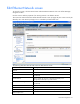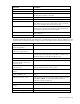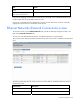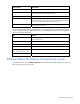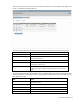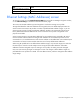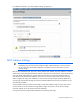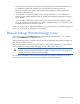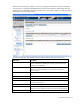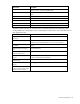Owner manual
Network management 62
Field name Description
Use Shared Uplink Set Enables selection or creation of a shared uplink set
Port Network port locations (enclosure, bay, and port numbers)
Port Role Applicable when Failover Connection Mode is selected. The port can
be designated as Primary or Secondary.
Port Status Displays the current linked status of the selected port
Connector Type Displays the type of connector on the port; for example, RJ-45
Connected to If the port is connected to a switch that supports LLDP, the switch
MAC address and switch port number appear. A link is provided to
obtain more information about the far-end switch port.
PID When selected, this option sets/clears the port identifier color as blue
on the VC E-net module to aid in the location of the specific uplink.
The PID status for the overall network also appears.
Speed/Duplex Pull-down menu to specify the speed and duplex (where applicable)
of the uplink port
Delete Click to delete the line item.
The following table describes the available actions in the Edit Network Screen. Clicking another link in the
pull-down menu or left-hand navigation window causes current edits that have not been applied to be lost.
Task Action
Enable or disable Smart Link on the
network being defined
Select the box under Smart Link.
Designate or do not designate the
network as a private network
Select the box under Private Network.
Enable or disable VLAN tunneling Select the box under Enabled VLAN Tunneling. This option is only
available if the 'Tunnel VLAN Tags' radio button is selected on the
Advanced Settings tab of the Ethernet Settings screen.
Enable or disable the network Click the drop-down box under State, and then select a setting.
Set a custom value for preferred link
connection speed or maximum link
connection speed
Click Advanced.
Enable the selection or creation of a
shared uplink set
Select the checkbox next to Use Shared Uplink Set. This option is not
available after the network has been created.
Add an external uplink port to the
network
Click the Add Port drop-down box, and then select an available port.
Change the uplink interface port
speed or disable the port
Click the drop-down box under Speed/Duplex, and then select a
setting.
Change the connection mode Click the down arrow in the box next to Connection Mode, and then
select Auto or Failover. For a description of these modes, see
"Defining a network (on page 59)."
Delete an added port Click X in the Delete column for that port.
View updated information on the
network
Click Refresh.
Delete the network Click Delete.
Clear unsaved changes on the screen Click Clear.