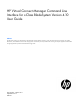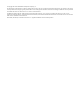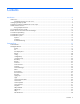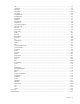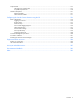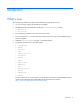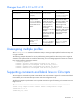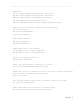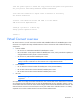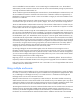HP Virtual Connect Manager Command Line Interface for c-Class BladeSystem Version 4.10 User Guide Abstract This document contains user information for the HP Virtual Connect Manager version 4.10 CLI. This document is for the person who installs, administers, and troubleshoots servers and storage systems. HP assumes you are qualified in the servicing of computer equipment and trained in recognizing hazards in products with hazardous energy levels.
© Copyright 2013 Hewlett-Packard Development Company, L.P. The information contained herein is subject to change without notice. The only warranties for HP products and services are set forth in the express warranty statements accompanying such products and services. Nothing herein should be construed as constituting an additional warranty. HP shall not be liable for technical or editorial errors or omissions contained herein. Confidential computer software.
Contents Introduction .................................................................................................................................. 6 What's new .............................................................................................................................................. 6 Changes from VC 4.01 to VC 4.10 ................................................................................................... 7 Unassigning multiple profiles .....................................
lldp.............................................................................................................................................. 59 local-users .................................................................................................................................... 59 log-target ...................................................................................................................................... 60 loop-protect ....................................................
Output format ....................................................................................................................................... 137 Interactive user output format ........................................................................................................ 137 Scriptable output format ............................................................................................................... 138 Statistics descriptions .....................................................
Introduction What's new The command line interface user guide contains the following changes for VC 4.10: • VC 4.10 no longer supports the HP 4Gb VC-FC Module. • Modified the following commands to include the HideUnusedFlexNICs property: o o add profile set profile • The "uncertified" port status is now the "Non-HP" port status. • VC 4.10 and VCSU 1.9.0 or later selectively enable the FTP service only when needed during VC firmware upgrades.
Changes from VC 4.01 to VC 4.10 Command Changes add profile set profile Modified to include the add profile HideUnusedFlexNIC s property Virtual Connect 4.01 add fabric set fabric Modified the description of the LinkDist properties to remove the reference to the HP 4Gb VC-FC Module. show uplinkport The Status property displays Non-HP instead of Uncertified.
#-----------------------------------------------------------------------# Add Users add user SomeNetworkUser password=pass1 role=network add user SomeStorageUser password=pass2 role=storage add user SomeDomainUser password=pass6 role=domain add user SomeAdminUser password=pass3 role=* add user DomainNetworkUser password=764dhh role=domain,network # Add Profiles with Default VC-Enet and VC-FC Connections add profile MyProfile add profile AnotherProfile add profile Profile45 # Add VC-Enet Networks add network
# Set the global option to enable the loop protection and pause flood protection set port-protect networkLoop=Enabled PauseFlood=Enabled # Set idle user sessions to expire after 20 minutes of inactivity set session Timeout=20 # Create a new Multicast Filter and adds it to the domain add mcast-filter MyMcastFilter # Assign a profile to a device bay assign profile MyProfile enc0:1 # Done!!! Virtual Connect overview HP Virtual Connect is a set of interconnect modules and embedded software for HP BladeSystem c
VCM is embedded on VC-Enet modules. Access VCM through a web-based GUI or CLI. The Onboard Administrator provides a web link to the VC GUI. The CLI can be accessed remotely through any SSH session or through the Onboard Administrator CLI. The VC modules support the HP BladeSystem c7000 Enclosure, the HP BladeSystem c3000 Enclosure, and all server blades and networks contained within the enclosure.
Administrator user credential for all enclosures must be consistent to enable VCSU firmware updates for VC modules in the remote enclosures. All FC-capable modules in the same horizontally adjacent bay pair (bays 1-2, 3-4, and so on) must be of the same type and position in all enclosures. Multi-enclosure double-dense domains require similar and compatible VC-FC modules in bays 5, 6, 7, and 8 in all enclosures if FC connectivity is required.
Remote access to the Virtual Connect Manager To access the VCM CLI remotely through any SSH session: 1. Using any SSH client application, start an SSH session to the Virtual Connect Manager. 2. When prompted, enter the assigned IP address or DNS name of the Virtual Connect Manager. 3. Enter a valid user name. 4. Enter a valid password. The CLI command prompt appears. 5. Enter commands for the Virtual Connect Manager. 6.
Command line syntax CLI input is case-insensitive, except when otherwise noted.
IMPORTANT: If a property value contains embedded spaces, then the entire property value must be contained within single or double quotes. Likewise, if a double quote is part of a property value, it should be contained within single quotes, and if a single quote is part of a property value, it should be contained within double quotes. Command batching Scripts are useful for batching many CLI commands.
Command line Subcommands Command Description add Add a new object to the domain or to another object assign Assign a server profile to a device bay delete Delete the domain configuration exit Exit the Virtual Connect Manager command-line shell copy help Copy a configuration from one server profile to another server profile Display context-sensitive help for a command or object import Import an enclosure into the domain poweroff Power off one or more servers reboot Reboot one or more serve
Managed element enet-connection (on page 29) enet-vlan (on page 33) external-manager (on page 34) fabric (on page 36) Description Manage Ethernet network connections Manage Ethernet VLAN settings configuration Manage external manager settings and information Manage Fibre Channel SAN fabrics fc-connection (on page 39) Manage Fibre Channel SAN fabric connections firmware (on page 45) Manage interconnect module firmware igmp-group (on page 45) Display interconnect module IGMP Group table information i
Managed element Description Manage user authentication order by access role (privilege) role (on page 95) Manage physical HP BladeSystem server blades server (on page 99) serverid (on page 102) Manage virtual server ID configuration settings server-port-map (on page 97) Manage shared server downlink port mapping configuration server-port (on page 99) Display all physical server ports server-port-map-range (on page 96) Manage ranges of shared server downlink port mapping configurations Manage the
Item Description • • • • Reason Activity Progress Detail To close the activity display, press q. show activity Syntax Example ->show activity Displays the activity events being performed by VCM and the step-wise progress of those events all Manage all Virtual Connect domain elements. Supported actions: help, show Item Description show all Display all Virtual Connect domain configuration objects.
Item Examples Description ->set auto-deployment TftpMode=Manual TftpServer=192.168.1.1 TftpFile=myconfig.script Use a specified TFTP server as the configuration script source used for deployment ->set auto-deployment TftpMode=Auto Use DHCP for automatic discovery of the configuration script source Item Description show auto-deployment This command displays properties related to auto-deployment.
banner Manage the login screen banner configuration. Supported actions: add, help, remove, show Item Description add banner Add banner text to the login screen. You can access VCM through ssh or the OA. After banner text is added, the banner is displayed before the user credential prompt when VCM is accessed. add banner text=[””|’’] Syntax Properties text (required) Examples The text to display on the login in screen.
Any user- or VC-defined MAC addresses, WWNs, and logical serial numbers will not appear in the output to avoid duplicating these values. Supported actions: help, show Item Description show config Generate a configuration script from the running domain. Syntax show config Example ->show config Displays the configuration script for the running domain configbackup Manage the domain configuration file.
Item Description IgnoreFWVersion (optional) Restores a configuration that was generated on another firmware version. Valid values are "true" and "false". The default value is "false". When the value is set to "false", the configuration generated on another firmware version is rejected. Example ->restore configbackup address=tftp://192.168.10.
Item Description ->restore configbackup address=ftp://user:password@192.168.10.12:2000/new-vc-con fig-backup ->restore configbackup address=ftp://[2001::50]:2000/new-vc-config-backup Restores a configuration backup file from a remote FTP server with a user-specified port number. Item Description save configbackup Generate and transfer a Virtual Connect configuration backup file to a remote TFTP or FTP server.
Item Description ->save configbackup address=ftp://user:password@192.168.10.12:2000/new-vc-con fig-backup ->save configbackup address=ftp://user:password@[2001::50]:2000/new-vc-config -backup Save a configbackup file to a remote FTP server with a user-specified port number connection-map Display server-to-target connectivity information for servers with assigned profiles containing DirectAttach fabrics.
Item Description ->show devicebay enc0:2 Displays detailed information for device bay 2 of the local enclosure ->show devicebay enc1:4 Displays detailed information for device bay 4 of a remote enclosure ->show devicebay enc0:5 Displays detailed information for a multi-blade server in device bays 5-8 of the primary enclosure. domain Manage general VC domain settings and information. Supported actions: delete, help, set, show Item Description delete domain Delete the existing VC domain configuration.
Item Description Values include "Enabled" and "Disabled". IpAddress (Required if DomainIP is enabled) A valid IP address to use for the domain IP address configuration. The IP address must be in the format xxx.xxx.xxx.xxx, where x is a number between 0 and 9, for example, 192.168.0.10. SubnetMask (Required A valid subnet mask for the domain IP address configuration. The subnet mask must if IP address be in the format xxx.xxx.xxx.xxx, where x is a number between 0 and 9, for specified) example, 255.255.
Item Examples Description ->set domain Name=MyNewDomainName Changes the name of the VC domain ->set domain DomainIp=Enabled Enables the domain IP address ->set domain DomainIp=Enabled IpAddress=192.168.0.120 SubnetMask=255.255.255.0 Gateway=192.168.0.
Supported actions: help, import, remove, show Item Description import enclosure Import local and remote enclosures into the VC domain. VC supports up to four c7000 enclosures in a single domain. import enclosure [] [UserName=] [Password=] [DoubleDense=] For enclosures that are not imported, the password field is optional. If not specified, the system interactively prompts you for the password.
Item Examples Description ->remove enclosure encl Removes a remote enclosure ->remove enclosure * Removes all remote enclosures from the domain Item Description show enclosure Syntax Display all enclosures in the domain. show enclosure [|*] Parameter EnclosureID (optional) The ID of an enclosure in the domain. If specified, only details for that enclosure appear.
Item Description McastFilter (optional) The name of an existing Multicast Filter to associate with the connection if the Multicast Filter name has not been specified. If the name is not specified, or is set to "None", then the Multicast Filter is left unassigned and can be assigned later. McastFilterSet (optional) The name of an existing Multicast Filter Set to associate with the connection if the Multicast Filterset name has not been specified.
Item Description EthernetMAC=00-17-A4-77-00-00 iScsiMAC=00-17-A4-77-00-01 Adds a new Ethernet network connection and provides user-defined MAC addresses ->add enet-connection MyProfile Network=MyNetwork SpeedType=Preferred Adds a new Ethernet network connection and sets the speed to "Preferred" ->add enet-connection MyProfile Network=MyNetwork SpeedType=Custom Speed=2000 Adds a new Ethernet network connection and sets the speed to 2Gb ->add enet-connection MyNewProfile Network=SomeNetwork McastFilter=MyFil
Item Description PXE (optional) Enables or disables PXE on a connection. Valid values are "enabled", "disabled", and "UseBios". This applies to Ethernet network connections only. PXE can be enabled on one connection per profile. SpeedType (optional) The requested operational speed for the server port. Valid values include "Auto", "Preferred", "Custom", and "Disabled". The default value is "Preferred".
enet-vlan Manage Ethernet VLAN configuration settings. Supported actions: help, set, show Item Description set enet-vlan Modify general Ethernet VLAN configuration settings.
Item Description show enet-vlan Display general Ethernet VLAN configuration settings. Syntax show enet-vlan Example ->show enet-vlan Displays Ethernet VLAN configuration settings external-manager Manage external manager settings and information. Supported actions: help, remove, set, show Item Description remove external-manager Remove an existing external manager (VCEM) and regain local management profile control of the domain.
Item Description source. Valid values include "Factory-Default" and "User-Defined". The starting serial number in a user-defined range. This property is only valid for ServerIdStart (required if Type is user-defined serial number types. User-Defined) The ending serial number in a user-defined range. This property is only valid for ServerIdEnd (required if Type is user-defined serial number types.
fabric Manage Fibre Channel SAN fabrics. Supported actions: add, help, remove, set, show Item Description add fabric Syntax Add a new fabric to the domain. If the QoS type for the domain is set to "CustomNoFcoe", then the fabric cannot include FCoE ports. If it does, the message "cannot add fabric when QoS configuration type is CustomNoFCoE" appears. For more information about setting the QoS type, see "qos (on page 90).
Item Description MaxSpeedType (optional) The maximum connection speed for any FCoE connection attached to this fabric. Values are "Unrestricted" and "Custom". "Custom" allows the user to configure the desired speed. The default value is "Unrestricted". This property can be configured only if the fabric has uplink ports from the FlexFabric interconnect module. MaxSpeed (required if MaxSpeedType is "Custom") The maximum connection speed for any FCoE connection attached to this fabric.
Item Description Name (optional) The new name of the fabric Speed (optional) The port speed for the uplink ports in the fabric. Values include "Auto", "2Gb", "4Gb", and "8Gb". The default port speed is "Auto". Speed restrictions: • • For the HP VC 4Gb FC Module, if the value 8Gb is chosen, VCM translates the value to "Auto", which allows the module to connect to the SAN switch at optimal speed.
Item Description Syntax show fabric [|*] Parameter Name (optional) Examples Name of an existing fabric. Use “*” to display a detailed output of all fabrics in the VC domain. If not specified, a summary output of all fabrics appears. ->show Displays ->show Displays ->show Displays fabric a summary of all FC SAN fabrics fabric * detailed information for all FC SAN fabrics fabric SAN_5 detailed information for a specific FC SAN fabric fc-connection Manage Fibre Channel SAN connections.
Item Description ->add fc-connection MyNewProfile Fabric=SAN_5 Adds a new FC SAN connection to a profile ->add fc-connection MyNewProfile Fabric=SomeFabric Speed=4Gb Adds a new FC SAN connection and configures the port speed ->add fc-connection MyNewProfile Adds a new FC SAN connection and uses the next available fabric ->add fc-connection MyNewProfile AddressType=Factory-Default Adds a new FC SAN connection and uses factory-default addresses ->add fc-connection MyNewProfile AddressType=User-Defined PortWW
Item Description BootPort (Required if the Boot Priority is either Primary or Secondary, otherwise optional) BootLun (Required if the Boot Priority is either Primary or Secondary, otherwise optional) The target WWPN of the controller interface on the Fibre Channel storage target. The port name is a 64-bit identifier in the format NN:NN:NN:NN:NN:NN:NN:NN, where N is a hexadecimal number. The LUN of the volume used for SAN boot. Values include integers from 0 to 255 or 16 hex digits (HP-UX only).
Item Syntax Description when QoS configuration type is CustomNoFCoE" error message appears. For more information about setting the QoS type, see "qos (on page 90).
Item Description ->add fcoe-connection MyNewProfile FcoeNetwork=FCOE_NET_1 Adds a new FCoE network connection to a profile ->add fcoe-connection MyNewProfile Fabric=SomeFabric SpeedType=4Gb Adds a new FCoE connection and configures the port speed ->add fcoe-connection MyNewProfile Adds a new FCoE connection and leaves it unassigned ->add fc-connection MyNewProfile Fabric=MyFabric SpeedType=Custom CustomSpeed=5000 Adds a new FCoE connection and sets a custom speed of 5Gb ->add fcoe-connection MyNewProfile W
Item Properties Fabric (optional) Description The name of the fabric to associate with the connection. The fabric being specified should be associated with the same bay as the FCoE connection. FcoeNetwork (optional) The name of the FCoE network to associate with the connection. You cannot specify both Fabric and FcoeNetwork properties. SpeedType (optional) The requested operational speed for the server. Valid values include "1Gb","2Gb", "4Gb", "8Gb", "Auto", "Custom", "Preferred", and "Disabled".
Item Description show fcoe-connection Display the FCoE connections associated with the server profiles. Syntax show fcoe-connection [] Parameter ConnectionID (optional) Examples The ID of an existing FCoE connection. The ID format is . Use to display all FCoE connections of a profile. Use "*" to display all FCoE connections in the domain.
igmp IMPORTANT: Users with server role permissions cannot modify IGMP settings when the VC domain is under VCEM control. Manage Ethernet IGMP Snooping settings. Supported actions: help, set, show Item Description set igmp Modify Ethernet IGMP Snooping settings. set igmp [Enabled=] [Timeout=] [NoFlood=] Syntax Properties Enabled (optional) Timeout (optional) NoFlood (optional) Examples Enables or disables IGMP Snooping. Valid values are "true" and "false".
Item Description FilterBy (optional) The MAC table output can be filtered by property. The output filter syntax used is Property=Value.
Item Description ->show interconnect Displays a summary of all interconnect modules ->show interconnect * Displays detailed information for all interconnect modules ->show interconnect *:5 Displays detailed information for all enclosures with interconnect modules in interconnect bay number 5 ->show interconnect enc0:* Displays interconnect modules in all bays of a specific enclosure ->show interconnect enc0:3 Displays detailed information on a specific interconnect module in interconnect bay 3 of the prima
Item Parameter ConnectionID (required) Options maskSecret (optional) maskMutualSecret (optional) Description The ID of an existing iSCSI connection. The ID format is . To retrieve the port number of the iSCSI connection, use the show profile command. Enables you to interactively specify the CHAP secret password as a masked string at the command prompt. Enables you to interactively specify the mutual CHAP secret password as a masked string at the prompt.
Item Description Username (required if The user name for authentication. The user name length is a maximum of 223 authentication type is characters. If the name contains non-alphanumeric characters, it must be CHAP or CHAPM) enclosed in quotation marks. The secret password for CHAP and CHAPM authentication. It is specified as a Secret (required if authentication type is string or a long hex value (starting with 0x).
Item Description show iscsi-boot-param Display the basic iSCSI boot parameters configured on the specified iSCSI connection. show iscsi-boot-param [] Syntax Parameter ConnectionID (optional) Examples The ID of an existing iSCSI connection. The ID format is . Use show profile or show iscsi-connection to display the port number of the iSCSI connection.
Item Description If the speed type is "Custom", you can configure a speed (using the Speed property) from 100Mb to the MAX configured speed for the network in 100Mb increments. If the speed type is "Disabled", bandwidth is not allocated and the server port status is "Administratively Disabled". Speed (required if the The user-defined speed for the server port. Valid values include from 100Mb to SpeedType is Custom) the MAX configured speed for the network in 100Mb increments.
Item Description SpeedType (optional) The requested operational speed for the server port. Valid values include "Auto", "Preferred", "Custom", and "Disabled". The default value is "Preferred". If the speed type is "Auto", the maximum port speed is allocated, constrained by the maximum configured speed for the network. If the speed type is "Preferred", the speed of the network is the same as the preferred speed of the network to which the connection is associated.
Supported actions: help, set, show Item Description set lacp-timer Set the domain default LACP timer.
Item Description ->load ldap-certificate Address=ftp://user:password@192.168.10.12 filename=/new-ldap.crt Downloads LDAP certification from the remote FTP server ->load ldap-certificate address=ftp://user:password@[2001:1::1]/new-ldap.crt Downloads LDAP certification from the remote FTP server using an IPv6 address ->load ldap-certificate address=ftp://user:password@[2001:1::1] filename=/new-ldap.
Item Description Parameters GroupName (required) The name of the LDAP directory group being added Properties Description (optional) An informational description for the new group being added Roles (optional) A set of one or more privileges for the group. Valid values are any combination of "domain", "server", "network", and "storage". Separate multiple values with commas.
Item Parameter GroupName (optional) Examples Description The name of an existing LDAP group in the domain. Use "*" to display detailed information for all LDAP groups. If no value is specified, a summary of all groups displays. ->show Displays ->show Displays ->show Displays ldap-group a summary of all LDAP groups ldap-group MyGroup detailed information for a specific LDAP group ldap-group * detailed information for all LDAP groups ldap Manage VC directory server authentication settings.
Item Examples Description ->set ldap -test Enabled=true ServerAddress=192.168.0.27 Tests the directory service changes without applying them ->set ldap -test Enabled=true ServerAddress=2001::34 Uses an IPv6 address for the server to test the directory service changes without applying them ->set ldap Enabled=true ServerAddress=192.168.0.
lldp Display LLDP information received on a specified port. Supported actions: help, show Item Description show lldp Display LLDP information received on the specified port. show lldp Syntax Parameter PortID (required) Example The port ID of the port for which to display LLDP information. PortID is composed of ::. A listing of the possible uplink PortIDs can be obtained by entering the show uplinkport command.
Item Description ->show local-users Displays local user authentication settings log-target Manage remote log destination settings. Supported actions: add, help, remove, set, show, test Item Description add log-target Add a new remote log destination.
Item Description ->remove log-target 3 Removes log-target index number 3 Item Description set log-target Modify the properties of an existing remote log destination.
Item Description test log-target Send a test message to all enabled remote log destinations. Syntax test log-target Example ->test log-target Sends a test message all log-targets loop-protect The loop-protect command is deprecated in 4.00. HP recommends using the port-protect command. For information about port-protect settings, see "port-protect (on page 81)." Manage loop protection settings.
mac-cache Manage Ethernet MAC cache failover settings. Supported actions: help, set, show Item Description set mac-cache Modify Ethernet MAC cache failover settings. set mac-cache [Enabled=] [Refresh=] Syntax Properties Enabled (optional) Refresh (optional) Examples Enables or disables MAC cache failover. Valid values include "true" and "false". The refresh interval for the MAC Cache (in seconds). Valid values include integers from 1 to 30.
Item Description Syntax remove mcast-filter-rule McastFilter= [Network=|*] Properties McastFilter (required) Network (required) Examples The name of an existing Multicast Filter to which the Multicast Filter rule belongs Network IP Addresses in the form of IP Address/Netmask Bits. The IP Address must be a unique mcast address and should be the starting address of an IP subnet. A Network named "*" removes all the filter rules.
Item Description Parameter McastFilterSetName (required) The name of an existing Multicast Filterset in the domain. A Multicast Filterset name of "*" removes all the Filtersets. Examples ->remove mcast-filter-set FilterSet1 Removes a Multicast Filterset ->remove mcast-filter-set * Removes all Multicast Filtersets Item Description set mcast-filter-set Syntax Modify the Multicast Filterset. set mcast-filter-set [Name=] [Labels=[,...
Item Description ->show mcast-filter-set MyNetwork Displays detailed information for a specific network mcast-filter Monitor and manage multicast group membership for hosts subscribing to IGMP multicast traffic. Supported actions: help, add, remove, set, show Item Description add mcast-filter Add a Multicast Filter. add mcast-filter [Labels=[,...
Item Description Syntax set mcast-filter [Name=] [Labels=[,...] [Color=] Parameter McastFilterName (required) The name of an existing Multicast Filter to modify Properties Labels (optional) Labels assigned to this multicast filter. Labels are used in the GUI to help manage large numbers of filters. Labels can be assigned in the CLI, but are only used in the GUI. A maximum of 16 labels can be assigned.
Item Description Properties FilterSet (required) McastFilter (required) Examples The name of an existing Multicast Filterset in the domain The Multicast Filters to be added to the specified Multicast Filterset. This property is a list of existing Multicast Filter names separated by commas.
Item Description ->add nag-network nag1:network1 Adds network network1 to the nag1 network access group Item Description remove nag-network Removes a network from a network access group.
Item Description show name-server Syntax Display a snapshot of all hosts and direct attached storage devices for the specified FlexFabric module. show name-server Parameter ModuleID (required) The ID of the module for which to display the name server information. The module must be a FlexFabric module. The ID is in the format of :.
Item Description Property Name (required) The new name of the network access group Example ->set network-access-group NetGroup1 Name=NetGroup2 Changes the name of an existing network access group from NetGroup1 to NetGroup2 Item Description show networkaccess-group Display all network access groups in the domain. Syntax Parameter Name (optional) Examples show network-access-group [|*] The name of an existing network access group in the VC domain.
Item Description NamePrefix (optional) The string to prefix before the VLAN ID when naming the new networks. If omitted, no string is used to prefix the VLAN ID. NameSuffix (optional) The string to add after the VLAN ID when naming the new networks. If omitted, no string is added after the VLAN ID. State (optional) Enables or disables the networks. Valid values are "Enabled" and "Disabled". The default value is "Enabled".
Item Description UplinkSet (required) The name of the shared uplink set from which the networks are being removed VLANIds (required) The list of VLAN IDs (comma separated list of VLAN ID ranges) to be deleted from the shared uplink set. For this command, the shared uplink set and list of VLAN IDs identify the networks to be deleted, not the network names.
Item Description management of large numbers of networks. Labels can be assigned in the CLI, but are only used in the GUI. A maximum of 16 labels can be assigned. Color assigned to these networks. Color is used in the GUI to help with management of large numbers of networks. A color can be assigned in the CLI, but is only used in the GUI. Allowed colors are red, green, blue, purple, or orange.
Item Description UplinkSet (optional) The name of an existing shared uplink set to use with this network. If this property is specified, a valid VLAN ID must also be provided. The limit is 32 networks per shared uplink set. This property is required for an FCoE network. VLanID (optional) The VLAN ID associated with the network (used with the shared uplink set only). The VLAN ID is a valid number between 1 and 4094. This property is required for an FCoE network.
Item Description ->add network MyNewNetwork2 UplinkSet=MyUplinkSet VLanID=145 Creates a new network and uses a shared uplink port set ->add network FcoeNetwork -fcoe UplinkSet=MyUplinkSet VLanID=100 Creates a new FCoE network ->add network Network1 Private=Enabled Configures a private network when adding a new network ->add network Network1 UplinkSet=Uplinkset1 VLANID=100 NativeVLAN=Enabled Creates a new network with a shared uplinkset and tags it as Native VLAN ->add network Network1 ConnectionMode=Failov
Item Description NetworkName (required) The name of an existing network to modify Option Quiet (optional) Properties Name (optional) Suppresses user confirmation prompts during network creation and modification. This option is used mainly in automated scripting scenarios. The new name of the network State (optional) Enables or disables the network. Valid values are "Enabled" and "Disabled". SmartLink (optional) Enables or disables the SmartLink capability for a network.
Item Description Labels (optional) Labels assigned to the network. Labels are used in the GUI to help manage large numbers of networks. Labels can be assigned in the CLI, but are only used in the GUI. A maximum of 16 labels can be assigned. To remove all labels from a network, specify Labels= Color (optional) Examples Color assigned to this network. Color is used in the GUI to help manage large numbers of networks. A color can be assigned in the CLI, but is only used in the GUI.
Item Description networks appears. Examples ->show Displays ->show Displays ->show Displays network a summary of all networks network * detailed information for all networks network MyNetwork detailed information for a specific network port-monitor Manage port monitor configuration. Supported actions: help, add, remove, set, show Item Description add port monitor Add a new network analyzer port and other ports to be monitored.
Item Description Syntax port automatically disables port monitoring. remove port-monitor AnalyzerPort= MonitorPort= Properties AnalyzerPort MonitorPort Examples The network analyzer port to be removed. Use "*" to remove all network analyzer ports from the configuration. The monitor port to be removed. Use "*" to remove all monitor ports from the port monitor configuration.
Item Description ->set port-monitor Enabled=false Disables port monitoring Item Description show port-monitor Display the Virtual Connect port monitor configuration. Syntax show port-monitor Example ->show port-monitor Displays the port monitor configuration port-protect Monitor the server downlink ports for the pause flood condition or network loop condition and take protective action by disabling the port.
Item Description show port-protect Display the loop protection and pause flood protection. Syntax show port-protect Example ->show port-protect Displays the loop protection and pause flood protection profile Manage server profiles. NOTE: For information on nPartitions and assigning a VC profile to an nPar, see the HP Virtual Connect for c-Class BladeSystem User Guide on the Installing tab of the HP BladeSystem Technical Resources website (http://www.hp.com/go/bladesystem/documentation).
Item Description UUID (optional) A unique 128-bit identifier for the virtual server ID. The format is xxxxxxxx-xxxx-xxxx-xxxx-xxxxxxxxxxxx, where x is any alphanumeric character. If no UUID is specified, one is auto-generated. The UUID can be specified only if the SNType is "User-Defined".
Item Description ->assign profile MyProfile1 enc0:5 Assigns a profile to a multi-blade server in bays 5-8 of the primary enclosure Item Description copy profile Copy an existing profile configuration to another profile. The copied profile (destination profile) is left unassigned. copy profile Syntax Parameter src_profile_name (required) dest_profile_name (required) Example The name of the profile from which the configuration is being copied.
Item Description remove profile Syntax Remove one or more server profiles from the domain. remove profile Parameter ProfileName (required) The name of an existing profile in the VC domain. Use "*" to remove all existing profiles. Examples ->remove profile MyProfile Removes a server profile by name ->remove profile * Removes all server profiles Item Description save profile Save an EFI data object from an existing server profile.
Item Description ProfileName (required) The current name of the profile to modify Properties Name (required) EFIState (required) The new name of the server profile Specifies the presence or absence of EFI state information HideUnusedFlexNICs (optional) When set to "false," the operating system enumerates all physical functions of the FlexNICs as network interfaces, including FlexNICs not mapped to profile connections.
Item (required) Example Description ->unassign profile MyProfile1 Unassigns a server profile from a device bay qos-class Manage the class of the active QoS configuration.
Item Description ->set qos-class Green Enabled=false Disables a class ->set qos-class Green Enabled=true Share=5 MaxShare=5 RealTime=true Modifies a class to be a real time class Item Description show qos-class Display the QoS traffic classes of the active QoS configuration show qos-class [ | *] [FilterBy] Syntax Parameters Name (optional) FilterBy (optional) Examples The existing QoS class name. Detailed information of the specified traffic class is displayed.
Item Examples Description ->set qos-classifier Uplinks classifiers=DOT1P,DSCP Configures uplink ports to use "DSCP" and "DOT1P" to prioritize the ingress traffic ->set qos-classifier All classifiers=DOT1P Configures all ports to use "DOT1P" to classify the ingress traffic Item Description show qos-classifier Display the QoS classifier configuration of the active QoS configuration show qos-classifier [ |*] Syntax Parameter PortType (optional) Examples The type of port to which the classifie
Item Description 40), CS6(DSCP 48), and CS7(DSCP 56). The range assumes this order. Unsupported DSCP values are mapped to the Best_Effort class. You cannot map a value to the FCoE_Lossless class. If a supported value is not specified in the value list, the previous mapping values stored in the map are used.
Item Description not change the saved configuration types ->reset qos * Resets the active QoS configuration type to "Passthrough", and resets all the saved configuration types to the factory default settings. You are prompted to confirm the operation. ->reset qos * -quiet Resets the active QoS configuration type to "Passthrough", and resets all the saved configuration types to the factory default settings Item Description set qos Sets the specified QoS configuration as the active configuration.
Item Option Active (optional) Examples Description Displays detailed information for the active QoS configuration. The active QoS configuration is the configuration selected using the set qos command.
Item Description ->remove radius-group MyGroup Removes a specified RADIUS group ->remove radius-group * Removes all RADIUS groups Item Description set radius-group Syntax Modify the properties of an existing RADIUS group.
Item Description [SecondaryPort=] [SecondaryServerKey=] [SecondaryTimeout=] Option Test (optional) Properties Enabled (optional) Tests the RADIUS configuration without applying changes Enables or disables RADIUS authentication. Valid values include "true" and "false". ServerAddress (optional) The IP address or the DNS name of the primary RADIUS server used for authentication Port (optional) The server UDP port number.
role Manage role-based user authentication. Supported actions: help, set, show Item Description set role Configure the authentication order or permitted operations for a VC role. Syntax set role Order= Operations= Parameter RoleName (required) Property Order (optional) The VC privilege/role for which the existing authentication order is to be set. Valid values are "domain", "network", "server", and "storage".
Item Description ->show Displays ->show Displays role domain the authentication order for the domain user role role * the authentication order for all user roles server-port-map-range Manage ranges of shared server downlink port mapping configurations. Supported actions: add, help, remove Item Description add server-portmap-range Add a new server port network mapping range, and allow server ports to be shared among multiple VC Ethernet networks.
Item Description or a hyphen-separated pair of VLAN IDs that identify a range of VLAN IDs. Valid VLAN ID values include 1 to 4094. Example ->remove server-port-map-range MyProfile:1 VLanIds=151-170,215 Removes multiple server port network mappings server-port-map Manage shared server downlink port mapping configuration.
Item Description remove server-port-map Remove a server port network mapping. Syntax Parameters ConnectionID (required) Network (optional) remove server-port-map [] The ID of an existing Ethernet connection associated with a profile and a server port. The format of the ConnectionID is . Use "*" to remove all server-port-map configurations from the domain.
Item Description ->show Displays ->show Displays ->show Displays server-port-map a summary of all the server port mappings server-port-map MyProfile:1 the server port mapping for a profile server-port-map * detailed output of all server port mappings server-port Display the physical server ports. Supported actions: help, show Item Description show server-port Display physical server port information. If the port is unlinked and no connectivity exists, the cause is displayed.
Item Description Force Forces a power off operation without waiting for the operating system to shut down gracefully. Only use this option as a last resort, because it can cause potential data loss on the server. ForceOnTimeout Attempts a graceful shutdown, but if the server does not shut down within the timeout period (60 seconds by default), the server is forced to power off. Timeout Specifies the timeout period (in seconds) to wait for the operation to complete (per server).
Item Description Syntax reboot server [-Force] [-ForceOnTimeout] [-timeout= Parameter ServerID (required) Options Force The ID of a server in the domain. The format of the server ID is . If the EnclosureID is not specified, the local enclosure is used by default. Use "*" to reboot all servers in the domain. For a multi-blade server, the ServerID must be that of the monarch bay. This is the ID displayed by the show server command.
serverid Manage virtual server ID configuration settings. Supported actions: help, set, show Item Description set serverid Modify virtual server ID domain settings. The serial number attributes can be changed only in one of the following scenarios: • • Syntax The virtual server ID source type is "Factory-Default". The virtual server ID source type is "VC-Defined" or "User-Defined", but no profiles are using server IDs from this source.
Supported actions: help, set, show Item Description set session Modify the session timeout value. set session Timeout= Syntax Property Timeout (required) Examples Number of minutes from 10 to 1440 to expire idle sessions. Use "0" to disable session timeout (user sessions never expire). The default value is 15 minutes. If the Session Timeout value is lowered, currently inactive sessions can be removed.
Item Description ->remove snmp-access Network=192.168.0.0 ->remove snmp-access Network=2001::1 Removes a range(s) of IP addresses ->remove snmp-access * Removes all configured ranges of IP addresses Item Description show snmp-access Display the ranges of IP addresses that are already configured to access VC Ethernet modules using the SNMP interface. show snmp-access Syntax Example ->show snmp-access Displays all configured ranges of IP addresses snmp-trap Manage SNMP trap information.
Item Description separated by commas. FcCategories Examples The VC Fibre Channel trap categories to send to the destination. Values are "PortStatus", "Other", "All", and "None". Multiple categories can be specified, separated by commas. ->add snmp-trap EnetManagementStation Address=192.112.34.10 Community=private Format=SNMPv1 Severity=Normal,Critical EnetCategories=Other Adds a new trap destination for VC-Enet modules ->add snmp-trap FcManagementStation Address=192.112.72.
Item Description "SNMPv1". Severity Trap severities to send to the destination. Values are "Normal", "Unknown", "Info", "Warning", "Minor", "Major", "Critical", "All", and "None". Multiple severities can be specified, separated by commas. The default severity is "None". DomainCategories The VC domain trap categories to send to the destination. Values are "Legacy", "DomainStatus", "NetworkStatus", "FabricStatus", "ProfileStatus", "ServerStatus", "EnetStatus", FcStatus", "All", and "None".
snmp View and modify the SNMP configuration for VC-Enet and VC-FC modules, and add, modify, and remove SNMP trap configurations related to trap destinations. Supported actions: set, show, help Item Description set snmp Modify the VC SNMP configuration. set snmp [ReadCommunity=] [SystemContact=] [Enabled=] [SmisEnabled=] Syntax Parameter Type (required) Indicates which SNMP configuration to modify. Valid values include "Enet" and "FC".
ssh Manage SSH configuration and information. Supported actions: help, load, remove, show Item Description load ssh Transfer the SSH key from a remote FTP server and apply it to the VC domain. A customized SSH key enables additional security for SSH clients that are allowed to access the domain configuration. If a new custom SSH key is applied, the SSH clients must be configured correctly to have access. This command loads an SSH key for the current user only.
Item Description ->show ssh Displays the SSH key configuration ssl-certificate View and upload the SSL certificate from a remote FTP server. Supported actions: help, load, show Item Description load ssl-certificate Transfer an SSL certificate from a remote FTP server and apply it to the VCM web server. After a new SSL certificate is applied, the web server resets. When renewing certificates, the upload removes any previous Signed Certificate from VCM.
Item Description show ssl-certificate Display the VC web server SSL certificate information. Use "*" to display detailed SSL certificate information. show ssl-certificate [*] Syntax Examples ->show Displays ->show Displays ssl-certificate SSL certificate information ssl-certificate * detailed SSL certificate information ssl-csr Generate and transfer an SSL certificate signing request to a remote FTP server.
Item Description C (required if signed certificate is not installed) ST (required if signed certificate is not installed) L (required if signed certificate is not installed) O (required if signed certificate is not installed) CN (required if signed certificate is not installed) The two character code for the country where the VC domain is located. The value must be two alphabetic characters. The state or province where the VC domain is located. The value can be 1 to 30 characters in length.
Item Description ->save ssl-csr address=ftp://user:password@192.168.10.12 CN=server.domain.com O="Hewlett Packard" C=US ST=CA L=Cupertino ->save ssl-csr address=ftp://user:password@[2001:1::1] CN=server.domain.com O="Hewlett Packard" C=US ST=CA L=Cupertino Generates and transfers an SSL certificate signing request to the remote FTP server ->save ssl-csr address=ftp://user:password@192.168.10.12/ filename=/new-ssl.csr CN=server.domain.com O="Hewlett-Packard" C=US ST=CA L=Cupertino email=vc-admin@domain.
Item Description ->set ssl -quiet Strength=strong Enables strong SSL encryption without user confirmation prompts Item Description show ssl Display SSL current configuration. Syntax show ssl Example ->show ssl Displays SSL current configuration stackinglink Display stacking link information and status. Supported actions: help, show Item Description show stackinglink Display stacking links and their status.
Item Description LAGID (optional) The LAG ID on which to display throughput information. The LAG ID is in the format ::. LagLabel is in the format lagNN, where NN is the LAG number. A listing of the possible uplink port IDs can be obtained by using the show uplinkport command.
Item Description reset statistics Reset per-port statistics for the specified port ID and its associated subports. reset statistics Syntax Parameter PortID (required) The port ID on which to reset statistics. The port ID is in the format ::. A listing of the possible uplink port IDs can be obtained by using the show uplinkport command.
Item Description ->show statistics -summary LAGID=enc0:1:lag25 Displays aggregated statistics with selected counters for a given LAG ID on interconnect module 1 of the primary enclosure ->show statistics LAGID=enc0:1:lag25 Displays aggregated statistics for a given LAG ID on interconnect module 1 of the primary enclosure In addition to the standard statistics, Virtual Connect also provides additional information on DCBX and QoS. The QoS statistics are displayed for the specified physical port.
Item Description incompatible cnfg A FlexFabric network adapter has an incompatible configuration and is not accepting changes. peer_disabled A FlexFabric network adapter reports that the feature is not enabled. Does not support dcbx A FlexFabric network adapter does not indicate that it supports the feature. Not advertising dcbx support A FlexFabric network adapter is not running DCBX within the expired period.
Item Description ->add storage-management SMName ip=16.89.125.12 username=user2 Add iSCSI storage management credential with password prompted and entered as a masked string Item Description remove storage-management Delete iSCSI storage management credential records. Syntax Parameter name (required) Examples remove storage-management [|*] The name of the storage management information being removed. Use "*" to remove all storage management records.
Item Description ->show Displays ->show Displays storage-management SMName details on the specified storage management records storage-management * details on all storage management records in the domain supportinfo Generate and transfer a support information file to a remote FTP or TFTP server on the network. Supported actions: help, save Item Description save supportinfo Generate and transfer a Virtual Connect support information file to a remote TFTP or FTP server.
Item Options Last Description Displays the last n records. If this option is specified and no value is provided, the last 10 records are displayed. First Displays the first n records. If this option is specified and no value is provided, the first 10 records are displayed. Pause The number of records to be viewed before prompting for a key press. Valid values include numbers between 1 and 40.
Item Description Timeout (optional) The time in seconds by which a server response must be received before a new request is made. The valid range of values is from 1 to 600 seconds. The default timeout is 10 seconds. SecondaryServer Address (optional) The IP address or host name of the secondary TACACS server used for authentication SecondaryPort (optional) The TCP port to use for TACACS communication. Valid values include a valid port number between 1 and 65535. The default TCP port number is 49.
Item Description an uplinkset that does not contain an FCoE network is in the format ::X. If the uplinkset contains an FCoE network, then the port is configured for all enclosures. The port name is in the format :X.
Item Description ->remove uplinkport * Network=BlueNetwork Removes all uplink ports from a network named BlueNetwork ->remove uplinkport enc0:2:3 UplinkSet=SharedUplinkSet1 Removes a specific uplink port (Bay 2, Port 3) from a shared uplink set -> remove uplinkport 1:X1 UplinkSet=MyUplinkSet Removes a specific uplink port (Bay 1, Port 1) from a shared uplink set that contains an FCoE network (affects all modules within a bay group) Item Description set uplinkport Modify an uplink port that exists as a
Item Description PortID (optional) The ID of an uplink port. The PortID format is ::. Use "*" to display a detailed view of all uplink ports. FilterBy (optional) Examples Filters the output of the show command by the specified attribute. The option is specified in the format =. For example, to display uplink ports belonging to enclosure enc0, specify ID=enc0. To display all ports using an RJ-45 connector type, specify Type=RJ45.
Item Description copy uplinkset Copy a shared uplink port set. The copy uplinkset command does not allow copying of Private Networks within the shared uplink set.
Item Description "Auto". Examples ->set uplinkset Blue Name=Red Changes the name of a shared uplink set from Blue to Red ->set uplinkset Blue connectionMode=Failover Changes the connection mode of a shared uplink set named Blue to Failover ->set uplinkset UplinkSet-1 ConnectionMode=Auto LacpTimer=Long Modifies the shared uplink set LACP timer configuration Item Description show uplinkset Display shared uplink configurations.
Item Description show user-security Display general domain user security settings. Syntax Example show user-security ->show user-security Displays user security settings user IMPORTANT: Role operations assigned to users with Server role permissions are not available when the VC domain is under VCEM control. Manage local domain user configurations. Supported actions: add, help, remove, set, show Item Description add user Create a new user and add the user to the Virtual Connect Manager database.
Item Description Syntax remove user Parameter UserName (required) Examples The name of an existing user to be removed. Use "*" to remove all users except for the default Administrator account. ->remove user steve Removes a specific user by name ->remove user * Removes all users except the default Administrator account Item Description set user Syntax Modify attributes of an existing user.
Item Description is displayed. Use "*" to display detailed information for all users. Examples ->show user Lists all existing users ->show user steve Displays details of an existing user by name ->show user * Displays details of all existing users vcm Reset the Virtual Connect Manager. Supported actions: help, reset Item Description reset vcm Syntax Reset the Virtual Connect Manager. A failover to the backup VCM can also be specified (optional), if a backup VCM is available.
Command Element Domain Network Server Storage All access add banner X — — — — enet-connection — — X — — fabric — — — X — fc-connection — — X — — fcoe-connection — — X — — isci-connection — — X — — storage-management — — — X — ldap-group X — — — — radius-group X — — — — log-target X — — — — mfs-filter — — X — — mcast-filter — — X — — mcast-filter-rule — — X — — mcast-filter-set — — X — — nag-network — X — — — netw
Command Element Domain Network Server Storage All access reboot server — — X — — X — — — — enclosure X — — — — enet-connection — — X — — external-manager X — — — — fabric — — — X — fc-connection — — X — — fcoe-connection — — X — — iscsi-boot-param — — X — — iscsi-connection — — X — — storage-management — — — X — ldap-certificate X — — — — ldap-group X — — — — radius-group X — — — — log-target X — — — — mfs-filter
Command Element Domain Network Server Storage All access save configbackup set X — — — — profile X X X X X ssl-csr X — — — — supportinfo X X X X X configuration X — — — — domain X — — — — enet-connection — — X — — enet-vlan — X — — — external-manager X — — — — fabric — — — X — fc-connection — — X — — fcoe-connection — — X — — igmp — X — — — interconnect X — — — — iscsi-boot-param — — X — — iscsi-connection — —
Command show Element Domain Network Server Storage All access port-protect — X — — — profile — — X — — qos — X — — — qos-class — X — — — qos-classifier — X — — — qos-map — X — — — serverid — — X — — server-port-map — — X — — session X — — — — snmp X X — — — snmp-trap X X — — — ssl X — — — — statistics-throughput — X — — — uplinkport — X — — — uplinkset — X — — — user X — — — — user-security X — — — —
Command Element Domain Network Server Storage All access interconnect X X X X X interconnect-mac-table X X X X X iscsi-boot-param X X X X X iscsi-connection X X X X X storage-management X X X X X lacp-timer — X — — — ldap X X X X X ldap-certificate X X X X X ldap-group X X X X X local-users X X X X X mcast-filter — — X — — mcast-filter-rule — — X — — mcast-filter-set — — X — — name-server X X X X X qos X X X X X q
Command Element Domain Network Server Storage All access serverid X X X X X server-port X X X X X server-port-map X X X X X session X — — — — snmp X X X X X snmp-access X X X X X snmp-trap X X X X X ssh X X X X X ssl X X X X X ssl-certificate X X X X X stackinglink X X X X X statistics X X X X X statistics-throughput X X X X X status X X X X X systemlog X — — — — uplinkport X X X X X uplinkset X X X X X
>assign -help (or assign ?) assign a server profile to a device bay Managed Elements: profile • Examples: assign profile MyProfile enc0:1 Management element help—provides a listing of objects that are supported with a specific subcommand and a brief description of the management element and what it represents in the management model: ->help devicebay General Enclosure Device Bay settings and information Supported Subcommands: help show ----------------------------------------------------------------------
a specific enclosure: ->show devicebay enc0:2 Output format The CLI provides two different output formats: • Interactive user output format • Scriptable output format The interactive user output format is the default. However, by using a command-line option, you can also specify a "parse-friendly" output format, which provides data in a format that can be easily interpreted by automated scripts invoking the CLI.
->show user steve UserName : steve Roles : domain,server,network,storage Role Operations : FirmwareUpdate,PortMonitoring,RestoreConfig,SaveConfig,SupportFiles FullName : Steve Johnson ContactInfo : steve.johnson@hp.
The script2 output format can be used to format all instance data in a single line, using a semi-colon as the delimiter for the data. The first line contains the property names. This format is consistent with a "table view" of the data, where the first line is represented by a list of column labels, while the remaining lines provide the actual data being displayed. Each line represents a single instance of data.
->show user steve -output=script2,no-headers steve;domain,server,network,storage;FirmwareUpdate,PortMonitoring,Restor eConfig,SaveConfig,SupportFiles;Steve Johnson;steve.johnson@hp.
Statistics descriptions Ethernet modules Ethernet uplink and downlink ports Name RFC Description rfc1213_IfInDiscards 1213 The number of inbound packets discarded to prevent delivery to a higher-layer protocol even though no errors were detected. These packets can be discarded to make buffer space available.
Name RFC Description rfc1213_IpInHdrErrors 1213 The number of input datagrams discarded due to errors in the IP header. Possible errors include bad checksums, version number mismatches, format errors, time-to-live exceeded, errors discovered while processing IP options, and so on.
Name RFC Description rfc1757_StatsFragments 1757 The total number of packets received that were less than 64 octets in length (excluding framing bits, but including FCS octets) and had either a bad FCS with an integral number of octets (FCS Error) or a bad FCS with a non-integral number of octets (Alignment Error). It is entirely normal for etherStatsFragments to increment, because it counts both runts (which are normal occurrences due to collisions) and noise hits.
Name RFC Description rfc1757_StatsPkts65to 127Octets 1757 The total number of packets (including bad packets) received that were between 65 and 127 octets in length inclusive (excluding framing bits, but including FCS octets) rfc1757_StatsTXNoErrors 1757 All packets transmitted without error, not including oversized packets rfc1757_StatsUndersize Pkts 1757 The number of packets received during the sampling interval that were less than 64 octets long (excluding framing bits, but including FCS octe
Name RFC Description rfc2233_IfHCOutUcastPkts 2233 The total number of packets that higher-level protocols requested to be transmitted but were not addressed to a multicast or broadcast address at this sublayer, including those packets that were discarded or not sent. This object is a 64-bit version of ifOutUcastPkts. Discontinuities in the value of this counter can occur at reinitialization of the management system and at other times as indicated by the value of ifCounterDiscontinuityTime.
Name RFC Description rfc2665_Dot3Stats ExcessiveCollisions 2665 The number of frames for which transmission on a particular interface fails due to excessive collisions. This counter does not increment when the interface is operating in full-duplex mode. Discontinuities in the value of this counter can occur at reinitialization of the management system and at other times as indicated by the value of ifCounterDiscontinuityTime.
Name RFC Description rfc2665_Dot3StatsLate Collisions 2665 The number of times that a collision is detected on a particular interface later than one slotTime into the transmission of a packet. A late collision included in a count represented by an instance of this object is also considered a generic collision for purposes of other collision-related statistics. This counter does not increment when the interface is operating in full-duplex mode.
Name RFC Description fcBBCreditFrameFailures N/A The number of times that more frames were lost during a credit recovery period than the recovery process could resolve. This causes a Link Reset to recover the credits. fcBBCreditRRDYFailures N/A The number of Buffer-to-Buffer Credit Recovery (BBCR) Receiver Ready (R_RDY) failures. This is the number of times more R_RDYs were lost during a credit recovery period than the recovery process could resolve. This causes a Link Reset to recover the credits.
Name RFC Description fcNumberOffline Sequences FCMGMT The number of Offline Primitive sequence received at this port. This -MIB statistic is for Fibre Channel only. The object type is connUnitPortStatCountNumberOfflineSequences. fcPrimitiveSeqProtocol Errors 4044 The number of primitive sequence protocol errors detected at this port. This count is part of FC-PH's LESB. The object type is fcmPortPrimSeqProtocolErrors.
Name RFC Description numEncodingDisparity Errors FCMGMT The number of disparity errors received at this port. The object type is -MIB connUnitPortStatCountEncodingDisparityErrors. numFBSYFrames FCMGMT The number of times that FBSY was returned to this port as a result of a -MIB frame that could not be delivered to the other end of the link. This occurs on SOFc1 frames (the frames that establish a connection) if either the fabric or the destination port is temporarily busy.
Name RFC Description numRxClass1Frames FCMGMT The number Class 1 frames received at this port. This statistic is for Fibre -MIB Channel only. The object type is connUnitPortStatCountClass1RxFrames. numRxClass2Frames FCMGMT The number of Class 2 frames received at this port. The object type is -MIB connUnitPortStatCountClass2RxFrames. numRxClass3Frames FCMGMT The number of Class 3 frames received at this port. The object type is -MIB connUnitPortStatCountClass3RxFrames.
::= { connUnitPortStatEntry 7 } BYTESTRANSMITTED Object type connUnitPortStatCountTxElements Description The number of octets or bytes transmitted by this port in 1-second periodic polling of the port. This value is saved and compared with the next polled value to compute the net throughput. For Fibre Channel, ordered sets are not included in the count.
FRAMESTOOLONG Object type connUnitPortStatCountFramesTooLong Description The number of frames received at this port where the frame length was greater than what was agreed to in FLOGI/PLOGI. This could be caused by losing the end of frame delimiter. ::= { connUnitPortStatEntry 46 } FRAMESTRANSMITTED Object type connUnitPortStatCountTxObjects Description The number of frames, packets, IOs, and so on that have been transmitted by this port. A Fibre Channel frame starts with SOF and ends with EOF.
Description The number of LRs received ::= { connUnitPortStatEntry 33 } LINKRESETTRANSMITTED Object type connUnitPortStatCountTxLinkResets Description The number of LRs transmitted ::= { connUnitPortStatEntry 34 } LOSSOFSIGNALCOUNTER Object type connUnitPortStatCountLossofSignal Description The number of instances of signal loss detected at this port. This count is part of FC-PH's LESB.
Object type connUnitPortStatCountPRJTFrames Description The number of times that FRJT was returned to this port as a result of a frame being rejected at the destination N_Port. This is the total for all classes.
Configuring the Virtual Connect domain using the CLI Basic configuration A Virtual Connect domain consists of an enclosure and a set of associated modules and server blades that are managed together by a single instance of the VCM. The Virtual Connect domain contains specified networks, server profiles, and user accounts that simplify the setup and administration of server connections.
login as: • password: TACACS+ Authentication >ssh 192.168.0.120 login as: • password: Mechanism-based Authentication >ssh 192.168.0.120 login as: : password: Valid values for auth-mechanism are local, ldap, radius, and tacacs. • For example: >ssh 192.168.0.120 login as: tacacs: password: Role-based Authentication >ssh 192.168.0.
Importing an enclosure To import an enclosure, use the import enclosure command.
IMPORTANT: The RADIUS or TACACS+ server must be set up on a host machine on the management network and configured with users and VC attributes. For more information, see the HP Virtual Connect for c-Class BladeSystem User Guide on the Installing tab of the HP BladeSystem Technical Resources website (http://www.hp.com/go/bladesystem/documentation). Configuring TACACS+ authentication support for users To set TACACS+ properties: >set tacacs serveraddress=192.168.0.
>remove user bob To remove all local users except for the Administrator account: >remove user * To display local user information: • • • Summary of all users >show user Details for all users >show user * Details for a single user >show user steve Up to 32 local user accounts can be created. Each user account can be set up to have a combination of up to four access roles. For a list of commands that each role can execute, see "User roles (on page 129).
o Select the WWNs to be used by the domain o Set up the connections to the external FC Fabrics o Configure FC SNMP settings Additional operation permissions can be assigned to network, server, or storage roles such as configuring port monitoring or upgrading VC firmware. It is possible to create a user with no roles. This user can only view status and settings.
Network setup To establish external Ethernet network connectivity for the HP BladeSystem c-Class enclosure: 1. Identify the MAC addresses to be used on the server blades deployed within this Virtual Connect domain. 2. Set up connections from the HP BladeSystem c-Class enclosure to the external Ethernet networks. These connections can be uplinks dedicated to a specific Ethernet network or shared uplinks that carry multiple Ethernet networks with the use of VLAN tags.
• When FlexFabric adapters are in use, Virtual Connect assigns a MAC address to each FCoE connection in the server profile. • When iSCSI connections are used, Virtual Connect assigns a MAC address to each iSCSI connection in the profile. Assigned MAC addresses The MAC address range used by the Virtual Connect domain must be unique within the environment. HP provides a set of pre-defined ranges that are for use by VCM and do not conflict with server factory default MAC addresses.
If you are updating to VC 3.30 or later, all current networks are added to the Default network access group and all server profiles are set to use the Default network access group. Network communication within the Default network access group behaves similarly to earlier versions of VC firmware, because all profiles can reach all networks.
>set network MyNetworkName state=enabled name=NewName smartlink=enabled ConnectionMode=Auto LacpTimer=Domain-Default Displaying Ethernet networks To display Ethernet network properties, use the show network command: • • • Summary of all networks >show network Details for all networks >show network * Details for a single network >show network MyNetwork Adding Ethernet networks to a network access group To add existing network access groups to an existing network, use the add nag-network command: >add nag
VC-enabled enclosure and are removed when packets enter the enclosure. The external Ethernet switch and VCM must be configured to use the same VLAN tag identifier (a number between 1 and 4094) for each network. Virtual Connect places no special restrictions on which VLAN identifiers can be used, so the VLAN IDs already used for the networks in the data center can be used on these shared uplinks. To configure a shared uplink set for VLAN tagging, obtain a list of the network names and their VLAN IDs.
The translation of Server VLAN tags to internal network VLAN and again to external data center VLAN tags, and the reverse, on incoming and outgoing frames can result in a configuration where the server VLANs might not match the external VLANs used on uplinks. To avoid this scenario, the server connections can be forced to use the same VLAN mappings as the shared uplink sets.
To configure WWN address ranges, use the set domain command: • • VC-defined >set domain WwnType=VC-Defined WwnPool=5 Factory default >set domain WwnType=Factory-Default Creating FC fabrics To create a FabricAttach FC SAN fabric and add it to the domain, use the add fabric command: >add fabric MyFabric2 Bay=3 Ports=1 Speed=2Gb To create a DirectAttach fabric for a FlexFabric module and add it to the domain, use the add fabric command: >add fabric MyFabric5 Bay=3 Ports=1,2 Type=DirectAttach For more inform
Configuring serial number ranges To configure serial number ranges, use the set serverid command: • • VC-defined >set serverid Type=VC-Defined PoolId=5 Factory default >set serverid Type=Factory-Default When using the HP-defined serial number ranges, be sure that each range is used only once within the environment. Server profile setup The I/O connection profile, or server profile, provides a link between the server and the networks and fabrics defined in VC.
IMPORTANT: Before assigning a profile, unassigning a profile, or modifying a profile, be sure to review the "Server blade power on and power off guidelines (on page 176)." • The server blade firmware and option card firmware must be at a revision that supports Virtual Connect profile assignment. See the HP website (http://www.hp.com/go/bladesystemupdates). • Before creating the first server profile, do the following: o Select whether to use assigned serial numbers or factory default serial numbers.
• During a profile assignment, if the port number of an existing fabric has been changed to another physical port, the fabric and the domain go into a failed state until the reconfiguration is complete. This also might result in SNMP traps being sent to report the interim failed state. Server profiles are associated with a specific enclosure device bay.
>add iscsi-connection MyProfile network=MyNetwork speedType=custom speed=2000 To configure the boot parameters for the iSCSI connection, use the set iscsi-boot-param command as follows: >set iscsi-boot-param MyProfile1:1 BootOrder=Primary Lun=100 InitiatorName="iqn.2009-09.com.someorg.iSCSI-Initiator" InitiatorIp=192.128.3.1 Mask=255.255.0.0 TargetName="iqn.2009-09.com.someorg.iSCSI-Target" TargetIp=192.128.3.
>set igmp Enabled=true Timeout=30 The IGMP Snooping feature enables VC-Enet modules to monitor (snoop) the IGMP IP multicast membership activities and configure hardware Layer 2 switching behavior of multicast traffic to optimize network resource usage. IGMP v1, v2, and v3 snooping are supported. The IGMP Snooping idle timeout interval is set to 260 seconds by default. This value is the "Group Membership Interval" value as specified by IGMP v2 specification (RFC2236).
For more information about the port-protect command, see "port-protect (on page 81)." For more information about configuring the port-protect setting, see "Configuring pause flood protection settings (on page 175).
• Unassign all networks from the port in "loop detected" state. The SNMP agent supports trap generation when a loop condition is detected or cleared. Virtual Connect provides the ability to enable or disable network loop protection. The feature is enabled by default and applies to all VC-Enet modules in the domain. Network loops are detected and server ports can be disabled even prior to any enclosure being imported.
o Use the "reset port-protect" CLI command. The SNMP agent supports trap generation when a pause flood condition is detected or cleared. Virtual Connect provides the ability to enable or disable port pause flood protection. The feature is enabled by default and applies to all VC-Enet modules in the domain. Port pause floods are detected and server ports can be disabled even prior to any enclosure being imported.
• Making modifications to a profile that affect settings on the server blade; for example, PXE enable/disable, changing the number of connections, or changing Fibre Channel boot parameters • Assigning a VC-assigned serial number The following operations do not require the server blade to be powered off: • Changing the network connected to an already defined Ethernet port • Changing the Fabric connected to a Fibre Channel port • Changing the speed of a Fibre Channel port • Assigning or unassignin
Restart after OA credential recovery The state, "profile recovered," is applied to servers that are powered on when VC Manager restarts after an OA credential recovery. When VC Manager detects a restart after a credential recovery, it rewrites the profile parameters for any server that is powered on, connects the server to the appropriate Ethernet networks and FC fabrics, and then puts the server and profile in the "profile recovered" state.
3 Start with modules in Bays 3 Port and 4, create a profile, 1 install modules into Bays 5 2 and 6, then edit the profile and add connections. Connected to — Bay 3 Bay 3 Bay 4 Bay 5 — — Bay 4 Bay 6 — Port Connected to 1 Bay 3 2 Bay 4 3 Bay 5 4 Bay 6 Add connection, 2 times 4 Start with modules in Bays 3 and 4, create a profile (add 2 connections), install modules into Bays 5 and 6, then edit the profile.
9 Start with FCoE-capable modules in Bays 1 and 2, then create a profile and add connections. Port 1 2 Connected to Bay 1 Bay 1 — Bay 2 — — Bay 2 — — — Port Connected to 1 Bay 1 2 Bay 2 3 Bay 1 4 Bay 2 5 Bay 1 6 Bay 2 7 Bay 1 8 Bay 2 Add connection, 6 times* 10 Port Start with 8 FCoE-capable 1 modules, then create a profile and add connections.
Operation Examples Display general domain settings >show domain Display predefined address pools >show domain addresspool Display interconnect modules • • • Display overall domain status Display stacking link configuration and status Summary display >show interconnect Detailed display >show interconnect * Single module display >show interconnect enc0:2 >show status >show stackinglink Display the system log >show systemlog Display a list of servers in the domain • • • Display server profiles
An FCoE-capable port that has an SFP-FC module connected not assigned to a fabric or network is designated for a network, and the status is "Incompatible." When a fabric is created on that port, the status changes to "Linked." • Unsupported—The port is populated with an SFP module that is not supported. For example: o An unsupported module is connected. o A 1Gb or 10Gb Ethernet module is connected to a port that does not support that speed.
Unable to communicate with the Virtual Connect Manager. Please retry again later. The login should succeed after the Virtual Connect Manager restarts on the backup Virtual Connect Ethernet module. Allow up to 5 minutes, depending on the enclosure configuration. If the command line option -failover is not included in the reset vcm command or a backup Virtual Connect Ethernet module is not available, the command line displays the following message: SUCCESS: The Virtual Connect Manager is being reset.
Support and other resources Before you contact HP Be sure to have the following information available before you call HP: • Active Health System log (HP ProLiant Gen8 or later products) Download and have available an Active Health System log for 3 days before the failure was detected. For more information, see the HP iLO 4 User Guide or HP Intelligent Provisioning User Guide on the HP website (http://www.hp.com/go/ilo/docs).
Acronyms and abbreviations BPDU Bridge Protocol Data Unit CHAP Challenge Handshake Authentication Protocol CHAPM Mutual Challenge Handshake Authentication Protocol CRC cyclic redundant checks DCBX Datacenter Bridging Capability Exchange protocol DCC device control channel DHCP Dynamic Host Configuration Protocol DNS domain name system EFI extensible firmware interface FC Fibre Channel FCoE Fibre Channel over Ethernet FCS Frame Check Sequence Acronyms and abbreviations 185
GMII Gigabit media independent interface HBA host bus adapter IGMP Internet Group Management Protocol iSCSI Internet Small Computer System Interface LDAP Lightweight Directory Access Protocol LESB Link Error Status Block LLC Logical Link Control LUN logical unit number MAC Media Access Control NPIV N_Port ID Virtualization OA Onboard Administrator PVST+ Per VLAN Spanning Tree (over standard 802.
RD receive data RMON remote monitoring SOAP Simple Object Access Protocol SSH Secure Shell SSL Secure Sockets Layer TACACS+ Terminal Access Controller Access Control System Plus TFTP Trivial File Transfer Protocol UDP User Datagram Protocol UUID universally unique identifier VC Virtual Connect VCEM Virtual Connect Enterprise Manager VCM Virtual Connect Manager VCSU Virtual Connect Support Utility VLAN virtual local-area network Acronyms and abbreviations 187
WWN World Wide Name WWPN worldwide port name Acronyms and abbreviations 188
Documentation feedback HP is committed to providing documentation that meets your needs. To help us improve the documentation, send any errors, suggestions, or comments to Documentation Feedback (mailto:docsfeedback@hp.com). Include the document title and part number, version number, or the URL when submitting your feedback.
Index A activity command 17 adding FC connections 172, 178 adding FCoE connections 172, 178 all 18 assigned MAC addresses 163 authenticating users 159 authorized reseller 184 auto-deployment 18 B banner command 20 basic configuration 156 C certificate administration 161 CLI command execution modes 11 command batching 14 Command line 15 command line overview 12 command line syntax 7, 13, 14 Command output filtering 12 commands, updated 7 common management operations 180 config command 20 configbackup comma
iscsi-boot-param command 48 iscsi-connection command 51 L ldap command 57 ldap-certificate 54 ldap-group 55 link-dist-interval command 58 lldp command 59 local-users command 59 logging in 156 logging out 180 log-target 60 loop-protect command 62 M MAC address settings 162 MAC cache failover settings, configuring 173 mac-cache command 63 mcast-filter command 66 mcast-filter-rule 63 mcast-filter-set 64 mfs-filter command 67 multiple networks, create for shared uplink set 166 N name-server command 69 native
SSH key authorization 108 SSH key authorization, tool definition files 108 SSH key, adding 108 SSH key, administration 108 SSH keys, authorized 108 SSH keys, importing 108 SSL certificate administration 109, 161 SSL certificate signing request 110, 161 ssl command 112 ssl-csr command 110 stackinglink command 113 statistics 114 statistics descriptions 141 statistics-throughput command 113 status command 117 status, port 181 storage-management command 117 subcommands 15 support and other resources 184 Support