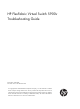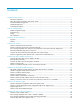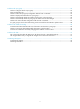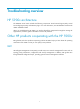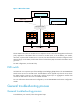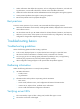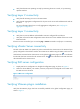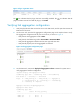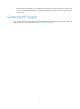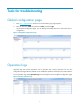HP FlexFabric Virtual Switch 5900v Troubleshooting Guide Part number: 5998-4546 Document version: 6W100-20131220 © Copyright 2013 Hewlett-Packard Development Company, L.P. The information contained herein is subject to change without notice. The only warranties for HP products and services are set forth in the express warranty statements accompanying such products and services. Nothing herein should be construed as constituting an additional warranty.
Contents Troubleshooting overview ············································································································································ 1 HP 5900v architecture ····················································································································································· 1 Other HP products cooperating with the HP 5900v ····································································································· 1 General t
Problems with port group ·········································································································································· 25 Failure to configure VDP for a port group ··················································································································· 25 VLAN configuration loss ················································································································································ 25 Failure to r
Troubleshooting overview HP 5900v architecture The HP5900v virtual switch includes the following components: Virtual Control Engine (VCE), Virtual Forwarding Engine (VFE), and VMware plug-in. For more information, see HP FlexFabric Virtual Switch 5900v Installation Guide. When you troubleshoot the HP 5900v, you need to identify the component that might be causing the symptoms first, and then gather information to resolve the problems.
Figure 1 IMC and HP 5900v IMC VAN Connection Manager VMware vCenter Server HP 5900v VCE vCenter Server Plug-in Management Switch App App App App App App VM1 VM2 VM3 VM1 VM2 VM3 HP 5900v VFE (vSwitch) HP 5900v VFE (vSwitch) ToR 5900/5920 The HP 5900v must connect to an IMC server to implement virtual connection management and network policy application.
1. Gather information that defines the symptoms, such as configuration information, VCE and VFE log information, current traffic information, and VSI online and offline information. 2. Gather information about IMC and HP 5920&5900 switches that might be causing the symptoms. 3. Locate potential problems that might be causing the symptoms. 4. Resolve the problems until the symptoms disappear.
• Verify that the NICs are operating correctly by examining the server console, or by examining upstream switches. Verifying Layer 2 connectivity • Verify that all necessary ports are in the same VLAN. • Verify that the aggregation configurations for the ports on the server side and EVB switch side are the same. For more information about how to verify aggregation configuration, see "Verifying link aggregation configuration.
Figure 3 Plug-in registration status The icon indicates that the plug-in has been successfully installed. The plug-in has been removed. To install the plug-in, click Install. icon indicates that the Verifying link aggregation configuration 1. Verify the physical NICs that connect the server to the EVB switch, and the ports that connect the EVB switch to the server. 2.
The output shows that XGE1/0/15 and XGE1/0/29 connect to vmnic2 and vmnic3, respectively. A port in S state indicates the port is a selected port. Make sure all ports connecting to the server are selected. Contacting HP Support If you cannot solve a problem after using the troubleshooting suggestions in this guide, contact HP Support for help. For more information, see "Contacting HP Support.
Tools for troubleshooting Global configuration page 1. Enter http://VCEIP:8090 in the browser. The HP 5900v login page appears. 2. Enter the username admin and password admin, and click Login. On the global configuration page, you can display and modify IMC server and vCenter Server configuration. Figure 5 VCE global configuration page Operation logs Operation logs save all user operations such as operation time, content, and result.
Syslog The HP 5900v is running on the Ubuntu system. For folder and file operations on the console, see the Ubuntu system user manual. Displaying VCE logs Open the VCE console, and enter the /var/log/floodlight directory. You can also collect VCE logs on the system management page. Displaying VFE logs Log in to the ESXi host through SSH, and enter the /var/log directory.
Problems with VCE installation Before installing a VCE, make sure the IP address of the VCE does not conflict with other devices in the network. Symptom Start the VM after the VCE is deployed. The system displays "Property IP Address must be configured for the VM to power on.". Solution This symptom occurs because some deployment information is not provided. To resolve the problem: 1. Right-click a VM where the VCE resides on the vSphere Client, and select Edit Settings from the short-cut menu. 2.
Problems with licenses Failure to upload the formal license file Symptom Start the VCE, register the product, and upload the license file. The system displays an error message: "Invalid MAC address. Upload a new license file.". Solution To resolve the problem: 1. Verify that the VCE has been connected to the vCenter Server on the VCE global configuration page. 2. If no connection exists between the VCE and vCenter Server, click Connect. The displayed. 3. Upload the license file.
3. If no connection exists between the VCE and vCenter Server, click Connect. The displayed. 4. Refresh the configuration page. 5. If the problem persists, contact HP Support. icon is Error message displayed when operations are performed on the 5900v after VCE deployment Symptom The system displays an error message "License error: VCE VM's location changed" when operations are performed on the 5900v after VCE deployment, even if the VCE is restarted. Solution To resolve the problem: 1.
Incorrect VFE license state caused by ESXi host CPU number change Symptom Increase the number of CPUs on an ESXi host where the VFE has been licensed. When the CPU number exceeds the license limit, Authorized is displayed for the license status of the host. Click the warning icon, and the system displays "Authorized but the number of CPUs exceeded the limit.". Solution To resolve the problem: 1. Remove the increased CPUs. Do not increase the number of CPUs on a licensed host.
Problems with VFE installation and removal Incorrect VDS status after a host is added to the VDS Symptom Add a host to the VDS, refresh the VFE configuration page, and view VDS information for the host. The VDS column displays Handling. Solution To resolve the problem: 1. Wait several seconds and then refresh the page. Processing takes several seconds. 2. If the problem persists, contact HP Support. ESXi operating incorrectly Symptom The ESXi is operating incorrectly.
a. Log in to the ESXi. b. Click the Configuration tab, select Networking on the left navigation tree, and select vSphere Distributed Switch in the View field. c. Click Remove. 4. If the problem persists, contact HP Support. Incorrect VFE status when the VFE page is refreshed Symptom Display license information for the host. The license information shows that the CPU of the host is under management. Refresh the page, and the page displays that the host is not licensed. Solution To resolve the problem: 1.
Failure to uninstall the VFE after a host is removed from the VDS Symptom 1. Remove an ESXi host from a VDS and do not add it to any other VDS. 2. Remove the VFE on the ESXi host. The system displays an error message: "Failed to uninstall the VFE.". Solution To resolve the problem: 1. Uninstall the VFE after one hour or restart the ESXi host and uninstall the VFE. 2. If the problem persists, contact HP Support.
Problems with the global configuration page The global configuration page displays no contents after the VCE is restarted Symptom 1. Restart the VCE, and access the global configuration page. The global configuration page displays no contents. 2. Log in to the vCenter Server on the vSphere Client, and access the VDS tab and port group tab. The VDS tab and port group tab display no contents. Solution To resolve the problem: 1. Log in to the VCE from the VCE console or through SSH. 2.
Failure to install the VMware plug-in Symptom Click Install on the VCE global configuration page to install the VMware plug-in, the system displays an error message: "Please connect vCenter Server first.". Solution To resolve the problem: 1. Verify that the vCenter Server connection configuration is correct on the global configuration page. 2. Click Connect to connect the VCE to the vCenter Server. The connected. 3. Click Install to install the plug-in. The 4.
Solution To resolve the problem: 1. Verify that the VCE has been disconnected from the vCenter Server. 2. If it has not been disconnected from the vCenter Server, click Disconnect. The 3. Click the Delete icon 4. If the problem persists, contact HP Support. icon is displayed. for the target vCenter Server connection.
2. Execute the ./recovery.sh command to restore the default settings of the VCE. 3. Execute the reboot command to restart the VCE. 4. Add the vCenter Server on the VCE global configuration page, and connect the VCE to the vCenter Server. 5. If the problem persists, contact HP Support.
Problems with VMware plug-in Failure to display the configuration tabs on the vSphere client Symptom The configuration tabs for the HP 5900v cannot be displayed on the vSphere client. Solution To resolve the problem: 1. See "Verifying VMware plug-in " to verify that the VMware plug-in has been successfully installed. 2. Restart the vSphere client. 3. Select Plug-in > Plug-in Management from the navigation tree to verify that the plug-in is enabled.
Plug-in display error Symptom After the VCE is successfully installed, the VMware plug-in cannot be correctly displayed, and the plug-in name is displayed as null on the vSphere client. Solution This symptom occurs because you remove a VCE from the host without removing the VMware plug-in. VCE IP addresses are saved in the vCenter Server as plug-in keywords. If the new VCE you deploy uses the same IP address as the removed one, so the new plug-in cannot be correctly displayed. To resolve the problem: 1.
4. If the problem persists, contact HP Support.
Problems with VDS creation and deletion Failure to create or delete a VDS Symptom Create or delete a VDS on the HP 5900v Configuration tab. The system displays an error message: "Please connect vCenter first.". Solution To resolve the problem: 1. See "Verifying vCenter Server connectivity" to verify the connection between the VCE and vCenter Server. 2. If the problem persists, contact HP Support. Error message displayed when a VDS is created or deleted Symptom Create or delete a VDS.
Solution This symptom occurs because no physical ports are elected when a host is added to the VDS. To resolve the problem: 1. Right-click the VDS name, and select Manage Hosts from the short-cut menu. 2. Select the host to be managed, and click Next. 3. Select physical ports. 4. If the problem persists, contact HP Support. Incorrect VDS name on the vSphere Client Symptom After a VDS is created, restart the VCE, click the HP 5900v tab, and then click Refresh.
Problems with port group Failure to configure VDP for a port group Symptom Click VDP Configuration in the Port Group area on the HP 5900v tab. The system displays an error message: "IMC connection timed out.". Solution To resolve the problem: 1. See "Verifying IMC server configuration" to verify that a connection has been established between the VCE and IMC before VDP configuration. 2. If the problem persists, contact HP Support.
Solution To resolve the problem: 1. Restart the vCenter Server first, and then restart the VCE. 2. Click Refresh to view information about the created port group. If you can see the port group information, the configuration is restored. 3. If the problem persists, contact HP Support. Failure to display VDP information for a port group Symptom After VDP configuration for a port group, VSI type can be displayed for the port group. Then, click the VSI type name, and no VDP information is displayed.
Solution This symptom occurs because the system does not provide the automatic refresh function to avoid affecting smooth page switching. To resolve the problem: 1. Click Refresh on the page. 2. If the problem persists, contact HP Support. Failure to automatically refresh the port group of a VDS when the VDS changes Symptom Do the following, and the port group for the VDS is not automatically created: • Create a VDS. • Add a port group to the VDS. • Remove the VDS. • Create a new VDS.
Any port group to which online VSIs belong can be removed from the VMware vSphere Client Symptom 1. Bind an ESXi host to a VDS, and connect 10 vNICs on the host to the VDS. 2. Disconnect the ESXi host from the VMware vSphere Client. 3. Remove the ESXi host. 4. Add the ESXi host to the vCenter Server again, and bind the ESXi host to the VDS. 5. View the 10 vNICs on the VDS configuration page. The page does not display the vNICs, although they are operating correctly. 6.
Problems with traffic forwarding Communication failure between VMs even if the vNICs are bound to a port group Symptom The vNICs of VMs have been added to the port groups. Test connectivity between the VMs with a virtual ping tool, and they cannot communicate with each other. Solution To resolve the problem: 1. Verify the VLAN and VDP configurations for the port group on the Port Group Management > VLAN Configuration and Port Group Management > EVB Configuration pages. 2.
Flowtable stats: active_count = 2. If the maximum number of flow tables on a VFE is reached, no new flow table can be created, and VM communications might be affected. You can wait for flow table aging, or remove vNICs not in use from the VDS to remove redundant flow tables. 6. If the problem persists, contact HP Support. Failure to remove part of broadcast traffic information in the flow table Symptom Restart the VCE when there is broadcast traffic, and unbind a vNIC from the VDS.
Problems with EVB VSIs cannot get online after the EVB port on the physical switch is manually brought up Symptom Enable EVB on the port or aggregate interface connecting the physical switch to the ESXi host. After the VSIs have been registered on the VM, shut down the port or aggregate interface on the physical switch by using the shutdown command. When the VSIs time out and get offline, one of the following failures occurs: • Bring up the port on the physical switch, and only some VSIs can get online.
2. If the problem persists, contact HP Support.
Contacting HP Support Contacting HP Support If you cannot solve a problem by using the troubleshooting suggestions in this guide, contact HP Support for help and further instructions.
hvsw-support/syslog.0.gz hvsw-support/syslog.7.gz hvsw-support/syslog.6.gz hvsw-support/syslog.5.gz hvsw-support/syslog.4.gz hvsw-support/syslog.3.gz hvsw-support/syslog.2.gz hvsw-support/syslog.1.gz hvsw-support/vmkernel.0.gz hvsw-support/vmkernel.7.gz hvsw-support/vmkernel.6.gz hvsw-support/vmkernel.5.gz hvsw-support/vmkernel.4.gz hvsw-support/vmkernel.3.gz hvsw-support/vmkernel.2.gz hvsw-support/vmkernel.1.gz Generating hvsw-support-2012-03-17_00:51:08.tar.
Figure 8 Displaying ESXi server information Gathering IMC information Gathering IMC version information 1. Log in to IMC. 2. Click About on the upper right corner, as shown in Figure 9. The About the HP Intelligent Management Center page appears.
Figure 9 Displaying IMC version Gathering device management information Select Resource > Device View.
Figure 10 Displaying device management information Gathering EVB switch information Access the CLI on the EVB switch, and execute the display diagnostic-information command.