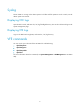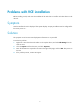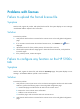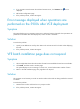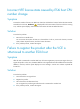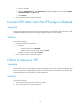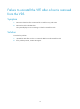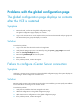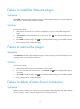HP FlexFabric Virtual Switch 5900v Troubleshooting Guide
17
Failure to install the VMware plug-in
Symptom
Click Install on the VCE global configuration page to install the VMware plug-in, the system displays an
error message: "Please connect vCenter Server first.".
Solution
To resolve the problem:
1. Verify that the vCenter Server connection configuration is correct on the global configuration
page.
2. Click Connect to connect the VCE to the vCenter Server. The icon is displayed after they are
connected.
3. Click Install to install the plug-in. The icon is displayed after the plug-in is successfully installed.
4. If the problem persists, contact HP Support.
Failure to remove the plug-in
Symptom
Click Uninstall on the VCE global configuration page to remove the plug-in. The system displays an error
message: "Please connect vCenter Server first.".
Solution
To resolve the problem:
1. Verify that the VCE has been connected to the vCenter Server.
2. If it is not connected to the vCenter Server, click Connect. The icon is displayed after they are
connected.
3. Click Install to install the plug-in. The icon is displayed after the plug-in is successfully installed.
4. If the problem persists, contact HP Support.
Failure to delete vCenter Server connection
Symptom
Delete an existing vCenter Server connection on the VCE global configuration page. The system displays
an error message: "vCenter cannot be deleted when it is being connected.".