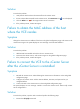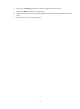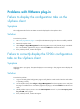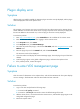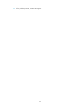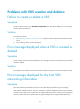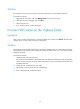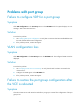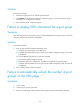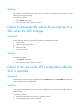HP FlexFabric Virtual Switch 5900v Troubleshooting Guide
21
Plug-in display error
Symptom
After the VCE is successfully installed, the VMware plug-in cannot be correctly displayed, and the plug-in
name is displayed as null on the vSphere client.
Solution
This symptom occurs because you remove a VCE from the host without removing the VMware plug-in.
VCE IP addresses are saved in the vCenter Server as plug-in keywords. If the new VCE you deploy uses
the same IP address as the removed one, so the new plug-in cannot be correctly displayed.
To resolve the problem:
1. Enter https://VC-IPaddress/mob
, where VC-IPaddress is the IP address of the vCenter Server.
2. Enter the username and password for logging in to the vCenter Server.
3. In the Properties area, click content.
4. In the Properties area, click ExtensionManager.
5. Record the keyword of the plug-in, in the format of HP-VCEIP, and click UnregisterExtension
in the
Methods area.
6. Enter the plug-in keyword in the VALUE field, and click Invoke Method.
The execution result will be displayed.
7. Close the window and display the ExtensionManager page. The VCE plug-in keyword has been
deleted.
8. Install the plug-in again on the global configuration page, and restart the vSphere Client.
9. If the problem persists, contact HP Support.
Failure to enter VDS management page
Symptom
Click the name of a datacenter on the vSphere Client, and click the HP 5900v tab. The system displays
an error message: "The datacenter where the VDS resides has been removed.".
Solution
To resolve the problem:
1. Log in to the VCE and perform the following steps:
a. Execute the cd /opt/hp command.
b. Execute the ./recovery.sh command to restore the default settings of the VCE.
2. Add the vCenter Server, connect the VCE to the vCenter Server, and install the plug-in again on the
VCE global configuration page.
3. Restart the vSphere Client.