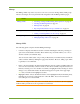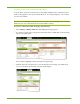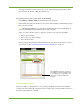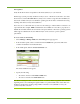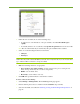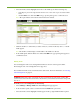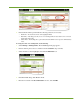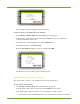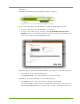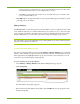Owner manual
46 HP VMA SAN Gateway User’s Guide AM456-9026A
4. Select the LUN so that it highlights, then remove the LUN exports in the following way:
a. In the Exports panel on the right, click the check boxes for each of the exports associated with the
LUN.
b. Click the Delete icon. Then click OK in the pop-up dialog that appears to confirm the action.
Note: All exports must be removed before the LUN can be deleted.
5. Click the check box of the LUN you want to delete, if you haven’t already done so. A check
mark appears.
Note: The check box must display a check mark for the LUN to be deleted.
6. In the LUNs panel, click the Delete icon. Then click OK in the pop-up dialog that appears to
confirm the action.
Editing LUNs
You can change the name of an existing LUN and increase the size of the logical volume.
Decreasing the size of an existing LUN is not supported.
For a smaller size LUN, create a new LUN of the desired size. For more information, see Creating
and Deleting LUNs on page 43.
WARNING! Existing file systems on the client side are not extended as part of the resize operation. File
systems must be extended from the client initiator. Not all client systems will detect the LUN size change until
they reboot.
To modify access to an existing LUN, do the following:
1. Select Manage > Manage LUNs. The LUN Management page appears.
2. In the Container panel, select a container from the Container drop-down list.
3. Select the LUN so that it highlights. Details appear in the top-right LUN information panel.