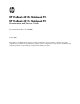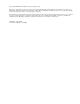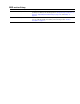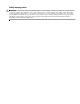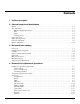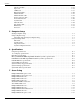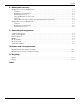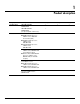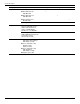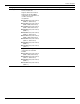HP ProBook 4310s Notebook PC HP ProBook 4311s Notebook PC Maintenance and Service Guide Document Part Number: 531680-001 August 2009 This guide is a troubleshooting reference used for maintaining and servicing the computer. It provides comprehensive information on identifying computer features, components, and spare parts; troubleshooting computer problems; and performing computer disassembly procedures.
© Copyright 2009 Hewlett-Packard Development Company, L.P. Bluetooth is a trademark owned by its proprietor and used by Hewlett-Packard Company under license. Intel, Celeron, and Core are trademarks of Intel Corporation in the U.S. and other countries. Microsoft, Windows, and Windows Vista are U.S. registered trademarks of Microsoft Corporation. SD Logo is a trademark of its proprietor. The information contained herein is subject to change without notice.
MSG revision history Revision Publication date Description A February 2010 The description for part number 579319-001 has been corrected to 4-cell, 2.20-Ah (37-Wh) Li-ion battery in the following locations: “Computer major components” on page 3-2, “Sequential part number listing” on page 3-15, and “Battery” on page 4-7. B February 2010 The description for the 6-cell, 2.20-Ah (37-Wh) Li-ion battery has been corrected to 4-cell, 2.
Safety warning notice Å WARNING: To reduce the possibility of heat-related injuries or of overheating the computer, do not place the computer directly on your lap or obstruct the computer air vents. Use the computer only on a hard, flat surface. Do not allow another hard surface, such as an adjoining optional printer, or a soft surface, such as pillows or rugs or clothing, to block airflow.
Contents 1 Product description 2 External component identification Display . . . . . . . . . . . . . . . . . . . . . . . . . . . . . . . . . . . . . . . . . . . . . . . . . . . . . . . . . . . . . . . . . . . . . . . . . . . . . 2–1 Top components . . . . . . . . . . . . . . . . . . . . . . . . . . . . . . . . . . . . . . . . . . . . . . . . . . . . . . . . . . . . . . . . . . . . . . 2–2 Buttons and fingerprint reader . . . . . . . . . . . . . . . . . . . . . . . . . . . . . . . . . . . . . . . . . . . . .
Contents Display assembly . . . . . . . . . . . . . . . . . . . . . . . . . . . . . . . . . . . . . . . . . . . . . . . . . . . . . . . . . . . . . . . . Top cover . . . . . . . . . . . . . . . . . . . . . . . . . . . . . . . . . . . . . . . . . . . . . . . . . . . . . . . . . . . . . . . . . . . . . . USB board. . . . . . . . . . . . . . . . . . . . . . . . . . . . . . . . . . . . . . . . . . . . . . . . . . . . . . . . . . . . . . . . . . . . . . Bluetooth module . . . . . . . . . . . . . . . . . . . . .
Contents 8 Backup and recovery Backup and recovery in Windows Vista . . . . . . . . . . . . . . . . . . . . . . . . . . . . . . . . . . . . . . . . . . . . . . . . . . . Overview. . . . . . . . . . . . . . . . . . . . . . . . . . . . . . . . . . . . . . . . . . . . . . . . . . . . . . . . . . . . . . . . . . . . . . . . Backing up your information . . . . . . . . . . . . . . . . . . . . . . . . . . . . . . . . . . . . . . . . . . . . . . . . . . . . . . . . Performing a recovery. . . . . . . . . . . . . .
1 Product description Category Description Product name Processors PM45 chipset GM45 chipset GL40 chipset HP ProBook 4310s Notebook PC 9 9 9 HP ProBook 4311s Notebook PC (People’s Republic of China only) 9 Intel® Core™2 Duo processors: ■ T9600 2.80-GHz processor, 6-MB L2 cache, 1066-MHz front side bus (FSB) ■ P8700 2.53-GHz processor, 3-MB L2 cache, 1066-MHz FSB ■ P7370 2.00-GHz processor, 3-MB L2 cache, 1066-MHz FSB 9 9 ■ T6570 2.
Product description Category Description Chipset Northbridge: ■ Intel PM45 with up to 1066-MHz FSB PM45 chipset GM45 chipset 9 ■ Intel GM45 with up to 1066-MHz FSB 9 ■ Intel GL40 with up to 667-MHz FSB Graphics 9 Southbridge: Intel ICH-9M 9 AMD M92S2-LP (ATI Mobility Radeon™ HD 4330) discrete graphics with Hypermemory support, 512 MB GDDR2 (64 MB × 16 × 2) at 500-MHz 9 Intel UMA graphics (Mobile Intel GMA X4500 HD) Integrated with shared video memory (dynamically allocated) Panel ■ 13.
Product description Category Description Memory 2 customer-accessible/upgradable memory module slots Supports dual-channel memory Supports the following DDR3 configurations at 1333 MHz in all countries and regions except Brazil: PM45 chipset GM45 chipset GL40 chipset 9 9 9 9 9 9 ■ 8192-MB total system memory (4096 × 2, dual-channel) ■ 6144-MB total system memory (4096 + 2048, dual-channel) ■ 5120-MB total system memory (4096 + 1024, dual-channel) ■ 4096-MB total system memory (4096 × 1) ■ 4096
Product description Category Description PM45 chipset GM45 chipset GL40 chipset Hard drives Supports 9.50-mm, 6.35-cm (2.50-in) hard drives Supports HP 3D DriveGuard Hard Drive Protection Customer-accessible Serial ATA (SATA) Supports the following hard drives: ■ 500-GB, 7200- and 5400-rpm ■ 320-GB, 7200- and 5400-rpm ■ 250-GB, 7200-rpm ■ 160-GB, 7200-rpm 9 9 9 Optical drives 12.
Product description Category Description PM45 chipset GM45 chipset GL40 chipset Audio 2 stereo speakers with enclosures Azalea ADI1984 CODEC with digital equalization Headphone jack Microphone jack 9 9 9 Webcam Integrated 2-megapixel camera with fixed focus 9 9 9 Modem High-speed 56K data/fax modem Supports no-modem option Modem module cable not included 9 9 9 Ethernet Marvell 88E8072-B1 10/100/1000 network interface card (NIC) S3/S4/S5 wake on LAN (AC mode only) Ethernet cable not inc
Product description Category Description External media cards One ExpressCard slot, supporting optional ExpressCard/34 cards SD Card Reader supporting the following optional digital card formats: ■ MultiMediaCard ■ MultiMediaCard Plus PM45 chipset GM45 chipset GL40 chipset 9 9 9 ■ Secure Digital Memory Card ■ Secure Digital High Capacity Memory Card Ports Audio-in (stereo microphone) Audio-out (stereo headphone) HDMI v.1.
Product description Category Description PM45 chipset GM45 chipset GL40 chipset Operating system Preinstalled: ■ Free DOS ■ Red Flag Linux (People’s Republic of China only) ■ Windows Vista® Business 32 ■ Windows Vista Business with Windows® XP Pro image ■ Windows Vista Home Basic ■ Windows Vista Home Premium 32 9 9 9 Preinstalled with Microsoft® Office: ■ Windows Vista Home Basic 32 with Office 2007 Ready ■ Windows Vista Home Basic 32 with Office 2007 Personal (Japan only) ■ Windows Vista Home Ba
Product description Category Description Operating system (continued) Serviceability 1–8 PM45 chipset GM45 chipset GL40 chipset Restore media: ■ DRDVD Windows Vista ■ DRDVD Windows XP Pro ■ Microsoft Office Ready DVD ■ Red Flag Linux (People’s Republic of China only) ■ Windows Vista Business 32 ■ Windows Vista Business 64 ■ Windows Vista Home Basic 32 ■ Windows Vista Home Premium ■ Windows XP Pro 9 9 9 Certified: ■ Microsoft WHQL ■ SuSE Linux 9 9 9 Web-only support: Windows Vista Business 6
2 External component identification Display ✎ Your computer may look slightly different from the illustration in this section. Item Component Description (1) Internal display switch Turns off the display if the display is closed while the power is on. (2) WWAN antennas (2)* Send and receive wireless signals to communicate with wireless wide-area networks (WWAN). (3) Internal microphones (2) Record sound.
External component identification Top components Buttons and fingerprint reader Item Component Description (1) Speakers (2) Produce sound. (2) Info Center/QuickLook button Launches Info Center or QuickLook. (3) Wireless button Turns the wireless feature on or off but does not establish a wireless connection. must set up or access a wireless network to establish a ✎ You wireless connection. (4) Volume mute button Mutes and restores speaker sound.
External component identification Item Component Description (6) Power button ■ When the computer is off, press the button to turn on the computer. ■ When the computer is on, press the button to shut down the computer. ■ When the computer is in the Sleep state (Standby in Windows XP), press the button briefly to exit Sleep (Standby). ■ When the computer is in Hibernation, press the button briefly to exit Hibernation.
External component identification Keys ✎ Your computer may look slightly different from the illustration in this section. 2–4 Item Component Description (1) esc key Displays system information when pressed in combination with the fn key. (2) fn key Executes frequently used system functions when pressed in combination with a function key or the esc key. (3) Windows logo key Displays the Windows Start menu. (4) Windows applications key Displays a shortcut menu for items beneath the pointer.
External component identification Lights ✎ Your computer may look slightly different from the illustration in this section. Item Component Description (1) Caps lock light On: Caps lock is on. (2) Info Center/QuickLook light ■ On: The computer is on. ■ Blinking (5 times): ❐ When the computer is on, press the button to launch Info Center. ❐ When the computer is off or in Hibernation, press the button to launch QuickLook.
External component identification Pointing devices Item Component Description (1) TouchPad* Moves the pointer and selects or activates items on the screen. (2) Left TouchPad button* Functions like the left button on an external mouse. (3) TouchPad scroll zone Scrolls up or down. (4) Right TouchPad button* Functions like the right button on an external mouse. *This table describes factory settings.
External component identification Front components Item Component Description (1) Drive light ■ Blinking turquoise: The hard drive or optical drive is being accessed. ■ Amber: HP 3D DriveGuard has temporarily parked the hard drive.
External component identification Right-side components Item Component Description (1) ExpressCard slot Supports optional ExpressCards. (2) USB port Connects an optional USB device. (3) HDMI port Connects an optional HDMI device. (4) External monitor port Connects an external VGA monitor or projector. (5) Vent Enables airflow to cool internal components. computer fan starts up automatically to cool internal components ✎ The and prevent overheating.
External component identification Left-side components Item Component Description (1) Battery light ■ Amber: A battery is charging. ■ Turquoise: A battery is close to full charge capacity. ■ Blinking amber: A battery that is the only available power source has reached a low battery level. When the battery reaches a critical battery level, the battery light begins blinking rapidly.
External component identification Bottom components Item Component Description (1) SIM slot (select models only) Contains a wireless subscriber identity module (SIM). The SIM slot is located inside the battery bay. (2) Hard drive bay Holds the hard drive and a Bluetooth device. (3) Memory module compartment Contains the memory module slots and a wireless LAN module slot.
3 Illustrated parts catalog Service tag When ordering parts or requesting information, provide the computer serial number and model number provided on the service tag. Item Component Description (1) Product name This is the product name affixed to the front of the computer. (2) Serial number (s/n) This is an alphanumeric identifier that is unique to each product. (3) Part number/Product number (p/n) This number provides specific information about the product’s hardware components.
Illustrated parts catalog Computer major components 3–2 Maintenance and Service Guide
Illustrated parts catalog Item Description Spare part number (1) 13.
Illustrated parts catalog Item Description (4) Keyboard (continued): Spare part number ■ For use in Iceland 577205-DD1 ■ For use in Israel 577205-BB1 ■ For use in Italy 577205-061 ■ For use in Japan 577205-291 ■ For use in Latin America 577205-161 ■ For use in the Netherlands 577205-B31 ■ For use in Norway 577205-091 ■ For use in Portugal 577205-131 ■ For use in Russia 577205-251 ■ For use in Saudi Arabia 577205-171 ■ For use in Slovakia 577205-231 ■ For use in Slovenia 577205-B
Illustrated parts catalog Item Description Spare part number Cable Kit, includes: 577214-001 (8a) Modem module cable (includes RJ-11 connector) (8b) Bluetooth module cable (8c) Power connector cable (8d) Network cable (includes RJ-45 connector) ✎ See “Cable Kit” on page 3-9 for more Cable Kit spare part information. (9) USB board (includes cable) (10) Modem module: 577659-001 modem module spare part kit does not include a modem module cable.
Illustrated parts catalog Item Description (14) Processor (includes replacement thermal material): Spare part number Intel Core2 Duo processors: ■ T9600 2.80-GHz processor, 6-MB L2 cache, 1066-MHz FSB 507955-002 ■ P8700 2.53-GHz processor, 3-MB L2 cache, 1066-MHz FSB 507960-001 ■ P7570 2.26-GHz processor, 3-MB L2 cache, 1066-MHz FSB 572930-001 ■ P7370 2.00-GHz processor, 3-MB L2 cache, 1066-MHz FSB 507966-001 Intel Core Duo processors: ■ T6570 2.
Illustrated parts catalog Item Description (22) WLAN module: Spare part number 802.11b/g/n WLAN module: ■ Intel WiFi Link 5100 802.11b/g/n WLAN module for use in all countries and regions except Pakistan, Russia, and the Ukraine 480985-001 ■ Broadcom 4322AGN 802.11b/g/n WLAN module for use in Canada, the Cayman Islands, Guam, Puerto Rico, the United States, and the U.S. Virgin Islands 504664-001 ■ Broadcom 4322AGN 802.
Illustrated parts catalog Item Description (22) WLAN module (continued): Spare part number 802.11b/g WLAN module: (23) 3–8 ■ Broadcom 4312G 802.11b/g WLAN module for use in Canada, the Cayman Islands, Guam, Puerto Rico, the United States, and the U.S. Virgin Islands 504593-003 ■ Broadcom 4312G 802.
Illustrated parts catalog Cable Kit Item Description Spare part number Cable Kit: 577214-001 (1) Bluetooth module cable (2) Modem module cable (includes RJ-11 connector) (3) Power connector cable (4) Network cable (includes RJ-45 connector) Maintenance and Service Guide 3–9
Illustrated parts catalog Display assembly subcomponents 3–10 Maintenance and Service Guide
Illustrated parts catalog Item Description (1) Display bezel: Spare part number ■ For use only on computer models equipped with a webcam 577194-001 ■ For use only on computer models not equipped with a webcam 577195-001 (2) Webcam module 577171-001 (3) Display hinges (2) 577191-001 (4) Display panel cable: ■ For use only on computer models equipped with a webcam 577663-001 ■ For use only on computer models not equipped with a webcam 577190-001 Display Cable Kit: (5a) ■ For use only on
Illustrated parts catalog Plastics Kit Item 3–12 Description Spare part number Plastics Kit: 577211-001 (1) ExpressCard slot bezel (2) SD Card Reader slot bezel (3) Hard drive cover (4) Memory/wireless module compartment cover (5) Optical drive slot bezel Maintenance and Service Guide
Illustrated parts catalog Mass storage devices Item Description (1) Hard drive (includes hard drive connector and hard drive bracket): (2) Spare part number ■ 500-GB, 7200-rpm 579213-001 ■ 500-GB, 5400-rpm 577201-001 ■ 320-GB, 7200-rpm 579212-001 ■ 320-GB, 5400-rpm 577200-001 ■ 250-GB, 7200-rpm 577199-001 ■ 160-GB, 7200-rpm 577198-001 Optical drive (includes bezel and bracket): ■ Blu-ray ROM DVD±R/RW SuperMulti Double-Layer Drive with LightScribe 577202-001 ■ DVD±RW and CD-RW SuperMult
Illustrated parts catalog Miscellaneous parts Description Spare part number AC adapters: ■ 90-W PFC HP Smart Adapter (for use only on computer models equipped with graphics subsystems with discrete memory) 463955-001 ■ 90-W PFC RC/V HP Smart Adapter (for use only on computer models equipped with graphics subsystems with discrete memory) 535593-001 ■ 65-W PFC HP Smart Adapter (for use only on computer models equipped with graphics subsystems with UMA memory) 463958-001 ■ 65-W PFC RC/V HP Smart Adapt
Illustrated parts catalog Sequential part number listing Spare part number Description 463955-001 90-W PFC HP Smart Adapter (for use only on computer models equipped with graphics subsystems with discrete memory) 463958-001 65-W PFC HP Smart Adapter (for use only on computer models equipped with graphics subsystems with UMA memory) 480985-001 Intel WiFi Link 5100 802.
Illustrated parts catalog Spare part number Description 504593-004 Broadcom 4312G 802.
Illustrated parts catalog Spare part number Description 510100-001 Modem module for use in all countries and regions except Australia and New Zealand modem module spare part kit does not include a modem module cable. The modem ✎ The module cable is included in the Cable Kit, spare part number 577214-001. 510100-011 Modem module for use only in Australia and New Zealand modem module spare part kit does not include a modem module cable.
Illustrated parts catalog Spare part number Description 577181-001 13.3-in, LED, HD AntiGlare display assembly without webcam in red trim (includes 2 WLAN antenna transceivers and cables, nameplate, and logo) 577182-001 13.3-in, LED, HD AntiGlare display assembly with webcam and 2 WWAN antennas in red trim (includes 2 WLAN antenna transceivers and cables, 2 WWAN antenna transceivers and cables, nameplate, and logo) 577183-001 13.
Illustrated parts catalog Spare part number Description 577205-121 Keyboard for use in French Canada (includes cable) 577205-131 Keyboard for use in Portugal (includes cable) 577205-141 Keyboard for use in Turkey (includes cable) 577205-161 Keyboard for use in Latin America (includes cable) 577205-171 Keyboard for use in Saudi Arabia (includes cable) 577205-201 Keyboard for use in Brazil (includes cable) 577205-211 Keyboard for use in Hungary (includes cable) 577205-221 Keyboard for use in
Illustrated parts catalog 3–20 Spare part number Description 577217-001 Top cover for use only on computer models not equipped with fingerprint reader in black trim (includes palm rest, TouchPad and cable, and TouchPad button board and cable) 577218-001 Top cover for use only on computer models equipped with fingerprint reader in red trim (includes palm rest, fingerprint reader board and cable, TouchPad and cable, and TouchPad button board and cable) 577219-001 Top cover for use only on computer mo
4 Removal and replacement procedures Preliminary replacement requirements Tools required You will need the following tools to complete the removal and replacement procedures: ■ Flat-bladed screwdriver ■ Phillips P0 screwdriver ■ Phillips P1 screwdriver ■ Torx T8 screwdriver Service considerations The following sections include some of the considerations that you must keep in mind during disassembly and assembly procedures.
Removal and replacement procedures Drive handling Drives are fragile components that must be handled with care. To prevent damage to the computer, Ä CAUTION: damage to a drive, or loss of information, observe these precautions: ■ ■ ■ ■ ■ ■ ■ ■ ■ Before removing or inserting a hard drive, shut down the computer. If you are unsure whether the computer is off or in Hibernation, turn the computer on, and then shut it down through the operating system.
Removal and replacement procedures The following table shows how humidity affects the electrostatic voltage levels generated by different activities. Ä CAUTION: A product can be degraded by as little as 700 V.
Removal and replacement procedures Workstation guidelines Follow these workstation grounding guidelines: ■ Cover the workstation with approved static-shielding material. ■ Use a wrist strap connected to a properly grounded work surface, and use properly grounded tools and equipment. ■ Use conductive field service tools, such as cutters, screwdrivers, and vacuums. ■ When fixtures must directly contact dissipative surfaces, use fixtures made only of static-safe materials.
Removal and replacement procedures Component replacement procedures This chapter provides removal and replacement procedures. There are as many as 76 screws, in 12 different sizes, that must be removed, replaced, or loosened when servicing the computer. Make special note of each screw size and location during removal and replacement. Service tag When ordering parts or requesting information, provide the computer serial number and model number provided on the service tag.
Removal and replacement procedures Computer feet The computer feet are adhesive-backed rubber pads. The feet are included in the Rubber Feet Kit, spare part number 577212-001. There are 5 rubber feet that attach to the base enclosure in the locations shown in the following illustration. three rubber feet 1 on the front edge of the computer are smaller than the two rubber feet 2 on the rear edge ✎ The of the computer.
Removal and replacement procedures Battery Description Spare part number 8-cell, 2.55-Ah (73-Wh) Li-ion battery 579320-001 4-cell, 2.20-Ah (37-Wh) Li-ion battery 579319-001 Before removing the battery, follow these steps: 1. Shut down the computer. If you are unsure whether the computer is off or in Hibernation, turn the computer on, and then shut it down through the operating system. 2. Disconnect all external devices connected to the computer. 3.
Removal and replacement procedures SIM SIM is provided by the end user as a security measure for the WWAN module. The SIM should be removed, ✎ The placed into a static-dissipative container, and then replaced when the computer is reassembled. Before removing the SIM, follow these steps: 1. Shut down the computer. If you are unsure whether the computer is off or in Hibernation, turn the computer on, and then shut it down through the operating system. 2.
Removal and replacement procedures Hard drive ✎ The hard drive spare part kit includes a hard drive connector and hard drive bracket. Description Spare part number 500-GB, 7200-rpm hard drive 579213-001 500-GB, 5400-rpm hard drive 577201-001 320-GB, 7200-rpm hard drive 579212-001 320-GB, 5400-rpm hard drive 577200-001 250-GB, 7200-rpm hard drive 577199-001 160-GB, 7200-rpm hard drive 577198-001 Before removing the hard drive, follow these steps: 1. Shut down the computer.
Removal and replacement procedures Remove the hard drive: 1. Position the computer with the front toward you. 2. Loosen the two Phillips PM2.0×6.0 captive screws 1 that secure the hard drive cover to the computer. 3. Lift the left side 2 of the hard drive cover to detach it from the computer. 4. Remove the hard drive cover 3. The hard drive cover is included in the Plastics Kit, spare part number 577211-001. 5. Loosen the Phillips PM2.5×11.0 captive screw 1 that secures the hard drive to the computer. 6.
Removal and replacement procedures 8. If it is necessary to replace the hard drive bracket or connector, follow these steps: a. Disconnect the hard drive connector 1 from the hard drive. b. Remove the four Phillips PM3.0×4.0 screws 2 that secure the hard drive bracket to the hard drive. c. Lift the bracket 3 straight up to remove it from the hard drive. Reverse this procedure to reassemble and install the hard drive.
Removal and replacement procedures WLAN module Description Spare part number 802.11b/g/n WLAN module: ■ Intel Wi-Fi Link 5100 802.11b/g/n WLAN module for use in all countries and regions except Pakistan, Russia, and the Ukraine 480985-001 ■ Broadcom 4322AGN 802.11b/g/n WLAN module for use in Canada, the Cayman Islands, Guam, Puerto Rico, the United States, and the U.S. Virgin Islands 504664-001 ■ Broadcom 4322AGN 802.
Removal and replacement procedures Description Spare part number 802.11b/g WLAN module: ■ Broadcom 4312G 802.11b/g WLAN module for use in Canada, the Cayman Islands, Guam, Puerto Rico, the United States, and the U.S. Virgin Islands 504593-003 ■ Broadcom 4312G 802.
Removal and replacement procedures Remove the WLAN module: Ä CAUTION: To prevent an unresponsive system, replace the wireless module only with a wireless module authorized for use in the computer by the governmental agency that regulates wireless devices in your country or region. If you replace the module and then receive a warning message, remove the module to restore computer functionality, and then contact technical support through Help and Support. 1.
Removal and replacement procedures 5. Disconnect the WLAN antenna cables 1 from the terminals on the WLAN module. The black WLAN antenna cable is connected to the WLAN module “Main” terminal. The white ✎ WLAN antenna cable is connected to the WLAN module “Aux” terminal. 6. Remove the two Phillips PM2.5×4.0 screws 2 that secure the WLAN module to the computer. (The WLAN module tilts up.) 7. Remove the WLAN module 3 by pulling it away from the slot at an angle.
Removal and replacement procedures Memory module Description Spare part number 2048-MB memory module (1333-MHz, DDR2) 577197-001 1024-MB memory module (1333-MHz, DDR2) 577196-001 Before removing the memory module, follow these steps: 1. Shut down the computer. If you are unsure whether the computer is off or in Hibernation, turn the computer on, and then shut it down through the operating system. 2. Disconnect all external devices connected to the computer. 3.
Removal and replacement procedures WWAN module Description Spare part number HSPA EV-DO WWAN module for use in all countries and regions except the People’s Republic of China 483377-002 Telecom EV-DO CT1 WWAN module for use only in the People’s Republic of China 574246-001 Telecom EV-DO CT2 WWAN module for use only in the People’s Republic of China 582724-001 Before removing the WWAN module, follow these steps: 1. Shut down the computer.
Removal and replacement procedures Optical drive ✎ The optical drive spare part kit includes an optical drive bezel and bracket. Description Spare part number Blu-ray ROM DVD±R/RW SuperMulti Double-Layer Drive with LightScribe 577202-001 DVD±RW and CD-RW SuperMulti Double-Layer Drive with LightScribe 577204-001 DVD-ROM Drive 577203-001 Before removing the optical drive, follow these steps: 1. Shut down the computer.
Removal and replacement procedures 4. If it is necessary to replace the optical drive bracket, follow these steps: a. Position the optical drive with the rear toward you. b. Remove the three Phillips PM2.0×4.0 screws 1 that secure the optical drive bracket to the optical drive. c. Remove the optical drive bracket 2. Reverse this procedure to reassemble and install the optical drive.
Removal and replacement procedures Keyboard and switch cover ✎ The switch cover spare part kit includes an LED board and cable. Description Spare part number Switch cover in black trim 577207-001 Switch cover in red trim 577208-001 ✎ The keyboard spare part kit includes a keyboard cable.
Removal and replacement procedures Remove the keyboard and switch cover: 1. Position the computer with the front toward you. 2. Remove the following screws: ❏ Two slotted Torx T8M2.5×7.0 screws 1 that secure the switch cover to the computer ❏ Two Phillips PM2.0×5.0 screws 2 that secure the switch cover to the computer in the battery bay ❏ One Phillips PM2.0×2.0 broadhead screw 3 that secures the switch cover to the computer in the battery bay ❏ Two slotted Torx T8M2.5×7.
Removal and replacement procedures 6. Lift the rear edge 1 of the keyboard until it rests at an angle. 7. Slide the keyboard 2 back until it rests on the switch cover and display. 8. Release the zero insertion force (ZIF) connector 1 to which the keyboard cable is attached, and then disconnect the keyboard cable 2 from the system board.
Removal and replacement procedures 9. Remove the keyboard. 10. Release the ZIF connector 1 to which the LED board cable is attached, and then disconnect the LED board cable 2 from the system board. 11. Detach the LED board cable 3 from the top cover. (The LED board cable is attached to the top cover with double-sided tape.) 12. Disconnect the speaker cable 4 from the system board. 13. Remove the switch cover 5. Reverse this procedure to install the keyboard and switch cover.
Removal and replacement procedures Speakers Description Spare part number Speakers (include cables) 577215-001 Before removing the speakers, follow these steps: 1. Shut down the computer. If you are unsure whether the computer is off or in Hibernation, turn the computer on, and then shut it down through the operating system. 2. Disconnect all external devices connected to the computer. 3.
Removal and replacement procedures Palm rest palm rest is included with the top cover. See “Top cover” on page 4-36 for top cover spare part and removal ✎ The information. Before removing the palm rest, follow these steps: 1. Shut down the computer. If you are unsure whether the computer is off or in Hibernation, turn the computer on, and then shut it down through the operating system. 2. Disconnect all external devices connected to the computer. 3.
Removal and replacement procedures 4. Release the ZIF connector 1 to which the TouchPad cable is attached, and then disconnect the TouchPad cable 2 from the system board. 5. Lift the rear edge of the palm rest 3 until it detaches from the computer, and then swing the palm rest up and forward until it rests upside down in front of the computer. 6. Disconnect the fingerprint reader board cable 1 from the system board. 7. Remove the palm rest 2. Reverse this procedure to install the palm rest.
Removal and replacement procedures Display assembly ✎ The display assembly spare part kit includes two WLAN antenna transceivers and cables, nameplate, and logo. Description Spare part number 13.
Removal and replacement procedures Remove the display assembly: 1. Close the computer. 2. Turn the computer upside down, with the front toward you. 3. Remove the WLAN and WWAN antenna cables 1 from the clips 2 built into the base enclosure. 4. Turn the computer display-side up, with the front toward you. 5. Open the computer as far as possible. 6. Disconnect the microphone cable 1 from the system board. 7. Remove the wireless antenna cables 2 from the opening in the top cover. 8.
Removal and replacement procedures installing the display assembly, be sure to complete the following steps to properly route the ✎ When wireless antenna cables. Failure to follow these guidelines can result in degraded wireless reception. a. Route the wireless antenna cables and microphone cable inside the clips 1 built into the top cover. b. Align the exposed sections of the wireless antenna cables 2 with the grounding pad 3 attached to the top cover. c.
Removal and replacement procedures Support the display assembly when removing the following screws. Failure to support the display Ä CAUTION: assembly can result in damage to the display assembly and other computer components. 12. Remove the five Torx T8M2.5×6.0 screws 1 that secure the display assembly to the computer. front-right screw on the right hinge secures a ground loop 2 that branches off of the display ✎ The panel cable. 13. Lift the display assembly 3 straight up and remove it. 14.
Removal and replacement procedures b. Flex the inside edges of the top edge 1, the left and right sides 2, and the bottom edge 3 of the display bezel until the bezel disengages from the display enclosure. c. Remove the display bezel 4. The display bezel is available using the following spare part numbers: ◆ 577194-001—for use only on computer models equipped with a webcam ◆ 577195-001—for use only on computer models not equipped with a webcam 15. If it is necessary to replace the webcam module: a.
Removal and replacement procedures d. Release the webcam module 1 as far from the display enclosure as the webcam module cable allows. e. Disconnect the webcam module cable 2 from the webcam module. f. Remove the webcam module 3. The webcam module is available using spare part number 577171-001. 16. If it is necessary to replace the display hinges: a. Remove six Phillips PM2.5×3.0 screws 1 that secure the display hinges to the display panel. b. Remove the display hinges 2.
Removal and replacement procedures 17. If it is necessary to replace the display panel cable: a. Turn the display panel upside down, with the bottom edge toward you. b. Fold back the flap 1 in the display shielding that covers the display panel cable connector. c. Release the adhesive support strip 2 that secures the display panel cable to the display panel. d. Release the support bar 3 that secures the display panel cable to the display panel. e.
Removal and replacement procedures 19. If it is necessary to replace the WLAN wireless antenna transceivers and cables: a. Detach the transceivers 1 from the display enclosure. (The transceivers are attached to the enclosure with double-sided tape.) b. Release the WLAN wireless antenna cables 2 from the clips and routing channel built into the left side of the display enclosure. c. Remove the WLAN wireless antenna transceivers and cables.
Removal and replacement procedures 20. If it is necessary to replace the WWAN wireless antenna transceivers and cables: a. Detach the transceivers 1 from the display enclosure. (The transceivers are attached to the enclosure with double-sided tape.) b. Release the WWAN wireless antenna cables 2 from the clips and routing channels built into the left and right sides of the display enclosure. c. Remove the WWAN wireless antenna transceivers and cables.
Removal and replacement procedures Top cover ✎ The top cover spare part kit includes a palm rest, TouchPad and cable, and TouchPad button board and cable.
Removal and replacement procedures 3. Turn the computer right-side up, with the front toward you. 4. Disconnect the power connector cables 1 from the system board. 5. Release the power connector cables from the clips 2 and routing channel built into the top cover. 6. Disconnect the network cable 3 from the system board. 7. Release the network cable from the clips 4 and routing channel built into the top cover. 8. Remove the five slotted Torx T8M2.5×7.0 screws 1 and the Torx T8M2.5×6.
Removal and replacement procedures 9. Release the ExpressCard slot bezel 1 by pressing in on it, and then remove the bezel 2. 10. Lift the rear edge 3 of the top cover until it detaches from the base enclosure. 11. Remove the top cover 4 by lifting it straight up. Reverse this procedure to install the top cover.
Removal and replacement procedures USB board Description Spare part number USB board (includes cable) 577659-001 Before removing the USB board, follow these steps: 1. Shut down the computer. If you are unsure whether the computer is off or in Hibernation, turn the computer on, and then shut it down through the operating system. 2. Disconnect all external devices connected to the computer. 3.
Removal and replacement procedures Bluetooth module Bluetooth module spare part kit does not include a Bluetooth module cable. The Bluetooth module cable is ✎ The included in the Cable Kit, spare part number 577214-001. Description Spare part number Bluetooth module 537921-001 Before removing the Bluetooth module, follow these steps: 1. Shut down the computer. If you are unsure whether the computer is off or in Hibernation, turn the computer on, and then shut it down through the operating system. 2.
Removal and replacement procedures 4. If it is necessary to replace the Bluetooth module cable: a. Disconnect the Bluetooth module cable 1 from the system board. b. Release the Bluetooth module cable from the clips 2 built into the base enclosure. c. Remove the Bluetooth module cable 3. Reverse this procedure to install the Bluetooth module and cable.
Removal and replacement procedures Modem module modem module spare part kit does not include a modem module cable. The modem module cable is ✎ The included in the Cable Kit, spare part number 577214-001. Description Spare part number Modem module for use in all countries and regions except Australia and New Zealand 510100-001 Modem module for use only in Australia and New Zealand 510100-011 Before removing the modem module, follow these steps: 1. Shut down the computer.
Removal and replacement procedures Remove the modem module: 1. Remove the two Phillips PM2.0×4.0 screws 1 that secure the modem module to the system board. 2. Lift the modem module 2 away from the system board to disconnect it. 3. Disconnect the modem module cable 3 from the modem module. 4. Remove the modem module. Reverse this procedure to install the modem module.
Removal and replacement procedures Modem module cable ✎ The modem module cable is included in the Cable Kit, spare part number 577214-001. Before removing the modem module cable, follow these steps: 1. Shut down the computer. If you are unsure whether the computer is off or in Hibernation, turn the computer on, and then shut it down through the operating system. 2. Disconnect all external devices connected to the computer. 3.
Removal and replacement procedures Power connector cable ✎ The power connector cable is included in the Cable Kit, spare part number 577214-001. Before removing the power connector cable, follow these steps: 1. Shut down the computer. If you are unsure whether the computer is off or in Hibernation, turn the computer on, and then shut it down through the operating system. 2. Disconnect all external devices connected to the computer. 3.
Removal and replacement procedures Power button board ✎ The power button board spare part kit includes two cables. Description Spare part number Power button board for use only on computer models equipped with WWAN capability (includes SIM slot) 577662-001 Power button board for use only on computer models not equipped with WWAN capability 577661-001 Before removing the power button board, follow these steps: 1. Shut down the computer.
Removal and replacement procedures System board ✎ The system board spare part kit includes replacement thermal material.
Removal and replacement procedures Remove the system board: 1. Release the ZIF connector 1 to which the USB board cable is attached, and then disconnect the USB board cable from the system board. 2. Disconnect the Bluetooth module cable 2 from the system board. 3. Disconnect the modem module cable 3 from the modem module. 4. Release the SD Card Reader slot bezel 1 by pressing in on it, and then remove the bezel 2. 5.
Removal and replacement procedures 6. Remove the two Torx T8M2.5×6.0 screws 1 that secure the system board to the base enclosure. 7. Loosen the Phillips PM2.0×9.0 captive screw 2 that secures the fan and system board to the base enclosure. 8. Use the optical drive connector 1 to lift the left side of the system board 2 until it rests at an angle. 9. Remove the system board 3 by sliding it away from the base enclosure at an angle. Reverse this procedure to install the system board.
Removal and replacement procedures Network cable ✎ The network cable is included in the Cable Kit, spare part number 577214-001. Before removing the network cable, follow these steps: 1. Shut down the computer. If you are unsure whether the computer is off or in Hibernation, turn the computer on, and then shut it down through the operating system. 2. Disconnect all external devices connected to the computer. 3.
Removal and replacement procedures Fan and heat sink ✎ The fan and heat sink spare part kits include replacement thermal material. Description Spare part number Fan 577206-001 Description Spare part number Heat sink for use only on computer models equipped with a graphics subsystem with discrete memory 577227-001 Heat sink for use only on computer models equipped with a graphics subsystem with UMA memory 577226-001 properly ventilate the computer, allow at least 7.
Removal and replacement procedures Remove the fan and heat sink: 1. Disconnect the fan cable from the system board. 2. Turn the system board upside down, with the audio connectors toward you. 3. Following the 1, 2, 3, 4, 5, 6 sequence stamped into the heat sink, loosen the six Phillips PM2.0×9.0 captive screws 1 that secure the fan and heat sink to the system board.
Removal and replacement procedures thermal material must be thoroughly cleaned from the surfaces of the heat sink and the system board ✎ The each time the fan and heat sink are removed: ■ Thermal paste is used on the processor 1 and the heat sink section 2 that services it. ■ Thermal pads are used on the Northbridge chip 3 and the heat sink section 4 that services it. ■ Thermal pads are used on the graphics subsystem memory module 5 and the heat sink section 6 that services it.
Removal and replacement procedures RTC battery Description Spare part number RTC battery 581926-001 Before removing the RTC battery, follow these steps: 1. Shut down the computer. If you are unsure whether the computer is off or in Hibernation, turn the computer on, and then shut it down through the operating system. 2. Disconnect all external devices connected to the computer. 3.
Removal and replacement procedures Processor ✎ The processor spare part kit includes replacement thermal material. Description Spare part number Intel Core2 Duo processors: ■ T9600 2.80-GHz processor, 6-MB L2 cache, 1066-MHz FSB 507955-002 ■ P8700 2.53-GHz processor, 3-MB L2 cache, 1066-MHz FSB 507960-001 ■ P7570 2.26-GHz processor, 3-MB L2 cache, 1066-MHz FSB 572930-001 ■ P7370 2.00-GHz processor, 3-MB L2 cache, 1066-MHz FSB 507966-001 Intel Core Duo processors: ■ T6570 2.
Removal and replacement procedures Remove the processor: 1. Use a flat-bladed screwdriver to turn the processor locking screw 1 one-half turn counterclockwise, until you hear a click. 2. Lift the processor 2 straight up and remove it. you install the processor, the gold triangle 3 on the processor must be aligned with the triangle 4 ✎ When embossed on the processor socket. Reverse this procedure to install the processor.
5 Computer Setup Starting Computer Setup Computer Setup is a preinstalled, ROM-based utility that can be used even when the operating system is not working or will not load. of the Computer Setup menu items listed in this chapter may not be supported by your computer. ✎ Some An external keyboard or mouse connected to a USB port can be used with Computer Setup only if USB legacy support is enabled. To start Computer Setup, follow these steps: 1.
Computer Setup To exit Computer Setup, use one of the following methods: ■ To exit Computer Setup without saving your changes, click the Exit icon in the lower-left corner of the screen, and then follow the on-screen instructions. – or – Use the tab key and the arrow keys to select File > Ignore changes and exit, and then press enter. – or – ■ To save your changes and exit Computer Setup, click the Save icon in the lower-left corner of the screen, and then follow the on-screen instructions.
Computer Setup Computer Setup menus The menu tables in this section provide an overview of Computer Setup options. ✎ Some of the Computer Setup menu items listed in this chapter may not be supported by your computer. File menu Select To do this System Information ■ View identification information for the computer and the batteries in the system. ■ View specification information for the processor, cache and memory size, system ROM, video revision, and keyboard controller version.
Computer Setup Security menu ✎ Some of the menu items listed in this section may not be supported by your computer. Select To do this Setup BIOS Administrator Password Set up a BIOS administrator password. User Management (requires a BIOS administrator password) ■ Create a new BIOS user account. ■ View a list of ProtectTools users. Password Policy (requires a BIOS administrator password) Revise password policy criteria. HP SpareKey Enable/disable HP SpareKey (enabled by default).
Computer Setup Diagnostics menu Select To do this System Diagnostics Menu ■ System Information—Displays the following information: ❐ Identification information for the computer and the batteries in the system. ❐ Specification information for the processor, cache and memory size, system ROM, video revision, and keyboard controller version. ■ Start-up Test—Verifies the system components needed for starting the computer. ■ Run-In Test—Runs a comprehensive check on system memory.
Computer Setup Select To do this System Configuration menu (continued) Device Configurations (continued) ■ SATA (Serial Advanced Technology Attachment) device mode. The following options are available: ❐ AHCI (Advanced Host Controller Interface) ❐ IDE (Integrated Drive Electronics) ❐ RAID (select models only) of the preceding options varies by ✎ Availability computer model. ■ Enable/disable HP QuickLock 2 (enabled by default). ■ Enable/disable Virtualization Technology (disabled by default).
6 Specifications Computer specifications Metric U.S. Length 22.78 cm 8.97 in Width 32.49 cm 12.79 in Height (front to back) 2.73 to 3.68 cm 1.07 to 1.45 in Weight 1.9 kg 4.19 lbs Dimensions Input power Operating voltage 19.0 V dc @ 4.74 A - 65 W Operating current 4.
Specifications 13.3-in display specifications Metric U.S. Height 17.8 cm 7.0 in Width 28.4 cm 11.2 in Diagonal 33.6 cm 13.3 in Number of colors Up to 16.8 million Contrast ratio 250:1 (typical) Brightness 200 nits (typical) Dimensions Pixel resolution 6–2 Pitch 0.279 × 0.279 mm Format 1366 × 768 or 1280 × 720 Configuration RGB vertical stripe Backlight LED Character display 80 × 25 Total power consumption 4.
Specifications Hard drive specifications 500-GB* 320-GB* 250-GB* 160-GB* Height 9.5 mm 9.5 mm 9.5 mm 9.5 mm Width 70 mm 70 mm 70 mm 70 mm Weight 101 g 101 g 101 g 101 g Interface type SATA SATA SATA SATA Transfer rate 100 MB/sec 100 MB/sec 100 MB/sec 100 MB/sec Security ATA security ATA security ATA security ATA security Single track 1.0 ms 1.5 ms 2.0 ms 2.0 ms Average 14.0 ms 12.0 ms 12.0 ms 12.0 ms Maximum 22.0 ms 22.0 ms 22.0 ms 22.
Specifications Blu-ray ROM DVD±R/RW SuperMulti Double-Layer Drive specifications Applicable disc Read: Write: BD-ROM, BD-ROM-DL, BD-R, BD-R-DL, BD-RE, BD-RE-DL, DVD-ROM, DVD+R, DVD+R-DL, DVD+RW, DVD-R, DVD-R-DL, DVD-RW, DVD-RAM (Ver.2), CD-DA, CD-ROM (mode 1 and mode 2), CD-ROM XA (mode 2, form 1 and form 2), Photo CD (single and multiple sessions), CD Extra, CD-R, CD-RW, and CD-TEXT DVD-RAM (Ver.2), DVD+R, DVD-R, CD-R, and CD-ROM Access time BD DVD Random < 230 ms < 180 ms Cache buffer 4.
Specifications DVD±RW and CD-RW SuperMulti Double-Layer Drive specifications Applicable disc Read: Write: CD-DA, CD+(E)G, CD-MIDI, CD-TEXT, CD-ROM, CD-ROM XA, MIXED MODE CD, CD-I, CD-I Bridge (Photo-CD, Video CD), Multisession CD (Photo-CD, CD-EXTRA, Portfolio, CD-R, CD-RW), CD-R, CD-RW, DVD-ROM (DVD-5, DVD-9, DVD-10, DVD-18), DVD-R, DVD-RW, DVD+R, DVD+RW, and DVD-RAM CD-R, CD-RW, DVD+R, DVD+RW, DVD-R, DVD-RW, and DVD-RAM Access time CD DVD Random < 175 ms < 230 ms Cache buffer 2.
Specifications DVD-ROM Drive specifications Applicable disc Read: Write: CD-DA, CD+(E)G, CD-MIDI, CD-TEXT, CD-ROM, CD-ROM XA, MIXED MODE CD, CD-I, CD-I Bridge (Photo-CD, Video CD), Multisession CD (Photo-CD, CDEXTRA, Portfolio, CD-R, CD-RW), CDR, CD-RW, DVD-ROM (DVD-5, DVD-9, DVD-10, DVD-18), DVD-R, DVD-RW, DVD+R, DVD+RW, DVD-RAM CD-R and CD-RW Access time CD DVD Random < 110 ms < 130 ms Cache buffer 2 MB Data transfer rate 6–6 24X CD-ROM 3,600 KB/sec 8X DVD 10,800 KB/sec 24X CD-R 3,600
Specifications System DMA specifications Hardware DMA System function DMA0 Not applicable DMA1* Not applicable DMA2* Not applicable DMA3 Not applicable DMA4 Direct memory access controller DMA5* Not applicable DMA6 Not assigned DMA7 Not assigned *ExpressCard controller can use DMA 1, 2, or 5.
Specifications System interrupt specifications Hardware IRQ System function IRQ0 System timer IRQ1 Standard 101-/102-key or Microsoft natural keyboard IRQ8 System CMOS/real-time clock IRQ12 Synaptics PS/2 TouchPad IRQ13 Numeric data processor IRQ16 Intel ICH9 family USB universal host controller 2937 Mobile Intel 4 Series express chipset family IRQ17* High-definition audio controller Intel ICH9 family USB universal host controller 2938 Marvell Yukon 88E8072 PCIE-gigabit Ethernet controller
Specifications System I/O address specifications I/O address (hex) System function (shipping configuration) 000–01F DMA controller 020–021 Program interrupt controller 024–025 Program interrupt controller 028–029 Program interrupt controller 02C–03D Program interrupt controller 02E–02F Motherboard resources 030–031 Program interrupt controller 034–035 Program interrupt controller 038–039 Program interrupt controller 03C–03D Program interrupt controller 040–043 System timer 04E–04F
Specifications 6–10 I/O address (hex) System function (shipping configuration) 0C0–0DF Direct memory access controller 0F0–0F0 Numeric data processor 0200–027F Motherboard resources 3B0–3BB Mobile Intel 4 Series express chipset family 3C0–3DF Mobile Intel 4 Series express chipset family 400–47F Motherboard resources 4D0–4D1 Programmable interrupt controller 500–57F Motherboard resources 1000–1003 Motherboard resources 1010–101F Motherboard resources 2000–20FF Marvell Yukon 88E8072 P
7 Screw listing This chapter provides specification and reference information for the screws used in the computer. The screws listed in this chapter are available in the Screw Kit, spare part number 577213-001. Phillips PM2.0×6.0 captive screw Color Quantity Length Thread Head diameter Black 4 6.0 mm 2.0 mm 5.
Screw listing Phillips PM2.5×11.0 captive screw Color Quantity Length Thread Head diameter Black 1 11.0 mm 2.5 mm 5.
Screw listing Phillips PM3.0×4.0 screw Color Quantity Length Thread Head diameter Silver 4 4.0 mm 3.0 mm 5.
Screw listing Phillips PM2.5×4.0 screw Color Quantity Length Thread Head diameter Black 8 4.0 mm 2.5 mm 5.
Screw listing Phillips PM2.5×8.0 screw Color Quantity Length Thread Head diameter Black 1 8.0 mm 2.5 mm 5.
Screw listing Slotted Torx T8M2.5×7.0 screw Color Quantity Length Thread Head diameter Black 14 7.0 mm 2.5 mm 5.
Screw listing Where used: One screw that secures the palm rest to the computer Where used: 4 screws that secure the top cover to the base enclosure Where used: 5 screws that secure the top cover to the base enclosure Maintenance and Service Guide 7–7
Screw listing Torx T8M2.5×6.0 screw Color Quantity Length Thread Head diameter Black 12 6.0 mm 2.5 mm 5.
Screw listing Where used: 4 screws that secure the display bezel to the display assembly Where used: One screw that secures the top cover to the base enclosure Where used: 2 screws that secure the system board to the base enclosure Maintenance and Service Guide 7–9
Screw listing Phillips PM2.0×4.0 screw Color Quantity Length Thread Head diameter Black 13 4.0 mm 2.0 mm 4.
Screw listing Where used: 4 screws that secure the speakers to the switch cover Where used: 2 screws that secure the modem module to the system board Where used: 4 screws that secure the fan to the heat sink Maintenance and Service Guide 7–11
Screw listing Phillips PM2.0×5.0 screw Color Quantity Length Thread Head diameter Black 2 5.0 mm 2.0 mm 4.
Screw listing Phillips PM2.0×2.0 broadhead screw Color Quantity Length Thread Head diameter Black 1 2.0 mm 2.0 mm 6.
Screw listing Phillips PM2.0×3.0 screw Color Quantity Length Thread Head diameter Silver 9 3.0 mm 2.0 mm 4.
Screw listing Phillips PM2.0×9.0 captive screw Color Quantity Length Thread Head diameter Black 7 9.0 mm 2.0 mm 5.
Screw listing Where used: 6 captive screws that secure the fan and heat sink to the system board (screws are secured to the heat sink by C-clips) 7–16 Maintenance and Service Guide
8 Backup and recovery Backup and recovery in Windows Vista Overview To protect your information, use the Backup and Restore Center to back up individual files and folders, back up your entire hard drive (select models only), or create system restore points. In case of system failure, you can use the backup files to restore the contents of your computer.
Backup and recovery Backing up your information Recovery after a system failure is as complete as your most current backup. You should create your initial backup immediately after software setup. As you add new software and data files, you should continue to back up your system on a regular basis to maintain a reasonably current backup. You can back up your information to an optional external hard drive, a network drive, or discs.
Backup and recovery Performing a recovery In case of system failure or instability, the computer provides the following tools to recover your files: ■ Windows recovery tools: You can use the Backup and Restore Center to recover information you have previously backed up. You can also use Windows Startup Repair to fix problems that might prevent Windows from starting correctly. ■ f11 recovery tools: You can use the f11 recovery tools to recover your original hard drive image.
Backup and recovery Using f11 Ä CAUTION: Using f11 completely erases hard drive contents and reformats the hard drive. All files you have created and any software installed on the computer are permanently removed. The f11 recovery tool reinstalls the operating system and HP programs and drivers that were installed at the factory. Software not installed at the factory must be reinstalled. To recover the original hard drive image using f11, follow these steps: 1. If possible, back up all personal files.
Backup and recovery Backup and recovery in Windows XP Overview To protect your information, use the Windows Backup utility (select models only) to back up files and folders or create recovery points. In case of system failure, you can use the backup files to restore your computer.
Backup and recovery Performing a recovery In case of system failure or instability, the computer provides the following tools to recover your files: ■ Windows recovery tools (select models only): You can use the Windows Backup utility to recover information you have previously backed up. ■ Operating System and Driver Recovery discs (included with your computer): You can use the discs to recover your operating system and programs installed at the factory.
9 Connector pin assignments Audio-in (microphone) Pin Signal 1 Audio signal in 2 Audio signal in 3 Ground Audio-out (headphone) Pin Signal 1 Audio out, left channel 2 Audio out, right channel 3 Ground Maintenance and Service Guide 9–1
Connector pin assignments External monitor 9–2 Pin Signal 1 Red analog 2 Green analog 3 Blue analog 4 Not connected 5 Ground 6 Ground analog 7 Ground analog 8 Ground analog 9 +5 VDC 10 Ground 11 Monitor detect 12 DDC 2B data 13 Horizontal sync 14 Vertical sync 15 DDC 2B clock Maintenance and Service Guide
Connector pin assignments HDMI Pin Signal 1 TMDS data 2+ 2 TMDS data 2 shield 3 TMDS data 2- 4 TMDS data 1+ 5 TMDS data 1 shield 6 TMDS data 1- 7 TMDS data 0+ 8 TMDS data 0 shield 9 TMDS data 0- 10 TMDS clock+ 11 TMDS clock shield 12 TMDS clock- 13 CEC 14 No connect 15 DDC clock 16 DDC data 17 Ground 18 +5V power 19 Hot plug detect Maintenance and Service Guide 9–3
Connector pin assignments RJ-11 (modem) 9–4 Pin Signal 1 Unused 2 Tip 3 Ring 4 Unused 5 Unused 6 Unused 7 Unused 8 Unused Maintenance and Service Guide
Connector pin assignments RJ-45 (network) Pin Signal 1 Transmit + 2 Transmit - 3 Receive + 4 Unused 5 Unused 6 Receive - 7 Unused 8 Unused Maintenance and Service Guide 9–5
Connector pin assignments Universal Serial Bus 9–6 Pin Signal 1 +5 VDC 2 Data 3 Data + 4 Ground Maintenance and Service Guide
10 Power cord set requirements The wide-range input feature of the computer permits it to operate from any line voltage from 100 to 120 volts AC, or from 220 to 240 volts AC. The 3-conductor power cord set included with the computer meets the requirements for use in the country or region where the equipment is purchased. Power cord sets for use in other countries and regions must meet the requirements of the country or region where the computer is used.
Power cord set requirements Requirements for specific countries and regions Country/region Accredited agency Applicable note number Australia EANSW 1 Austria OVE 1 Belgium CEBC 1 Canada CSA 2 Denmark DEMKO 1 Finland FIMKO 1 France UTE 1 Germany VDE 1 Italy IMQ 1 Japan METI 3 The Netherlands KEMA 1 Norway NEMKO 1 The People's Republic of China CCC 5 South Korea EK 4 Sweden SEMKO 1 Switzerland SEV 1 Taiwan BSMI 4 The United Kingdom BSI 1 The United Sta
11 Recycling Battery When a battery has reached the end of its useful life, do not dispose of the battery in general household waste. Follow the local laws and regulations in your area for computer battery disposal. Display Å WARNING: The backlight contains mercury. Caution must be exercised when removing and handling the backlight to avoid damaging this component and causing exposure to the mercury. Ä CAUTION: The procedures in this chapter can result in damage to display components.
Recycling Perform the following steps to disassemble the display assembly: 1. Remove all screw covers 1 and screws 2 that secure the display bezel to the display assembly. 2. Lift up and out on the left and right inside edges 1 and the top and bottom inside edges 2 of the display bezel until the bezel disengages from the display assembly. 3. Remove the display bezel 3.
Recycling 4. Disconnect all display panel cables 1 from the display inverter and remove the inverter 2. 5. Remove all screws 1 that secure the display panel assembly to the display enclosure. 6. Remove the display panel assembly 2 from the display enclosure. 7. Turn the display panel assembly upside down. 8. Remove all screws that secure the display panel frame to the display panel.
Recycling 9. Use a sharp-edged tool to cut the tape 1 that secures the sides of the display panel to the display panel frame. 10. Remove the display panel frame 2 from the display panel. 11. Remove the screws 1 that secure the backlight cover to the display panel. 12. Lift the top edge of the backlight cover 2 and swing it outward. 13. Remove the backlight cover. 14. Turn the display panel right-side up. 15. Remove the backlight cables 1 from the clip 2 in the display panel.
Recycling 16. Turn the display panel upside down. 17. Remove the backlight frame from the display panel. Å WARNING: The backlight contains mercury. Exercise caution when removing and handling the backlight to avoid damaging this component and causing exposure to the mercury. 18. Remove the backlight from the backlight frame.
Recycling 19. Disconnect the display cable 1 from the LCD panel. 20. Remove the screws 2 that secure the LCD panel to the display rear panel. 21. Release the LCD panel 3 from the display rear panel. 22. Release the tape 4 that secures the LCD panel to the display rear panel. 23. Remove the LCD panel. 24. Recycle the LCD panel and backlight.
Index A AC adapter, spare part numbers 3–14, 3–15, 3–17 antennas disconnecting 4–15, 4–17 locations 2–1 removal 4–34, 4–35 spare part number 4–34, 4–35 audio, product description 1–5 audio-in jack connector pinout 9–1 location 2–7 audio-out jack connector pinout 9–1 location 2–7 B backing up files 8–2 Backup and Restore Center 8–1, 8–2 base enclosure, spare part number 3–6, 3–19 battery removal 4–7 spare part numbers 3–6, 3–20, 4–7 battery bay 2–10 battery light 2–9 battery release latch 2–10 BIOS administ
Index connector pinout audio-in jack 9–1 audio-out jack 9–1 external monitor port 9–2 HDMI port 9–3 headphone jack 9–1 microphone jack 9–1 modem jack 9–4 monitor port 9–2 network jack 9–5 RJ-11 jack 9–4 RJ-45 jack 9–5 USB port 9–6 connectors, service considerations 4–1 creating a backup 8–2 D device configurations 5–5, 5–6 Diagnostics menu 5–5 Disk Sanitizer 5–4 diskette drive, product description 1–4 display assembly removal 4–27 spare part numbers 3–3, 3–17, 3–18, 3–20, 4–27 display bezel illustrated 3–
Index hard drive bay 2–10 hard drive bracket, removal 4–11 hard drive connector, removal 4–11 hard drive cover illustrated 3–12 removal 4–10 hard drive recovery 8–4 HDMI port connector pinout 9–3 location 2–8 headphone jack connector pinout 9–1 location 2–7 heat sink removal 4–51 spare part numbers 3–6, 3–20, 4–51 hinges illustrated 3–11 removal 4–32 spare part number 3–11, 3–18 HP SpareKey Enrollment 5–4 I Info Center/QuickLook button 2–2 Info Center/QuickLook light 2–5 J jacks audio-in 2–7 audio-out 2–
Index numeric keypad keys 2–4 O operating system, product description 1–7, 1–8 optical drive location 2–9 precautions 4–2 product description 1–4 removal 4–18 spare part numbers 3–6, 3–13, 3–18, 4–18 specifications 6–4, 6–5, 6–6 optical drive bracket, removal 4–19 optical drive slot bezel, illustrated 3–12 P packing guidelines 4–3 palm rest, removal 4–25 passwords 5–4 plastic parts 4–1 Plastics Kit components 3–12 contents 3–12 spare part number 3–4, 3–12, 3–19 pointing device components 2–6 illustrated
Index S SATA (Serial Advanced Technology Attachment) devices AHCI (Advanced Host Controller Interface) 5–6 IDE (Integrated Drive Electronics) 5–6 Screw Kit, spare part number 3–14, 3–19 screw listing 7–1 SD Card Reader 2–7 SD Card Reader slot bezel illustrated 3–4, 3–12 removal 4–48 security cable slot 2–8 Security menu 5–4 allow reset of HP ProtectTools security keys 5–4 always prompt for HP SpareKey enrollment 5–4 Automatic DriveLock 5–4 change password 5–4 Disk Sanitizer 5–4 DriveLock 5–4 HP SpareKey 5–
Index locations 2–1 removal 4–34, 4–35 spare part number 4–34, 4–35 wireless button 2–2 wireless light 2–5 wireless, product description 1–5 WLAN module removal 4–12 spare part numbers 3–7, 3–8, 3–15, 3–16, 4–12 workstation guidelines 4–4 WWAN module removal 4–17 spare part numbers 3–8, 3–15, 3–17, 3–20, 4–17 Index–6 Maintenance and Service Guide