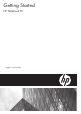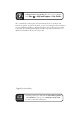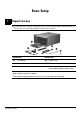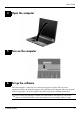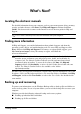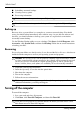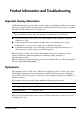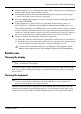HP Elitebook 8730w Mobile Workstation - Getting Started - Enhanced for Accessibility-Windows XP
What’s Next?
■ Scheduling automatic backups
■ Creating recovery points
■ Recovering information
✎
For instructions on these procedures, go to Help and Support.
For additional information, go to the Backup and Recovery guide in Help and Support.
✎
Backing up
Recovery after a system failure is as complete as your most current backup. You should
create your initial backup immediately after software setup. As you add new software and
data files, you should continue to back up your system on a regular basis to maintain a
reasonably current backup.
Use the Windows Backup utility to create a backup. Click Start, click All Programs, click
Accessories, click System Tools, and then click Backup. Follow the on-screen instructions
to back up your files.
Recovering
In case of system failure, use the Operating System disc and the Driver Recovery disc that are
included with the computer to recover your operating system and programs.
Ä
CAUTION The recovery process will reformat and completely erase the hard drive. All files
you have created and any software installed on the computer will be permanently removed.
The recovery process will reinstall the original operating system as well as software and
drivers. Software, drivers, and updates not installed by HP must be manually reinstalled.
1. If possible, back up all personal files.
2. Insert the Operating System disc into the optical drive.
3. Shut down the computer.
4. Turn on the computer.
5. Follow the on-screen instructions.
✎
Windows provides additional recovery tools through the operating system. For
additional information, go to Help and Support.
:
Turning off the computer
To turn off the computer:
1. Save your work and close all programs.
2. Click Start, click Tu rn Off Com p uter, and then click Tu rn Off.
✎
If you have been registered to a network domain, the button you click will be called
Shut Down instead of Turn Off Computer.
Getting Started 6