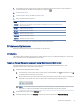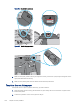HP Color LaserJet Pro M479 User Guide
Table Of Contents
- Printer overview
- Paper trays
- Supplies, accessories, and parts
- Order supplies, accessories, and parts
- Dynamic security
- Configure the HP toner-cartridge-protection supply settings
- Introduction
- Enable or disable the Cartridge Policy feature
- Use the printer control panel to enable the Cartridge Policy feature
- Use the printer control panel to disable the Cartridge Policy feature
- Use the HP Embedded Web Server (EWS) to enable the Cartridge Policy feature
- Use the HP Embedded Web Server (EWS) to disable the Cartridge Policy feature
- Troubleshoot Cartridge Policy control panel error messages
- Enable or disable the Cartridge Protection feature
- Use the printer control panel to enable the Cartridge Protection feature
- Use the printer control panel to disable the Cartridge Protection feature
- Use the HP Embedded Web Server (EWS) to enable the Cartridge Protection feature
- Use the HP Embedded Web Server (EWS) to disable the Cartridge Protection feature
- Troubleshoot Cartridge Protection control panel error messages
- Replace the toner cartridges
- Copy
- Scan
- Scan by using HP Scan software (Windows)
- Scan by using HP Easy Scan Software (macOS)
- Set up Scan to Email
- Set up Scan to Network Folder
- Set up Scan to SharePoint
- Set up Scan to Computer (Windows)
- Scan to a USB flash drive
- Scan to email
- Scan to a network folder
- Scan to SharePoint
- Scan to a computer (Windows)
- Additional scan tasks
- Fax
- Connect and configure the printer for fax
- Connect the printer to a telephone line
- Configure the printer for fax
- Configure the fax time, date and header using the HP Fax Setup Wizard
- Configure the time, date, and header using the printer control panel
- Configure the time, date, and header using the HP Embedded Web Server and Printer Home Page (EWS)
- Configure for stand-alone fax
- Configure for an answering machine
- Install the HP Fax software in Windows (optional)
- Send a fax
- Create, edit, and delete phone book entries
- Reprint a received fax from the printer memory
- Additional fax tasks
- Connect and configure the printer for fax
- Manage the printer
- Solve problems
- Customer support
- Control panel help system
- Restore the factory-set defaults
- A “Cartridge is low” or “Cartridge is very low” message displays on the printer control panel
- Printer does not pick up paper or misfeeds
- Clear paper jams
- Introduction
- Experiencing frequent or recurring paper jams?
- Paper jam locations
- Clear paper jams in the document feeder
- Clear paper jams in Tray 1 (13.02)
- Clear paper jams in Tray 2 (13.03)
- Clear paper jams in the output bin (13.10, 13.11, 13.12)
- Clear paper jams in the duplexer (duplex models only) (13.14, 13.15)
- Clear paper jams in the toner cartridge or fuser area (13.08, 13.09)
- Resolving print quality problems
- Introduction
- Troubleshoot print quality
- Update the printer firmware
- Print from a different software program
- Check the paper-type setting for the print job
- Check toner-cartridge status
- Print a cleaning page
- Visually inspect the toner cartridge or cartridges
- Check paper and the printing environment
- Try a different print driver
- Troubleshoot color quality
- Check the EconoMode settings
- Adjust print density
- Troubleshoot image defects
- Improve copy and scan image quality
- Improve fax image quality
- Solve wired network problems
- Introduction
- Poor physical connection
- The computer is using the incorrect IP address for the printer
- The computer is unable to communicate with the printer
- The printer is using incorrect link and duplex settings for the network
- New software programs might be causing compatibility problems
- The computer or workstation might be set up incorrectly
- The printer is disabled, or other network settings are incorrect
- Solve wireless network problems
- Introduction
- Wireless connectivity checklist
- The printer does not print after the wireless configuration completes
- The printer does not print, and the computer has a third-party firewall installed
- The wireless connection does not work after moving the wireless router or printer
- Cannot connect more computers to the wireless printer
- The wireless printer loses communication when connected to a VPN
- The network does not appear in the wireless networks list
- The wireless network is not functioning
- Perform a wireless network diagnostic test
- Reduce interference on a wireless network
- Solve fax problems
- Index
1. From the Home screen on the printer control panel, swipe the tab at the top of the screen downward to
open the Dashboard, and then touch the Setup icon Setup icon .
2. Touch Network Setup.
3. Touch Ethernet Settings, and then touch Link Speed.
4. Select one of the following options:
Setting Description
Automatic The print server automatically congures itself for the highest link speed and communication mode
allowed on the network.
10T Full 10 Mbps, full-duplex operation
10T Half 10 Mbps, half-duplex operation
100TX Full 100 Mbps, full-duplex operation
100TX Half 100 Mbps, half-duplex operation
1000T Full 1000 Mbps, full-duplex operation
After making a change to the setting, the printer turns o and then on.
Printer security features
Review the following information about the printer security features.
Introduction
The printer includes several security features to restrict who has access to conguration settings, to secure data,
and to prevent access to valuable hardware components.
Assign or change the system password using the Embedded Web Server
Assign an administrator password for access to the printer and the HP Embedded Web Server so that
unauthorized users cannot change the printer settings.
1. Open the HP Embedded Web Server (EWS):
a. From the Home screen on the printer control panel, touch the Wireless icon or the Ethernet icon
to view the printer's IP address or host name.
b. Open a web browser, and in the address line, type the IP address or host name exactly as it displays on
the printer control panel. Press the Enter key on the computer keyboard. The EWS opens.
NOTE: If a message displays in the web browser indicating that the website might not be safe, select
the option to continue to the website. Accessing this website will not harm the computer.
2. On the EWS Home page, click the Settings tab.
3. In the left navigation pane, click Security to expand the options, and then click Password Settings.
Printer security features
91