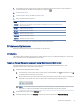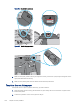HP Color LaserJet Pro M479 User Guide
Table Of Contents
- Printer overview
- Paper trays
- Supplies, accessories, and parts
- Order supplies, accessories, and parts
- Dynamic security
- Configure the HP toner-cartridge-protection supply settings
- Introduction
- Enable or disable the Cartridge Policy feature
- Use the printer control panel to enable the Cartridge Policy feature
- Use the printer control panel to disable the Cartridge Policy feature
- Use the HP Embedded Web Server (EWS) to enable the Cartridge Policy feature
- Use the HP Embedded Web Server (EWS) to disable the Cartridge Policy feature
- Troubleshoot Cartridge Policy control panel error messages
- Enable or disable the Cartridge Protection feature
- Use the printer control panel to enable the Cartridge Protection feature
- Use the printer control panel to disable the Cartridge Protection feature
- Use the HP Embedded Web Server (EWS) to enable the Cartridge Protection feature
- Use the HP Embedded Web Server (EWS) to disable the Cartridge Protection feature
- Troubleshoot Cartridge Protection control panel error messages
- Replace the toner cartridges
- Copy
- Scan
- Scan by using HP Scan software (Windows)
- Scan by using HP Easy Scan Software (macOS)
- Set up Scan to Email
- Set up Scan to Network Folder
- Set up Scan to SharePoint
- Set up Scan to Computer (Windows)
- Scan to a USB flash drive
- Scan to email
- Scan to a network folder
- Scan to SharePoint
- Scan to a computer (Windows)
- Additional scan tasks
- Fax
- Connect and configure the printer for fax
- Connect the printer to a telephone line
- Configure the printer for fax
- Configure the fax time, date and header using the HP Fax Setup Wizard
- Configure the time, date, and header using the printer control panel
- Configure the time, date, and header using the HP Embedded Web Server and Printer Home Page (EWS)
- Configure for stand-alone fax
- Configure for an answering machine
- Install the HP Fax software in Windows (optional)
- Send a fax
- Create, edit, and delete phone book entries
- Reprint a received fax from the printer memory
- Additional fax tasks
- Connect and configure the printer for fax
- Manage the printer
- Solve problems
- Customer support
- Control panel help system
- Restore the factory-set defaults
- A “Cartridge is low” or “Cartridge is very low” message displays on the printer control panel
- Printer does not pick up paper or misfeeds
- Clear paper jams
- Introduction
- Experiencing frequent or recurring paper jams?
- Paper jam locations
- Clear paper jams in the document feeder
- Clear paper jams in Tray 1 (13.02)
- Clear paper jams in Tray 2 (13.03)
- Clear paper jams in the output bin (13.10, 13.11, 13.12)
- Clear paper jams in the duplexer (duplex models only) (13.14, 13.15)
- Clear paper jams in the toner cartridge or fuser area (13.08, 13.09)
- Resolving print quality problems
- Introduction
- Troubleshoot print quality
- Update the printer firmware
- Print from a different software program
- Check the paper-type setting for the print job
- Check toner-cartridge status
- Print a cleaning page
- Visually inspect the toner cartridge or cartridges
- Check paper and the printing environment
- Try a different print driver
- Troubleshoot color quality
- Check the EconoMode settings
- Adjust print density
- Troubleshoot image defects
- Improve copy and scan image quality
- Improve fax image quality
- Solve wired network problems
- Introduction
- Poor physical connection
- The computer is using the incorrect IP address for the printer
- The computer is unable to communicate with the printer
- The printer is using incorrect link and duplex settings for the network
- New software programs might be causing compatibility problems
- The computer or workstation might be set up incorrectly
- The printer is disabled, or other network settings are incorrect
- Solve wireless network problems
- Introduction
- Wireless connectivity checklist
- The printer does not print after the wireless configuration completes
- The printer does not print, and the computer has a third-party firewall installed
- The wireless connection does not work after moving the wireless router or printer
- Cannot connect more computers to the wireless printer
- The wireless printer loses communication when connected to a VPN
- The network does not appear in the wireless networks list
- The wireless network is not functioning
- Perform a wireless network diagnostic test
- Reduce interference on a wireless network
- Solve fax problems
- Index
NOTE: After the printer shuts down, the power consumption is 1 watt or less.
1. From the Home screen on the printer control panel, swipe the tab at the top of the screen downward to
open the Dashboard, and then touch the Setup icon .
2. Scroll to and open the following menus:
a. Power Management
b. Shutdown Mode
3. Touch an option to specify the amount of time the printer must be inactive before it shuts down.
Set the Disable Shutdown setting
Use the control panel menus to disable the printer from shutting down after a period of inactivity.
1. From the Home screen on the printer control panel, swipe the tab at the top of the screen downward to
open the Dashboard, and then touch the Setup icon .
2. Scroll to and open the following menus:
a. Power Management
b. Disable Shutdown
3. Touch one of the following options:
● When ports are active: The printer will not shut down unless all ports are inactive. An active network
link or fax connection will prevent the printer from shutting down.
● Do not disable: The printer will shut down after a period of inactivity as determined by the Shutdown
Mode setting.
NOTE: The default setting is When ports are active.
HP Web Jetadmin
HP Web Jetadmin is an award-winning, industry-leading tool for eiciently managing a wide variety of networked
HP products, including printers, multifunction printers, and digital senders. This single solution allows you
to remotely install, monitor, maintain, troubleshoot, and secure your printing and imaging environment —
ultimately increasing business productivity by helping you save time, control costs, and protect your investment.
HP Web Jetadmin upgrades are periodically made available to provide support for specic printer features. Go to
www.hp.com/go/webjetadmin for more information.
Update the
rmware
HP oers periodic printer updates, new Web Services apps, and new features to existing Web Services apps.
Follow these steps to update the printer rmware for a single printer. When you update the rmware, Web
Service apps will update automatically.
There are two supported methods to perform a rmware update on this printer. Use only one of the following
methods to update the printer rmware.
Set the Disable Shutdown setting
93