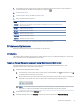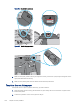HP Color LaserJet Pro M479 User Guide
Table Of Contents
- Printer overview
- Paper trays
- Supplies, accessories, and parts
- Order supplies, accessories, and parts
- Dynamic security
- Configure the HP toner-cartridge-protection supply settings
- Introduction
- Enable or disable the Cartridge Policy feature
- Use the printer control panel to enable the Cartridge Policy feature
- Use the printer control panel to disable the Cartridge Policy feature
- Use the HP Embedded Web Server (EWS) to enable the Cartridge Policy feature
- Use the HP Embedded Web Server (EWS) to disable the Cartridge Policy feature
- Troubleshoot Cartridge Policy control panel error messages
- Enable or disable the Cartridge Protection feature
- Use the printer control panel to enable the Cartridge Protection feature
- Use the printer control panel to disable the Cartridge Protection feature
- Use the HP Embedded Web Server (EWS) to enable the Cartridge Protection feature
- Use the HP Embedded Web Server (EWS) to disable the Cartridge Protection feature
- Troubleshoot Cartridge Protection control panel error messages
- Replace the toner cartridges
- Copy
- Scan
- Scan by using HP Scan software (Windows)
- Scan by using HP Easy Scan Software (macOS)
- Set up Scan to Email
- Set up Scan to Network Folder
- Set up Scan to SharePoint
- Set up Scan to Computer (Windows)
- Scan to a USB flash drive
- Scan to email
- Scan to a network folder
- Scan to SharePoint
- Scan to a computer (Windows)
- Additional scan tasks
- Fax
- Connect and configure the printer for fax
- Connect the printer to a telephone line
- Configure the printer for fax
- Configure the fax time, date and header using the HP Fax Setup Wizard
- Configure the time, date, and header using the printer control panel
- Configure the time, date, and header using the HP Embedded Web Server and Printer Home Page (EWS)
- Configure for stand-alone fax
- Configure for an answering machine
- Install the HP Fax software in Windows (optional)
- Send a fax
- Create, edit, and delete phone book entries
- Reprint a received fax from the printer memory
- Additional fax tasks
- Connect and configure the printer for fax
- Manage the printer
- Solve problems
- Customer support
- Control panel help system
- Restore the factory-set defaults
- A “Cartridge is low” or “Cartridge is very low” message displays on the printer control panel
- Printer does not pick up paper or misfeeds
- Clear paper jams
- Introduction
- Experiencing frequent or recurring paper jams?
- Paper jam locations
- Clear paper jams in the document feeder
- Clear paper jams in Tray 1 (13.02)
- Clear paper jams in Tray 2 (13.03)
- Clear paper jams in the output bin (13.10, 13.11, 13.12)
- Clear paper jams in the duplexer (duplex models only) (13.14, 13.15)
- Clear paper jams in the toner cartridge or fuser area (13.08, 13.09)
- Resolving print quality problems
- Introduction
- Troubleshoot print quality
- Update the printer firmware
- Print from a different software program
- Check the paper-type setting for the print job
- Check toner-cartridge status
- Print a cleaning page
- Visually inspect the toner cartridge or cartridges
- Check paper and the printing environment
- Try a different print driver
- Troubleshoot color quality
- Check the EconoMode settings
- Adjust print density
- Troubleshoot image defects
- Improve copy and scan image quality
- Improve fax image quality
- Solve wired network problems
- Introduction
- Poor physical connection
- The computer is using the incorrect IP address for the printer
- The computer is unable to communicate with the printer
- The printer is using incorrect link and duplex settings for the network
- New software programs might be causing compatibility problems
- The computer or workstation might be set up incorrectly
- The printer is disabled, or other network settings are incorrect
- Solve wireless network problems
- Introduction
- Wireless connectivity checklist
- The printer does not print after the wireless configuration completes
- The printer does not print, and the computer has a third-party firewall installed
- The wireless connection does not work after moving the wireless router or printer
- Cannot connect more computers to the wireless printer
- The wireless printer loses communication when connected to a VPN
- The network does not appear in the wireless networks list
- The wireless network is not functioning
- Perform a wireless network diagnostic test
- Reduce interference on a wireless network
- Solve fax problems
- Index
Method one: Update the rmware using the control panel
Follow these steps to update the rmware using the printer control panel (for network-connected printers only),
and/or set the printer to install future rmware updates automatically. For USB-connected printers, skip to
Method two.
1. Make sure the printer is connected to a wired (Ethernet) or wireless network with an active Internet
connection.
NOTE: The printer must be connected to the internet to update the rmware via a network connection.
2. From the Home screen on the printer control panel, swipe the tab at the top of the screen downward to
open the Dashboard, and then touch the Setup icon .
3. Scroll to and touch Printer Maintenance, and then touch Update the Printer.
NOTE: If the Update the Printer option is not listed, use Method two.
4. Touch Check for Printer Updates Now to check for updates.
NOTE: The printer automatically checks for an update, and if a newer version is detected, the update
process starts automatically.
5. Set the printer to automatically update the rmware when updates become available:
a. From the Home screen on the printer control panel, swipe the tab at the top of the screen downward
to open the Dashboard, and then touch the Setup icon .
b. Scroll to and touch Printer Maintenance, and then touch Update the Printer.
c. Touch Manage Updates, touch Allow Updates, and then touch Yes.
d. Touch the Back button , touch Printer Update Options, and then touch Install Automatically
(Recommended).
Method two: Update the
rmware using the HP Printer Update utility
Follow these steps to manually download and install the HP Printer Update utility.
NOTE: This method is the only rmware update option available for printers connected to the computer via a
USB cable. This method also works for printers that are connected to a network.
NOTE: You must have a print driver installed in order to use this method.
1. Go to support.hp.com, click Software and Drivers, and then click Printer.
2. In the text eld, type the printer name, click Submit, and then click your printer model from the list of search
results.
3. In the Firmware section, locate the Firmware Update le.
4. Click Download, and then click Run.
5. When the HP Printer Update utility launches, select the printer that you wish to update, and then click
Update.
6. Follow the on-screen instructions to complete the installation, and then click the OK button to close the
utility.
94
Chapter 8 Manage the printer