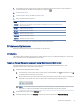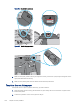HP Color LaserJet Pro M479 User Guide
Table Of Contents
- Printer overview
- Paper trays
- Supplies, accessories, and parts
- Order supplies, accessories, and parts
- Dynamic security
- Configure the HP toner-cartridge-protection supply settings
- Introduction
- Enable or disable the Cartridge Policy feature
- Use the printer control panel to enable the Cartridge Policy feature
- Use the printer control panel to disable the Cartridge Policy feature
- Use the HP Embedded Web Server (EWS) to enable the Cartridge Policy feature
- Use the HP Embedded Web Server (EWS) to disable the Cartridge Policy feature
- Troubleshoot Cartridge Policy control panel error messages
- Enable or disable the Cartridge Protection feature
- Use the printer control panel to enable the Cartridge Protection feature
- Use the printer control panel to disable the Cartridge Protection feature
- Use the HP Embedded Web Server (EWS) to enable the Cartridge Protection feature
- Use the HP Embedded Web Server (EWS) to disable the Cartridge Protection feature
- Troubleshoot Cartridge Protection control panel error messages
- Replace the toner cartridges
- Copy
- Scan
- Scan by using HP Scan software (Windows)
- Scan by using HP Easy Scan Software (macOS)
- Set up Scan to Email
- Set up Scan to Network Folder
- Set up Scan to SharePoint
- Set up Scan to Computer (Windows)
- Scan to a USB flash drive
- Scan to email
- Scan to a network folder
- Scan to SharePoint
- Scan to a computer (Windows)
- Additional scan tasks
- Fax
- Connect and configure the printer for fax
- Connect the printer to a telephone line
- Configure the printer for fax
- Configure the fax time, date and header using the HP Fax Setup Wizard
- Configure the time, date, and header using the printer control panel
- Configure the time, date, and header using the HP Embedded Web Server and Printer Home Page (EWS)
- Configure for stand-alone fax
- Configure for an answering machine
- Install the HP Fax software in Windows (optional)
- Send a fax
- Create, edit, and delete phone book entries
- Reprint a received fax from the printer memory
- Additional fax tasks
- Connect and configure the printer for fax
- Manage the printer
- Solve problems
- Customer support
- Control panel help system
- Restore the factory-set defaults
- A “Cartridge is low” or “Cartridge is very low” message displays on the printer control panel
- Printer does not pick up paper or misfeeds
- Clear paper jams
- Introduction
- Experiencing frequent or recurring paper jams?
- Paper jam locations
- Clear paper jams in the document feeder
- Clear paper jams in Tray 1 (13.02)
- Clear paper jams in Tray 2 (13.03)
- Clear paper jams in the output bin (13.10, 13.11, 13.12)
- Clear paper jams in the duplexer (duplex models only) (13.14, 13.15)
- Clear paper jams in the toner cartridge or fuser area (13.08, 13.09)
- Resolving print quality problems
- Introduction
- Troubleshoot print quality
- Update the printer firmware
- Print from a different software program
- Check the paper-type setting for the print job
- Check toner-cartridge status
- Print a cleaning page
- Visually inspect the toner cartridge or cartridges
- Check paper and the printing environment
- Try a different print driver
- Troubleshoot color quality
- Check the EconoMode settings
- Adjust print density
- Troubleshoot image defects
- Improve copy and scan image quality
- Improve fax image quality
- Solve wired network problems
- Introduction
- Poor physical connection
- The computer is using the incorrect IP address for the printer
- The computer is unable to communicate with the printer
- The printer is using incorrect link and duplex settings for the network
- New software programs might be causing compatibility problems
- The computer or workstation might be set up incorrectly
- The printer is disabled, or other network settings are incorrect
- Solve wireless network problems
- Introduction
- Wireless connectivity checklist
- The printer does not print after the wireless configuration completes
- The printer does not print, and the computer has a third-party firewall installed
- The wireless connection does not work after moving the wireless router or printer
- Cannot connect more computers to the wireless printer
- The wireless printer loses communication when connected to a VPN
- The network does not appear in the wireless networks list
- The wireless network is not functioning
- Perform a wireless network diagnostic test
- Reduce interference on a wireless network
- Solve fax problems
- Index
● (For Color Cartridges) Select the Print Black option to set the printer to alert you that the toner cartridge
is very low, but to continue printing using black only.
NOTE: The Low Threshold option allows you to dene the level of ink that is considered very low.
For printers with fax capability
When the printer is set to the Stop or Prompt option, there is some risk that faxes will not print when the printer
resumes printing. This can occur if the printer has received more faxes than the memory can hold while the
printer is waiting.
The printer can print faxes without interruption when it passes the Very Low threshold if you select the Continue
option for the toner cartridge, but print quality might degrade.
Order supplies
Order supplies and paper for your HP printer.
Table 9-2 Options for ordering supplies
Ordering options Contact information
Order supplies and paper www.hp.com/go/suresupply
Order through service or support providers Contact an HP-authorized service or support provider.
Order using the HP Embedded Web Server (EWS) To access, in a supported web browser on your computer, enter
the printer IP address or host name in the address/URL eld. The
EWS contains a link to the HP SureSupply website, which provides
options for purchasing Original HP supplies.
Printer does not pick up paper or misfeeds
Review the following information about the printer not picking up paper or misfeeding paper.
Introduction
The following solutions can help solve problems if the printer is not picking up paper from the tray or is picking up
multiple sheets of paper at one time. Either of these situations can result in paper jams.
The printer picks up multiple sheets of paper
If the printer picks up multiple sheets of paper from the tray, try these solutions.
1. Remove the stack of paper from the tray and ex it, rotate it 180 degrees, and ip it over. Do not fan the
paper. Return the stack of paper to the tray.
NOTE: Fanning the paper introduces static electricity. Instead of fanning the paper, ex the stack by
holding it at each end and bringing the ends up to form a U shape. Then, rotate the ends down to reverse
the U shape. Next, hold each side of the stack of paper, and repeat this process. This process releases
individual sheets without introducing static electricity. Straighten the paper stack against a table before
returning it to the tray.
98
Chapter 9 Solve problems